Downloading SketchBook Pro
To download SketchBook Pro, follow the instructions for the platform you need. If you run into trouble while downloading/installing SketchBook Pro, please visit the forum.
If you are seeing a message that states, *"Manufacture needs to update software ..."*, this is due to an update to your OS and Apple discontinuing support for 32-bit devices and 32-bit apps. Since Apple no longer supports these apps and will not display updates for them, they cannot be found on the App Store, and we cannot post updated versions of the app that will work on 32-bit devices.
For the Windows or Mac desktop version
- Tap here. It should automatically download.
- Tap the SketchBook .exe or .dmg file, tap Run and follow the instructions.
- When the install is finished, launch SketchBook.
For the Mac App Store version
- Go to the Mac App Store and download SketchBook.
- Launch SketchBook and start drawing.
For iOS users who want SketchBook Mobile
- Go to the App Store, then search for and download Autodesk SketchBook.
- Tap Install. A SketchBook icon will appear on your phone.
- Click the SketchBook icon to open the app.
For Android users who want SketchBook Mobile
- Go to the Google Play Store, then search for and download SketchBook.
- Tap Install.
- Click the SketchBook icon to open the app.
For the Windows 10 version
Go to the Microsoft Windows Store.
Tap the Get the app button.
Note:If an Open Microsoft Store? dialog appears, tap Open Microsoft Store.
Tap the Launch button.
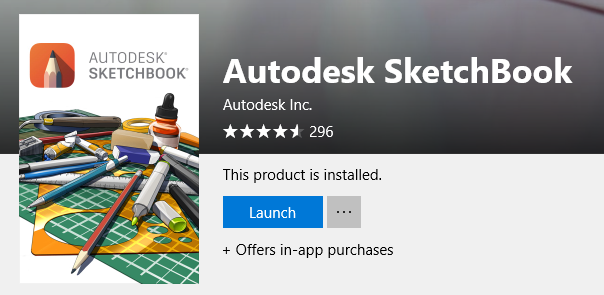
SketchBook is downloaded to your machine or device.