Synced Groups in Teams
Autodesk Account teams supports groups. Groups allow admins to identify a set of users who have similar software product access requirements and assign them access to those products based on a group, rather than assigning individually which can be time consuming for large numbers of users.
There are two group types:
Local Groups
Local groups can be created manually by the admin, who is able to add and remove users from the group. This group type is available with all subscription types, including standard and premium subscriptions.
To create a Local Group,
- From the left navigation menu, select User Management--> By Group.
- Select Create a group.
- Select Local.
- Enter the name of the new group.
You will now see an empty group, created with your new group name, to add users:
Select Add Users.
A list of available users are displayed.
Select those you wish to add and click Done.
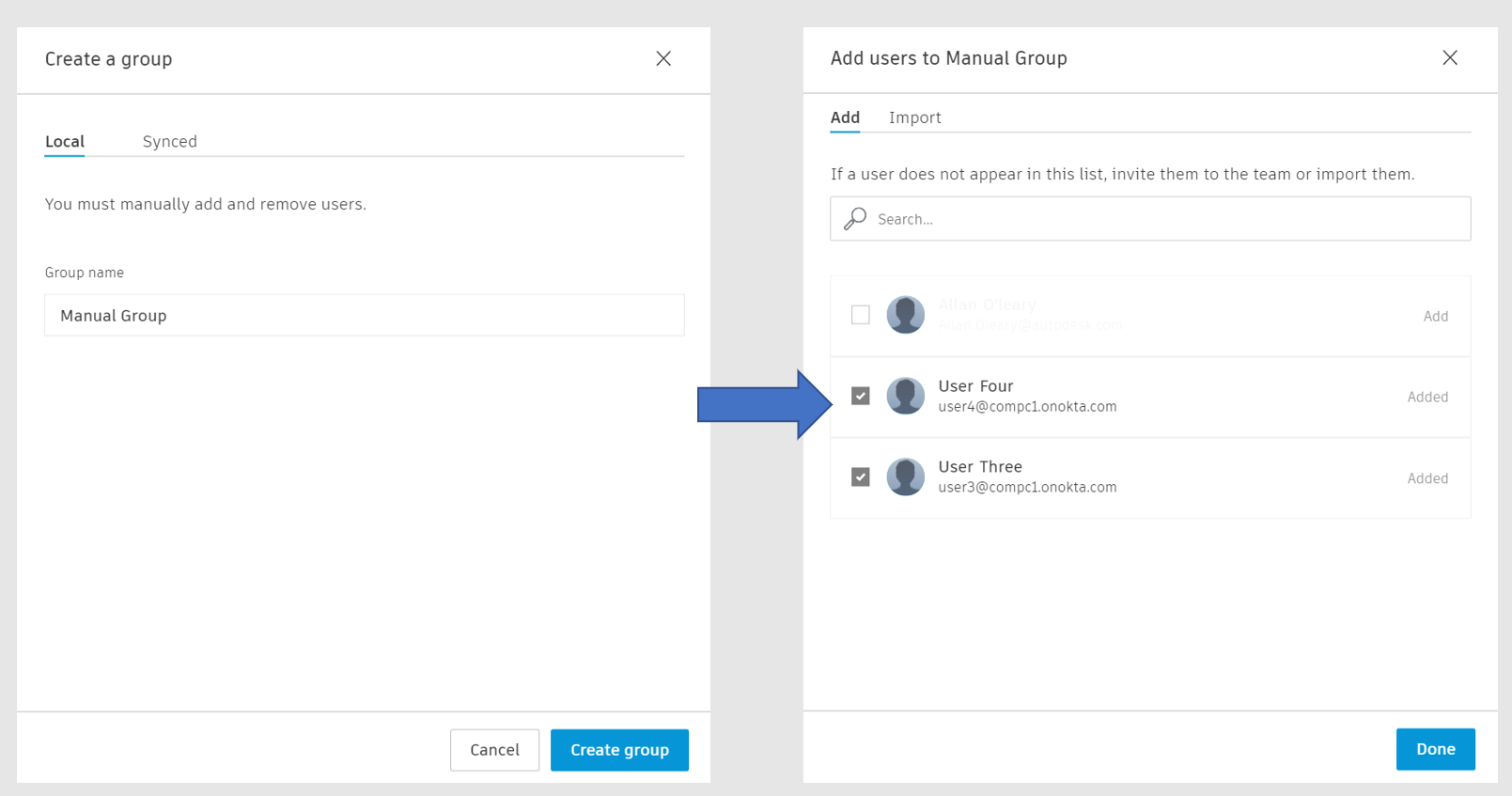
You now have a local group consisting of a number of manually added users.
For more information on groups including Assign products to users by Group refer to Manage Groups Autodesk Account.
Synced Groups
Synced groups are created (and removed) by sync operations via your directory sync connection. Synced groups are read-only and the group cannot be manually removed. Its name and group members are set by the source directory, meaning admins are not permitted to create or edit synced groups.
On the create group dialog, depending on whether directory sync is enabled, the admin will be prompted to proceed to team settings to create a new directory sync connection or review the connection currently in use.
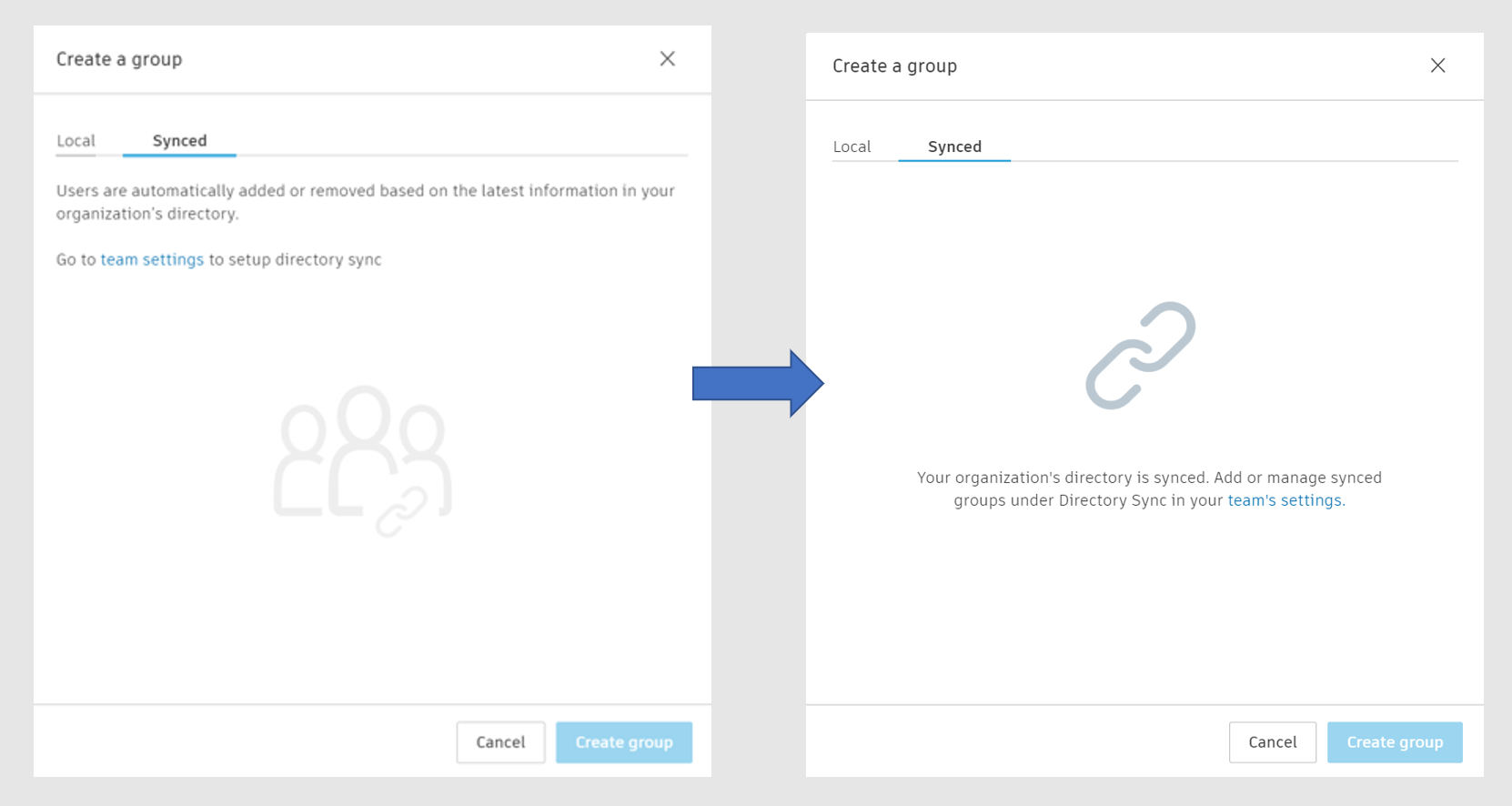
Note however, only the Primary or SSO Admin will be permitted to access directory sync configuration on the Team Settings Page.
Clicking on a Synced group, the admin will see that Add User option is disabled and the group displays a Synced icon to identify its read-only status.
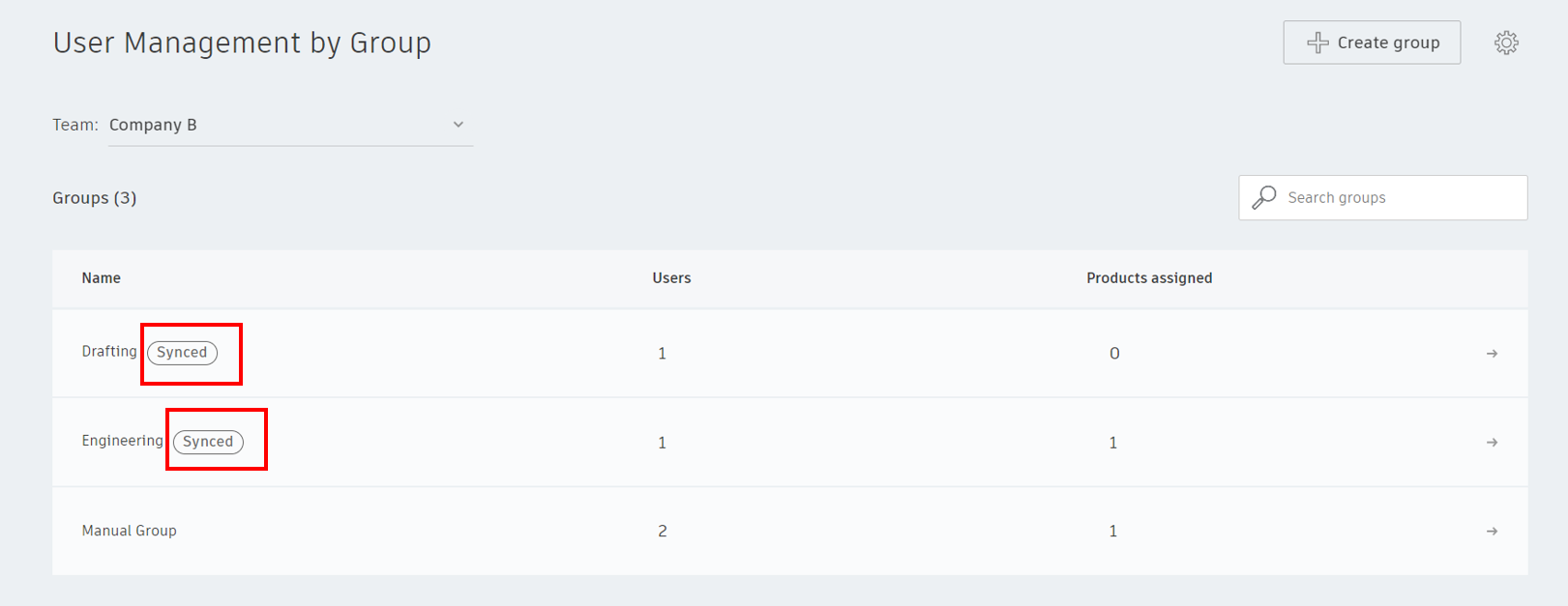
Comparing Local and Synced Groups
| Feature | Local | Synced |
|---|---|---|
| Administrator is able to create | X | - |
| Administrator is able to add users | X | - |
| Administrator is able to remove users | X | - |
| Administrator is able to assign product access by group | X | X |
| Users are automatically added and removed by directory sync | - | X |