Menu Kit Overview
The Scaleform Menu Kit is the second in a series of high performance, full-featured AAA quality user interface kits which developers can use to learn and understand the Scaleform workflow and also integrate into their game. The Menu kit demonstrates how to create an efficient high performance menu system with video support and additionally shows how to implement common splash and loading screens using Scaleform.
The demo begins with an example splash screen, which contains a logo sequence, disclaimer message and an intro video. Each screen can be skipped via Escape key/circle button/B button on PC, PS4 and Xbox 360 respectively.

Figure 1: Menu Kit Introduction Video
The splash screen transitions to the main menu. The main menu contains a list of items that link to the Start Game, Options and Exit sub-screens. The items are part of a list element, and pressing on an item will transition the menu to the appropriate sub-screen.
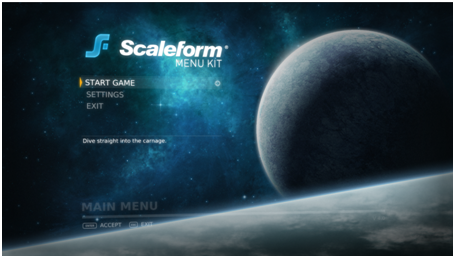
Figure 2: Main Menu Screen
The Settings option in the main menu transitions to the settings screen, which provides a list of options. These options are fully interactive. Note that changes made here are not applied in the application. The options list demonstrates a list control that contains complex list item renderer elements (with option steppers, numeric steppers, and checkboxes).
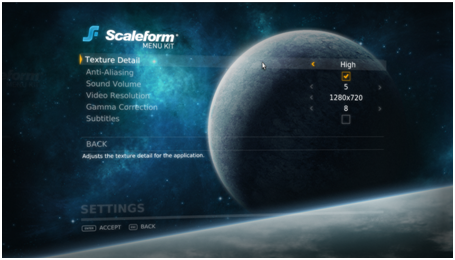
Figure 3: Options Screen
The Exit option in the main menu transitions to the exit dialog. Pressing Exit Game will cause the demo to quit. Pressing Cancel transitions back to the main menu.
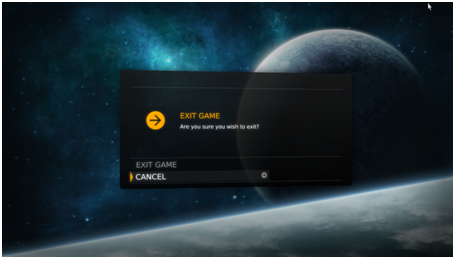
Figure 4: Exit Dialog
The Start Game option in the main menu transitions to the difficulty selection screen. Selecting any of the difficulty items will transition to the loading screen. The list items are also tied to image elements that animate in the z axis.
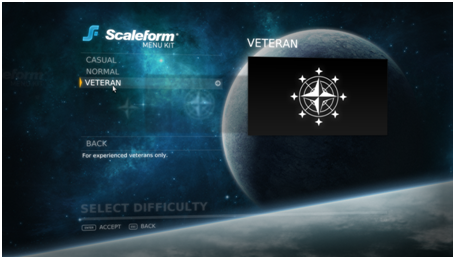
Figure 5: Difficulty Selection Screen
The loading screen mimics a background loading operation while a streaming video is displayed in the foreground. The background loading task loads actual file content from disk, and yields appropriately to the video I/O task. The progress bar at the bottom shows the current loading progress, and when the bar reaches 100%, the demo transitions to the in-game state.

Figure 6: Loading Screen
At any time during the demo, pressing the Pause key on PC or left-trigger button on consoles will generate a fake system error. This error causes a dialog with an appropriate message to display and also halts the content rendered below.
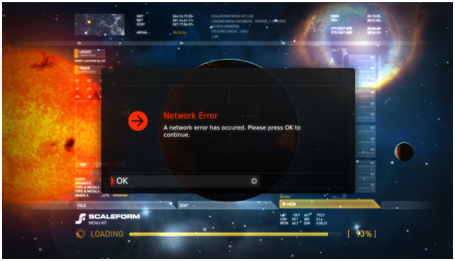
Figure 7: Error Dialog
The in-game state is a placeholder of possible game data. Pressing the appropriate button will restart the demo from the beginning.
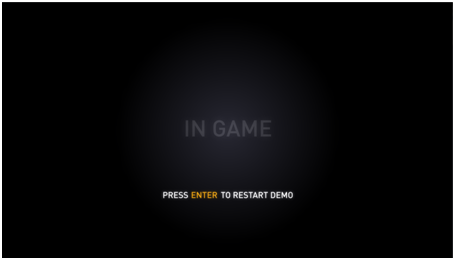
Figure 8: In-game State