Basic Encoding-Step by Step
The process of converting videos to the USM format is an easy one. Some steps, such as subtitles and cue points, are optional. This walkthrough will illustrate the steps needed to create a USM video with alpha channel (per-pixel transparency), cue points, subtitles, and stereo (2 channel) audio.
Launch the Scaleform Video Encoder using the shortcut found in the Windows™ start menu. In a default install of Scaleform Video, this will be found under:
Windows Vista: Start->All Programs->Scaleform->GFx SDK 4.6->Video Windows XP: Start->Programs->Scaleform->GFx SDK 4.6->Video
Use the Browse button
 to locate and load an AVI format video to be converted.
to locate and load an AVI format video to be converted.- Video may be an AVI, or a sequentially numbered series of BMPs or TGAs.
- In the case of sequentially numbered BMPs or TGAs, choose the first file in the sequence.
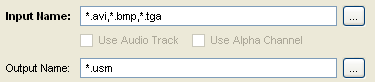
Figure 3: Video file to encode must be entered into the Input Name field.
- Place a checkmark next to Use Audio Track if the video has a built-in audio track. This option is enabled by default for AVIs. It is disabled for BMP and TGA sequences.
- Place a checkmark next to Use Alpha Channel if the video has alpha channel that will be encoded into the final USM video. This will allow the viewer to see through the video to the content beneath it wherever the alpha channel is not solid white. This option is unchecked by default.
- The Output Name field will be populated with the source video’s path by default; however, if preferred, use the browse button to browse for a different folder to save the encoded USM to.
- Press the ‘Encode’ button to start encoding.