Create layer masks
You can add mask layers to display only a selected portion of the layers underneath the masking layer. Use masks to create scrolling windows, masked terrain, animated mask objects and so on. For more complex masks (other than a rectangle), you can use SVG shapes.
- Convert to Mask - uses the actor in this layer as the mask.
- Show Mask - displays and lets you edit (position, transform, etc) the actor currently used as the mask.
- Remove Mask - removes the mask on the actor.
Create an actor with a large image.
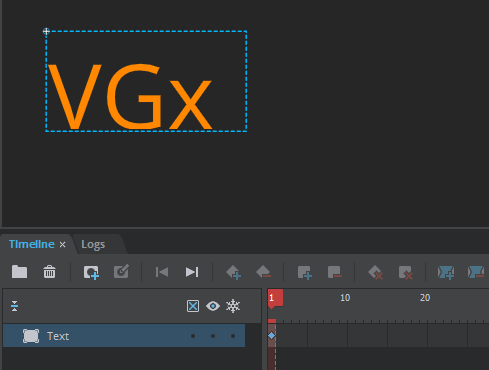
Create another actor to be used as the mask actor.
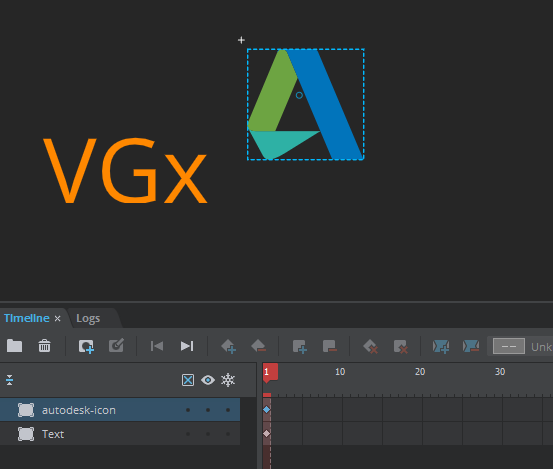
Position the mask actor to intersect the first actor so that only the section within the bounds of the mask actor will be visible when mask is applied.
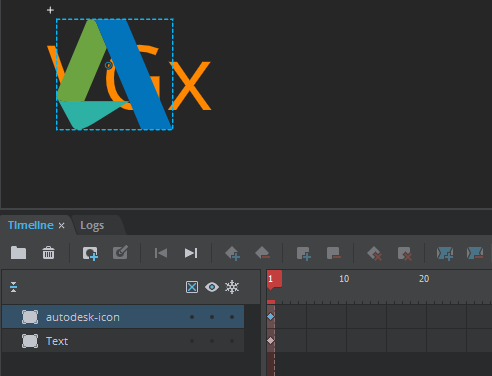
Right-click the mask layer and select Convert to Mask. You can also click the Convert to Mask icon
 in the timeline view to add a mask.
in the timeline view to add a mask.  The layer is converted to a masking layer
The layer is converted to a masking layer  , using the actor for the mask and is locked.
, using the actor for the mask and is locked.The first actor is grouped with the mask layer.
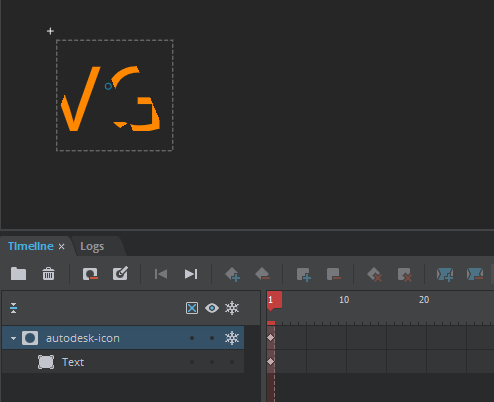
To edit the mask actor, right-click the mask layer and select Show Mask or click
 .
.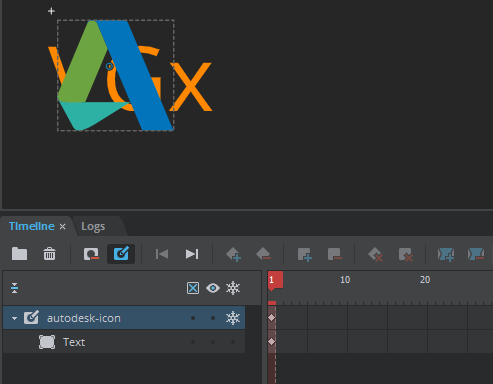
- Select Run Scene
 to test the scene.
to test the scene. To mask additional layers, group them into the mask layer. Anything grouped with the mask will be affected by the mask.
 Note: Take care to place the mask layer above the layer to be masked; the mask layer automatically groups and masks the layer below it.
Note: Take care to place the mask layer above the layer to be masked; the mask layer automatically groups and masks the layer below it.
Select the mask layer and do either of the following:
- Click the Remove mask icon
 in the timeline view
in the timeline view - Right-click the mask layer and select Remove Mask.