Apply Scale9grid
Scaleform Studio supports 9-slice scaling to retain the shape of corners when resizing or scaling image objects.
To set scale9grid on an object, do the following:
- Select the actor in the Viewport panel.
- Select Enabled in the Scale9 section of the Properties panel.
Click Edit Scale9.
The actor is sliced into 9 slices (grid areas) with default values in L (left), T (top), R (right), B (bottom).
The area where the slices intersect at the corners (upper left corner, upper right corner, lower left corner, lower right corner) are fixed, so they do not scale when the actor is scaled.
The areas at the left, top, right, bottom, and center will be stretched. The left and right grid areas resize vertically and top and bottom area resize horizontally. The center area resizes both vertically and horizontally.
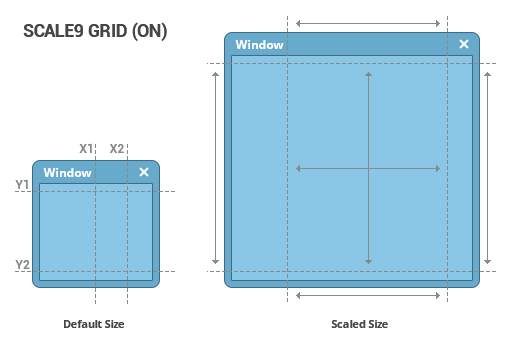
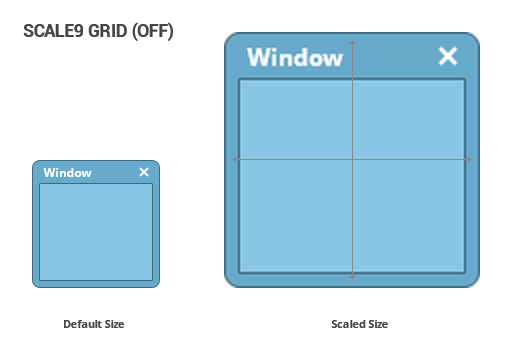
Drag the guide lines to change the grid areas.
Note: Scale9grid is disabled when you multi-select objects in the viewport.