Player Options
- Player > Player Options
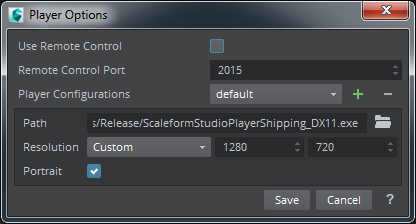
The Player Options dialog window allows the Scaleform Studio Editor to remotely control the Player. When you enable the remote control feature, the Player and Editor communicate via a network connection allowing a tighter integration between the player and the editor.
- Use Remote Control
Enable remote control functionality. If disabled the player behaves as a standalone player.
- Remote Control Port
Specifies the TCP port the editor will listen for connections. Default is 2015. If the port is in use, the user can change this value to communicate with the player.
- Player Configurations
Select the player configuration to use via the combo box. Click the
 button and enter a name to create a new player configuration. You can set multiple player configurations.The following settings are part of a player configuration:
button and enter a name to create a new player configuration. You can set multiple player configurations.The following settings are part of a player configuration:- Path : A path to the player executable to run.
- Resolution: The width and height of the player. The default size is 0,0.
- Portrait: A checkbox to flip the width and height of the window size.
You can have any number of player configurations. Click the
 button to delete a player configuration. Note that the default player setting can't be deleted.
button to delete a player configuration. Note that the default player setting can't be deleted.- Save
Commits the changes made in the player dialog.
- Cancel
Discards any changes made in the player dialog.
