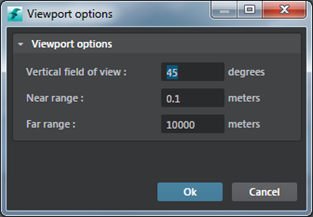Level Viewport
- Window > Level Viewport
The main editor where you'll place objects and build interactive worlds.

| To: | |
|---|---|
| Split the viewport into four panes: | Click the split viewport toggle at the top right. Click the toggle again to switch back to a single panel viewport. |
| Show or hide the grid or gizmos per view panel: | Click the View HUD, then enable or disable the Gizmos and Grid options. |
| Change shading modes: | Click the default Full Render mode HUD, then select from the other modes in the menu that appears. |
| Set vertical field of view, near and far range: | Click to open the Viewport Options. |
| View performance statistics | Click View > Performance Hud option and then select from one of the performance categories. |
Note: The Level Viewport View menu gives you show and hide options for each viewport panel individually. To globally show or hide gizmos or the grid in all viewports, use the show/hide controls in the Edit menu.
Note: Showing or hiding individual objects in the level (using Edit > Object Visibility options) affects only your work in the Level Editor, it doesn't actually affect the visibility of objects in your game.