Template projects
The Stingray Editor ships with a few sample projects to help you get started. By default, template projects install in the templates folder in your Stingray directory. On a Windows OS templates are installed at the following location: C:\Program Files\Autodesk\Stingray\<version>\editor\templates. Templates are also available from the Project Manager every time you start Stingray or select Templates tab in the Project Manager.
You can find video walkthroughs of the templates here.
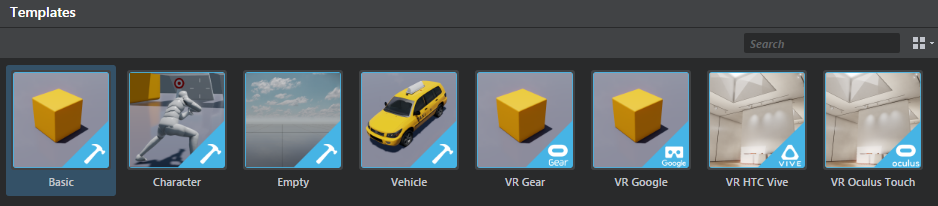
The best way to start a new project is always to clone an existing one, like the Basic project, rather than starting completely from scratch. This ensures you have the correct project structure built in when it's time to compile your game.
If you want to start with nothing in your project, use the Empty project to start.
Tip: To change the project thumbnail that displays for your project, replace the thumbnail.png image in the sample project folder. The default project thumbnails are 512 x 512 pixels.
This template has a basic level with units and shows simple FX, shaders, and meshes in a simple shading environment.
It also includes a basic script that lets you spawn a free camera and a walk around camera, then swap between the two by pressing F2.
This template includes a basic shooter level with an animated 3D character. It's set up using Lua script. It has an animation controller, simple character animation examples, and the Lua script in player.lua that shows how they are all hooked up. The character shoots a simple physics-based projectile.
This template defaults back to core/appkit and loads minimal level with a simple camera.
This template is a simple vehicle level. It contains a driveable four-wheeled vehicle and the accompanying Lua script to set up the vehicle and the driving physics.
Stingray includes the following templates for rendering in VR devices. (See also: Get started in VR.)
- VR Oculus Touch
-
This template has a simple VR level with a floor plan to walk around in. Currently for Windows only. It also includes a basic script that lets you spawn a free camera and a walk around camera (again, swap the two by pressing F2), and Oculus flow nodes.
Use an Oculus Rift for projects based on this template.
The VR Oculus Touch template supports input from the Oculus Remote and Oculus Touch Controller.
Tip: If the performance is lower for the VR Oculus Touch template projects, make sure that the editor is not set to Update Mode > Always in the viewport.
- VR HTC Vive
-
This VR template project is set up to showcase the use of Flow in VR to accomplish various tasks and useful VR interactions. It is recommended to use a higher end machine as this was tested on higher end graphics cards.
Use a Steam VR device to visually interact with the scenes in this template. - VR Google
-
This template demonstrates simple usage of the GoogleVR plug-in API for Cardboard and Daydream.
This template supports Google Cardboard for iOS and Android, and Google Daydream with Daydream controller support for Android devices.
Use iOS devices, Android 7.x+ devices like Nexus 9 or a Daydream device like Pixel with this template.
Note: Google VR template won't run on Normal flavor or localhost (Windows).
- VR Gear
- This template demonstrates simple usage of the GearVR plug-in API. See Build a project for Gear VR for more information.
Note: The VR templates for mobile devices use the Stingray Mini renderer by default. See Optimize VR content for mobile devices for tips on preparing your VR scenes.