Import and export assets as a package
You can package assets together and export them to a zip file, so they can easily be shared.
In the Asset Browser, right-click the asset you want to export and select Export Assets.
In the Export Asset Dialog window that appears, select the assets and/or folders to export.
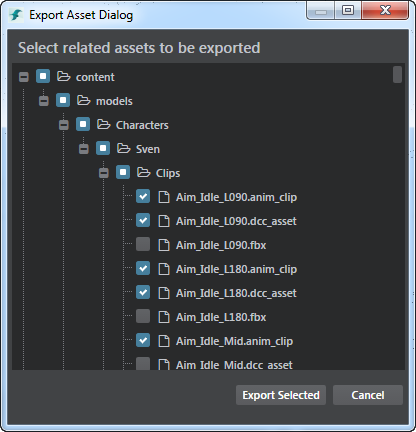
Click Export Selected.
In the window that appears, enter a filename and select a location for your exported files.
Click Save.
The files are exported to a zip file and saved to the location you selected.
From the main menus, select File > Import.
Navigate to the location of your zipped file, select it and click Open.
In the Import Packages window that appears, select or deselect assets. Deselected files are not imported into your scene.
The status of each file is displayed next to the file name. Ok indicates no change, New indicates a new file, and Modified indicates a file has been updated.

Click Import.
The assets are imported into your current project.Note: You can only import packages exported from Stingray.