Create a physical light
The Physical Light entity lets you use data from real-world lights to create a realistic distribution of light in your scene.
In the Create panel, select the Physical Light and drag-and-drop it into your scene.

Select the Physical Light in the Property Editor.
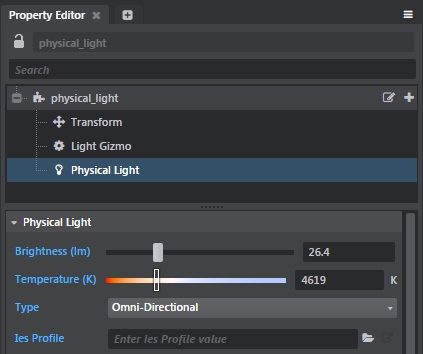
- Adjust the following properties:
- Brightness: Drag the slider to adjust the intensity of the light, measured in lumens.
- Temperature (K): Drag the slider to adjust the color of the light. Decrease the temperature to produce a warmer light, and increase the temperature to produce a cooler light.
(Optional) Import an IES Light profile. See Getting Started: Import assets for more details.
Tip: You can download IES Light Profiles from manufacturers like Phillips and Lithonia.
- Do the following to assign your imported IES profile to your Physical Light:
- Select the physical light in your scene.
- In the Asset Browser, select the IES Light profile
Drag and drop the profile onto the IES profile field in the Property Editor.
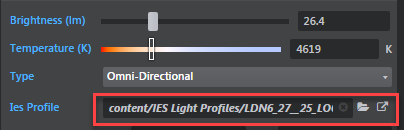
The distibution of the selected light in the scene adjusts to match the data contained in the IES Light profile.
