To Create Collision Points
Collision points are points on a machine head or roller that can be at risk of collision with the part; for example, a sharp corner or extremity of the head. You manually assign these points so that TruFiber can detect potential collisions between the machine and part when you create and adjust your toolpath.
- With a head or roller file open, select the head or roller node in the TruFiber browser.
-
Click Collision Points
 on the TruFiber toolbar.
on the TruFiber toolbar.The Collision Points dialog box opens.
-
Optional: Hover the mouse pointer over the head or roller geometry to highlight it for snapping.
When the geometry becomes highlighted, this indicates that you can click to snap the point to the geometry at that location.
-
Click the parts of the head or roller where you want to create the collision points.
The coordinates of the points are generated and added to the Collision Points dialog box. The points are illustrated as small spheres on the part. These spheres represent the areas of influence of the points; in other words, the areas that should not come in contact with the part.
-
Adjust the size of the point by editing the R (radius) value in the Collision Points dialog box.
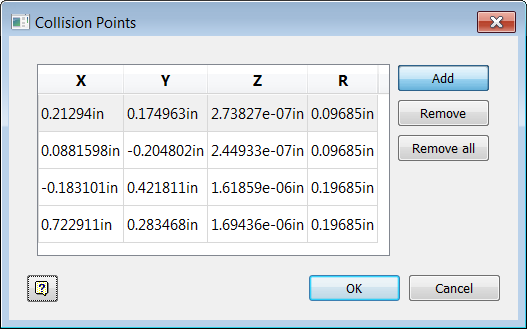
Ideally, you have data about your machine to help you determine how close you are willing to let it get to your part. For example, you might determine that fiber placement is optimal when the heater on your machine is 0.5 inches from the part. In this case, you would set a collision point on your heater. You would use its R value in coordination with the collision avoidance value in the Strategy Tab of the Fiber Placement dialog box to make sure that an optimal distance is maintained between the heater and the part.
-
Click OK.
Once you close the Collision Points dialog box, the collision points you created are no longer displayed on the head or roller, but they are still there. To see them, select the head or roller node in the TruFiber browser again and click Collision Points  on the TruFiber toolbar. Once you have created a process with a part and a machine, you can use the Laying Points and Collision Inspector dialog boxes to see and adjust potential collisions.
on the TruFiber toolbar. Once you have created a process with a part and a machine, you can use the Laying Points and Collision Inspector dialog boxes to see and adjust potential collisions.