Symbol Detection
The Count tool in the Takeoff viewer is used to count items for takeoff on a 2D sheet. To help speed up the process, use the Symbol Detection Count tool option.
Symbol detection will automatically locate all symbols on a 2D sheet that resemble one of the symbols you specify on the sheet. You can confirm that each symbol is correctly identified, and then save all the instances identified as takeoff.
To use symbol detection to identify and count takeoff items:
In the Takeoff viewer, select a takeoff package and open a 2D sheet for takeoff.
From the Takeoff Types panel, select the count-based takeoff type you want to work with. Count-based takeoff types are designated by a circled numeral
 icon in front of their name.Note:
icon in front of their name.Note:To enable the count tool and symbol detection during takeoff, you must first select a count-based takeoff type.
With the takeoff type selected, click the Count
 tool in the viewer toolbar to expand the option menu. Then, click the Symbol Detection option from the menu to enable symbol detection.
tool in the viewer toolbar to expand the option menu. Then, click the Symbol Detection option from the menu to enable symbol detection.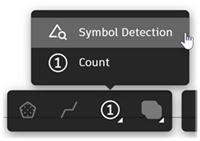 Tip:
Tip:To exit the Count tool, click the Selection
 icon from viewer tools, click the highlighted takeoff type, or press Escape on your keyboard.
icon from viewer tools, click the highlighted takeoff type, or press Escape on your keyboard. On your sheet, locate a symbol representing the item that needs to be quantified.
For successful symbol detection
- Try zooming in to make sure you have clearly marked the entire symbol, and the symbol only.
- Choose a symbol for detection that has a clear, open background. Symbols with other graphics or thick or dark lines behind or intersecting the symbol can cause unexpected or incomplete results.
- Text is not currently detected during symbol detection, so avoid including text with the symbol to be detected.
Click and drag the area to draw a box around the symbol, then click Apply.
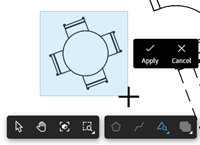
The Symbol Detection panel opens to the right, showing each instance of the symbol that was found on the sheet. Takeoff detects symbols rotated in 90-degree increments. Each detected symbol will be indicated using a detected symbol marker on the sheet. This marker is halftoned compared to a takeoff marker to indicate that the item has not yet been saved.
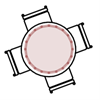
Review the detected instances on the sheet to make sure that the items are what you intended on counting. You can click each detected instance in the Symbol Detection panel to zoom to the instance on the sheet to verify. Deselect any items that you do not want to include as part of this takeoff.
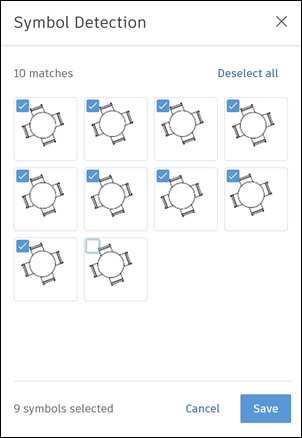
Once you have confirmed all instances sharing the symbol have been correctly identified, click Save at the bottom of the panel to count the checked items as takeoff for the selected takeoff type.
The saved instances are added to takeoff. On the sheet, a takeoff marker replaces the symbol detection marker for each saved takeoff instance.
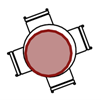
If some necessary instances were not detected, you can add them by selecting Count from the Count tool menu and clicking the sheet where needed to add them. You can also select a different symbol's instance and run symbol detection again. This can be helpful when some symbols are not detected because they are rotated at non-90-degree increments.
from the Count tool menu and clicking the sheet where needed to add them. You can also select a different symbol's instance and run symbol detection again. This can be helpful when some symbols are not detected because they are rotated at non-90-degree increments.
Using symbol detection to add new items to an existing count
When a drawing is revised, you can use symbol detection to find new instances of items using a symbol that has been previously detected. Simply repeat the symbol detection process.
The Symbol Detection panel shows new instances at the top of the results list, and previously detected symbols appear at the bottom. This allows you to view what’s already been counted and avoid counting items more than once unintentionally.