Navigating the User Interface
Learn the primary user interface elements to help navigate your way around Autodesk Tandem.
Home Page
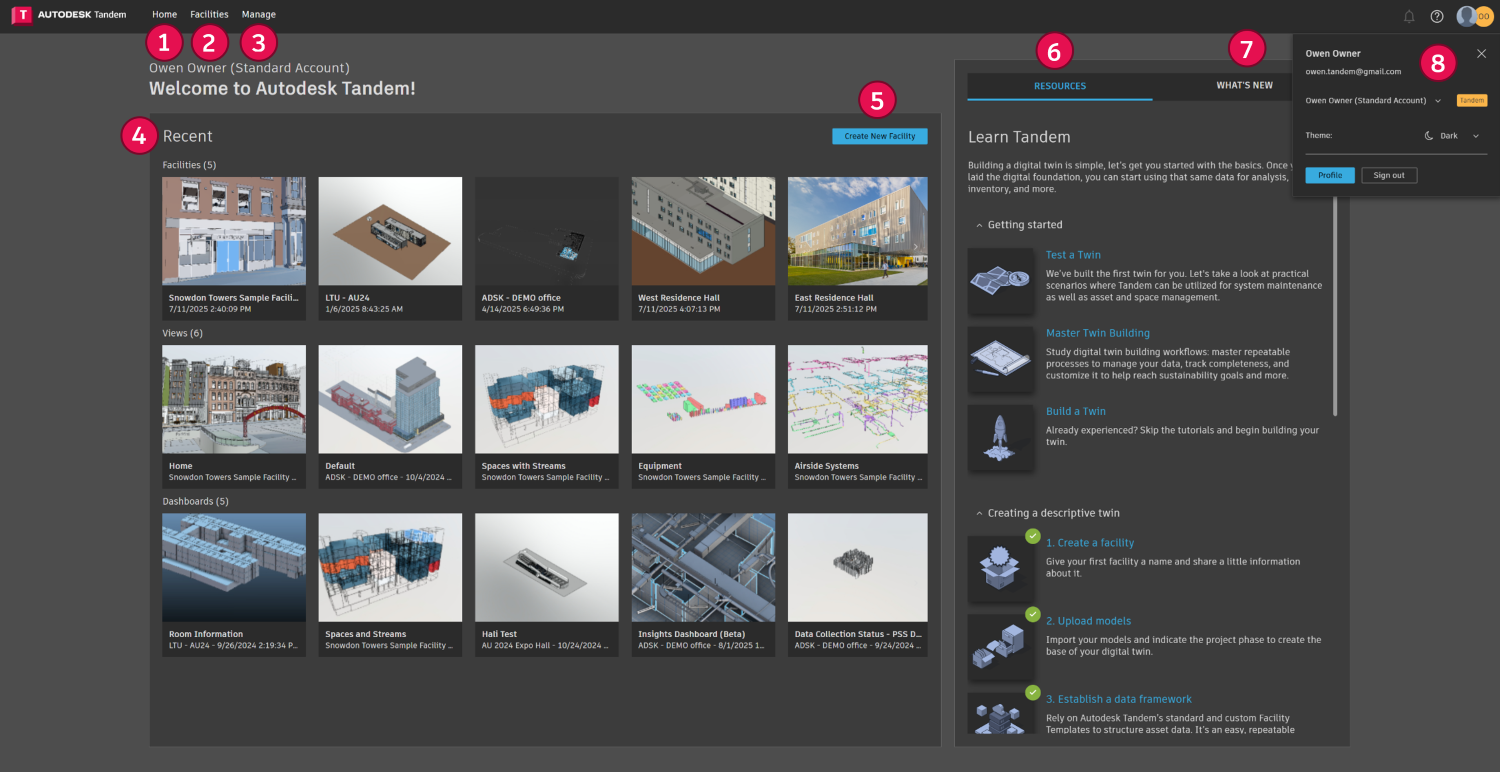
| Key | Description |
|---|---|
| 1 | HOME page contains a complete summary of your digital twin facilities as well as resources for new and returning users |
| 2 | FACILITIES page contains the list of all facilities OWNED BY your account, SHARED WITH you, and TRANSFERRED. You can open and create new facilities from this page. |
| 3 | MANAGE page includes all actions that affect users and facilities at the account level and span across facilities. including classifications, parameters, and facility templates. Depending on your account permissions, you may also be able to manage your team and/or organization as well as view usage. |
| 4 | RECENT section shows users the last facility users worked in, the last view they saw, and the last dashboard they interacted with. |
| 5 | Create New Facility is where creating a digital twin starts. |
| 6 | RESOURCES provides how-to and knowledge on how to use some of the key features of the product. |
| 7 | WHAT’S NEW is where users can find the latest product announcements. |
| 8 | ACCOUNT allows you to switch between your account and accounts that you have been added to. |
Facilities Page
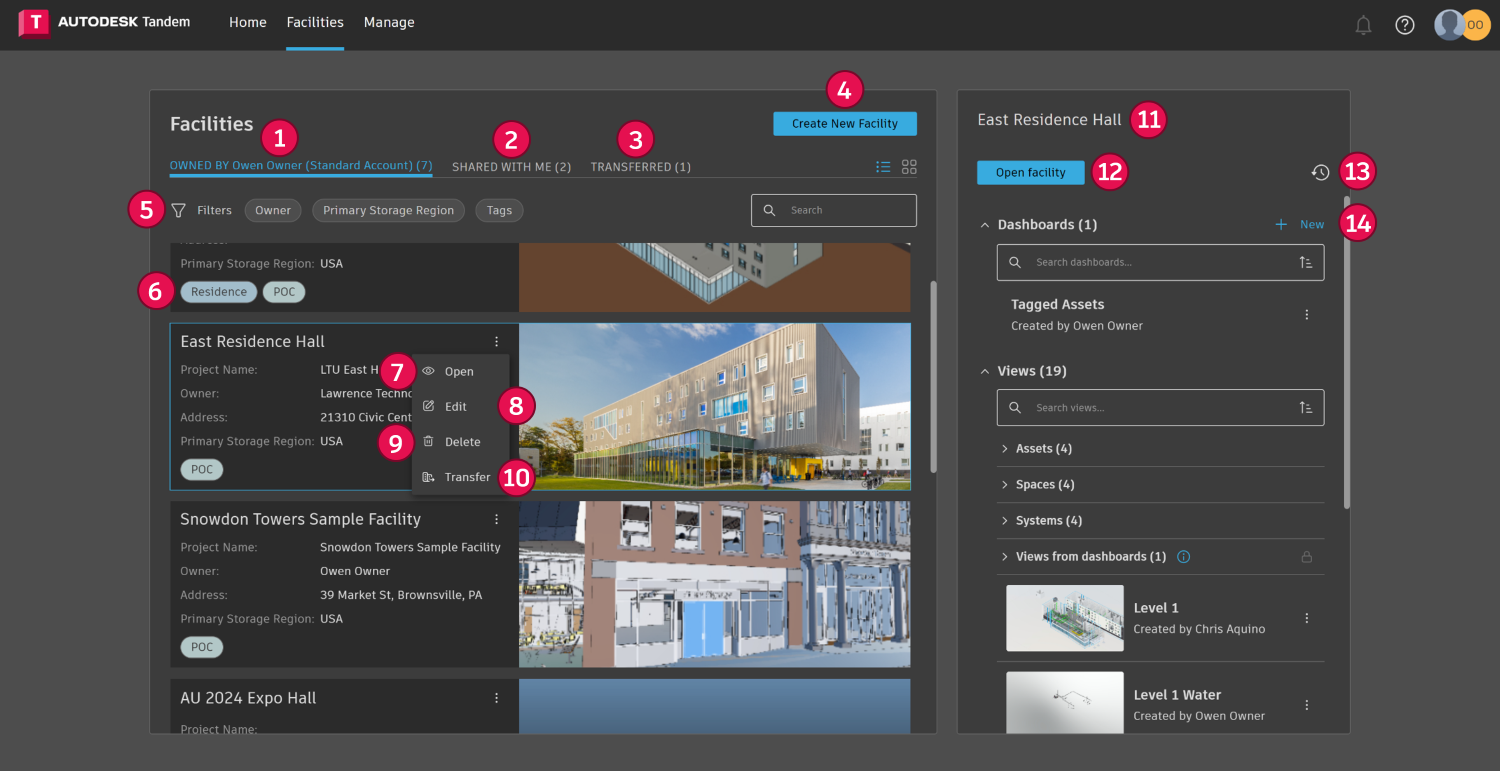
| Key | Description |
|---|---|
| 1 | OWNED BY contains the list of facilities where you are the owner. If you are the Account Admin for your company, you will also see all your company's facilities. |
| 2 | SHARED WITH ME contains the list of facilities shared with you from other Tandem Accounts. |
| 3 | TRANSFERRED is the list of facilities sent to other accounts. |
| 4 | Create New Facility is where creating a digital twin starts. |
| 5 | Facility Filters allow users to filter facilities by Owner, Primary Storage Region, and Facility Tag. |
| 6 | Facility Tags are custom identifiers added when creating a facility and can be updated later. |
| 7 | Open and view the facility. |
| 8 | Edit facility details. |
| 9 | Delete a facility. |
| 10 | Transfer a facility to another account. |
| 11 | Facility Details Panel where users can see a summary of Dashboards and Saved Views. The name of the selected facility is at the top. Pictured, the East Residence Hall facility is selected. |
| 12 | Open facility opens the selected facility. |
| 13 | Recent Changes Opens a list of recent changes made to the facility. |
| 14 | + New allows users to create a new Dashboard from the Facilities page. |
Manage
When the MANAGE menu is clicked , there are various controls along the left side of the screen that control various aspects of your account as well as your asset requirements.
| Key | Description |
|---|---|
| Facility Templates opens the FACILITY TEMPLATES page where you can add, modify, and remove facility templates. | |
| Classifications opens the CLASSIFICATIONS SYSTEMS page, where you can select a classification, add a classification, and download classifications. | |
| Parameters opens the PARAMETERS page, where you can view and add parameter sets | |
| Team opens the TEAM MANAGEMENT page where an account admin or manager can add, remove, and modify account permissions of team members for the account. Admins are able to update their organization's information as well. | |
| USAGE opens the USAGE REPORTS page where, an account admin can view the total number of elements and tagged asset usage for the account and each facility in that account. | |
| History is where admins can see changes made to facilities and updates to user permissions. |
Facility Menu
When a facility is open, there are various controls along the left side of the screen that allow you to work with your digital twin.
| Key | Description |
|---|---|
| Filters opens the FILTERS panel, where you can filter various parts of your Digital Twin based on model elements, design properties, or asset parameters. | |
| Assets opens the ASSETS panel where you can apply a facility template and choose or create classification systems and parameter sets. | |
| Files opens the SOURCE FILES where you can import, view, or delete the models associated with your Digital Twin. | |
| Docs opens the DOCS panel where you can upload documents from Autodesk Docs and then later link them to assets via a custom parameter. | |
| Systems is where users can preview, edit, and trace a system within a facility | |
| Connections is where users can visually view IoT data sent to connections. | |
| Users opens the USER MANAGEMENT panel where an account admin or manager can invite users or services to the facility and manage existing user permissions. | |
| Streams is a quick access to the graphs for Streams IoT data. | |
| History opens the HISTORY panel where you can view events that have occurred with the facility using a specified date range. | |
| Inventory opens the INVENTORY panel, where you can view, edit, import, export, and manage your asset inventory. |