Facility Templates
Step 3 of the 3-step process to Specify Data Requirements
Facility Templates combine classification systems with parameters to define your asset information model for a given facility type.
With facility templates, your team can either follow industry standards, use those standards as a starting point, or build a custom template to meet your project specific requirements. Similar to Parameters Autodesk Tandem comes with a library that can be toggled on and off using the slider near the top right corner of the Facility Template page. Library templates are delineated by an icon next to the name in the list.
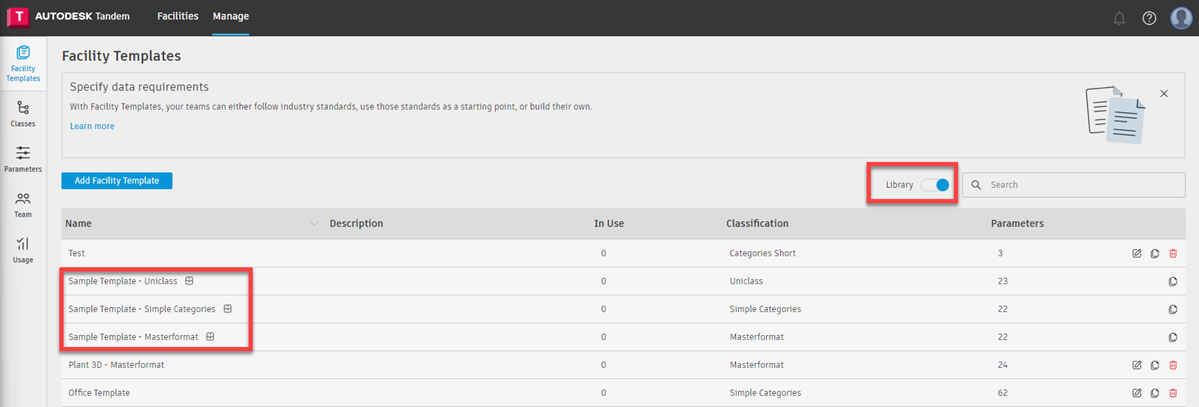
Add Facility Template
You can add a custom facility template that allows you to define which classification system is used, and which parameters are applied across various asset types. To create a facility template, click Add Facility Template, give it a name, description, and select your desired classification system.
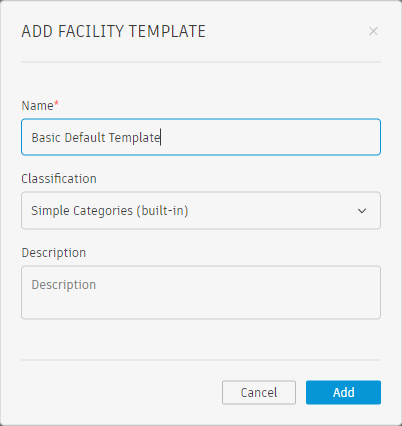
Applying Parameters
Parameters can be applied to any classification code in your tree. Built-in Parameters can be selected from the Standard tab of the menu, and the search bar can be used to quickly find the desired name.
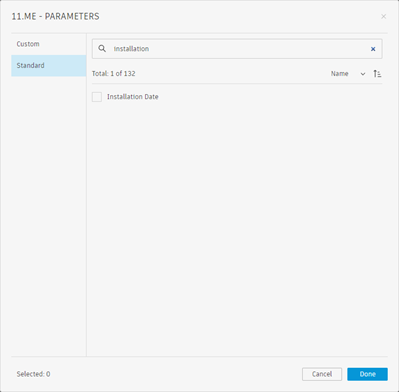
Similarly, Custom parameters that are created will show up on the “Custom” tab and can be searched as well.
If you apply it at a group/parent level, it will be incorporated into all codes within that tree. This allows flexibility in how you structure your asset data across your asset categories and types.
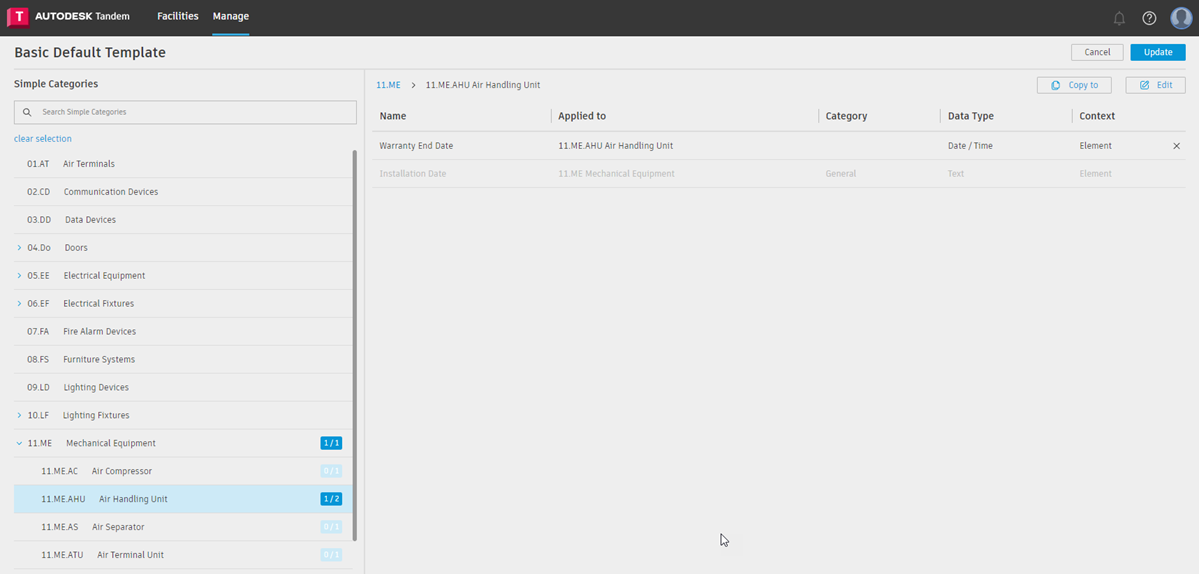
Apply Facility Template
Now that we’ve created our Facility Template, we can go ahead and apply it to a facility. If we jump into a facility and go to the Assets tab, click “+Apply Template” and select the desired templated. Note that the search bar can be used to find the desired template.
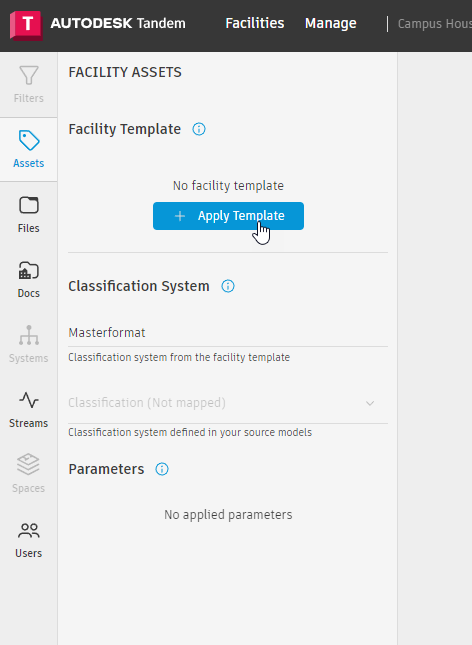
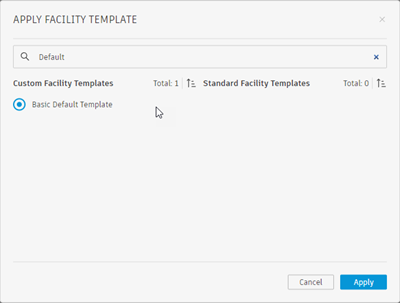
Update Facility Template
In the case that anything changes in the future, all components are versioned and can be updated as necessary.