Change descriptions
If your Tenant Admin has enabled the tenant property file.version.change.description.mandatory then after you Save or Check in, the BOM Anomaly window always appears regardless of whether there are anomalies or not, and you must enter a change description for every file that has changed and is now being checked in.
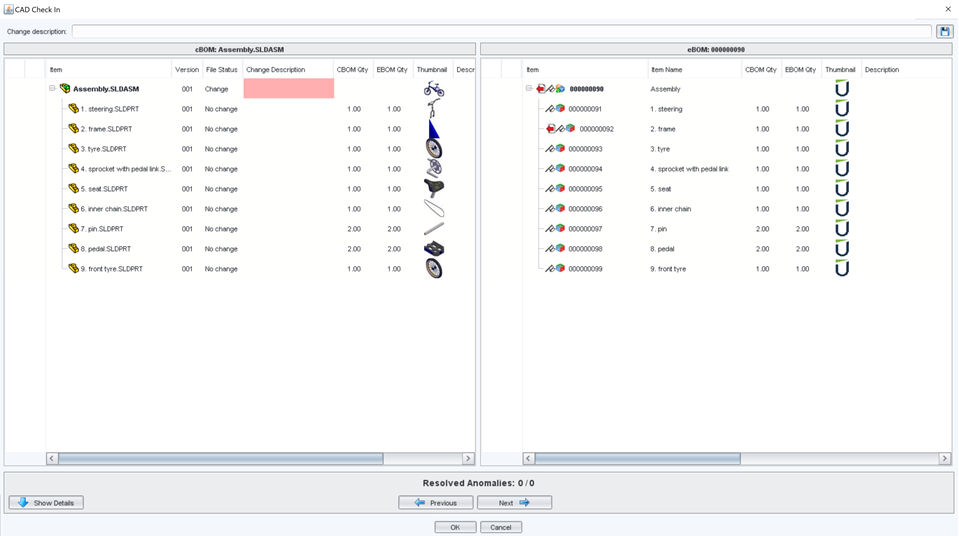
The File Status column of the BOM Anomaly window indicates the status of each file. You should review this to ensure that Upchain recognizes that changes have been made to all of your checked out files.
The Change Description field is highlighted red for each file that has changed and requires a change description. To enter a change description:
- Click the highlighted change description field.
- Enter some text to describe the change made to the file.
- Press Enter.
- You can set the same change description for all highlighted fields by entering the text into the Change description field along the top of the BOM Anomaly window and pressing Enter or clicking Save (
 ).
). - Once you have entered all required information, click OK to proceed with the check in process.
The change description is associated with the file version being created during the check in. You can see the change description in:
the item's detail view in the CAD plugin.
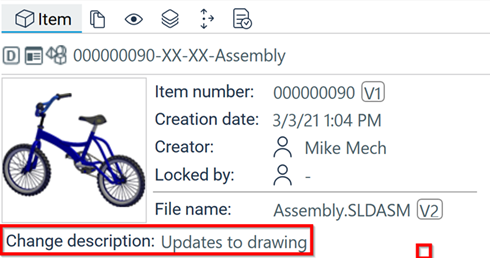
in the download and check out windows.
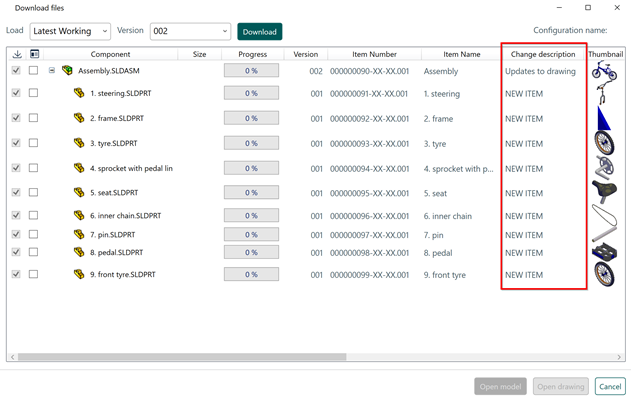
the cBOM section of the item's document tab in Web.
