Effective date refresh
If your Tenant Administrator has enabled and configured an Effective Date for your project, the Refresh function remains primarily the same as described here and here. However, when it is validating the file versions open in your CAD program, it only updates the files to the latest versions associated with the item versions created prior to the Effective Date. It does not bring in files associated with item versions created after the Effective Date.
The project has an Effective Date set if it has this symbol ( ) beside it in the context selector. You can place the cursor over this symbol to see what the Effective Date is. The refresh button shows a tooltip indicating that it performs an Effective date refresh.
) beside it in the context selector. You can place the cursor over this symbol to see what the Effective Date is. The refresh button shows a tooltip indicating that it performs an Effective date refresh.
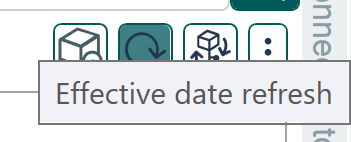
Update to an item version past the Effective Date
Use Quick Search or Advanced Search to locate the desired item.
Download the desired item and insert it into your assembly.
Refresh the cBOM view but do not update the file versions (ie. click Cancel on the file validation window).
The item shows a warning symbol next to it and is higlighted red.
Place the cursor over the warning symbol to view a tooltip to learn more.
The first message is the reason for why the item is highlighted red; it is not the same version as what is in the saved eBOM. The second message is related to the Effective Date. Whenever you have items included in your cBOM that are created after the Effective Date, they are identified with this warning symbol.
- If there is an item version created prior to the Effective date, the tooltip indicates which item version is within the Effective Date limit.
- If the item version was only created after the Effective Date and therefore has no prior item version, the tooltip simply tells you that the item does not exist within the context of the Effective Date.