The BOM Anomaly window
The BOM Anomaly window opens:
- During item creation to confirm the creation of items for each CAD file in an assembly.
- During a save or check in when there are unresolved anomalies.
- When you copy an item.
- When you launch it manually from the Project BOM. Right-click any item that contains a CAD file and select BOM anomalies.
- When you launch it manually from the eBOM view. With the CAD file open in your CAD software, refresh the eBOM view. Then, select the parent item and click More Actions
 > BOM anomalies.
> BOM anomalies.
Note: You cannot open the BOM Anomaly window from the Project BOM when the selected item or its parent has both an Edit and Checkout lock on it. You may open the BOM Anomaly window from the Project BOM when the selected item has an Edit lock but you cannot click OK to save any changes.
BOM Anomaly interface overview
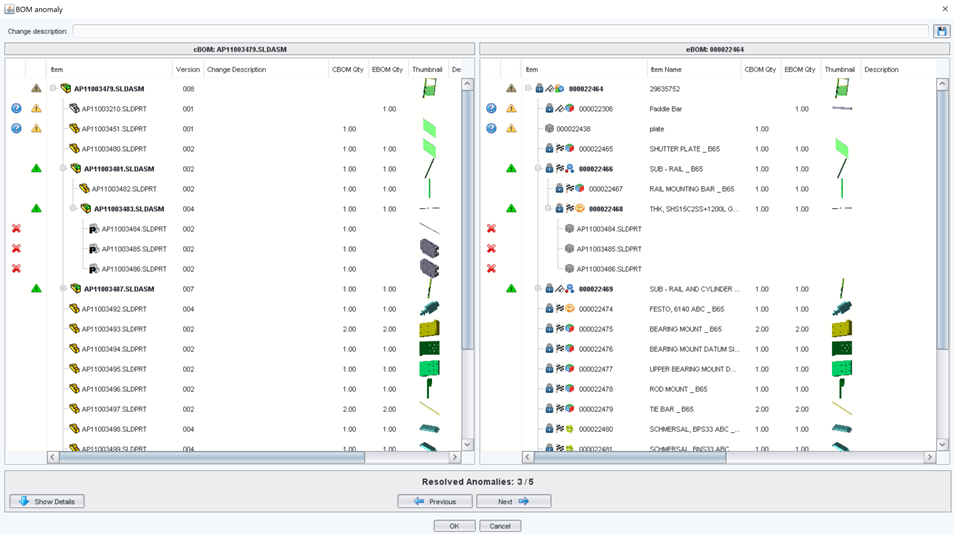
The BOM Anomaly window displays the cBOM on the left and the eBOM on the right. The cBOM side displays the CAD file names that exist in the cBOM as well as their file version. The eBOM side displays the corresponding item (number and name) that the CAD file belongs to. Both sides contain two columns that indicate what the cBOM and eBOM quantities are and a thumbnail of the item. At the bottom of the window is a summary of how many anomlies (cBOM-eBOM quantity mismatches) there are in total and how many have been resolved so far. Use the Next and Previous buttons to jump from one anomly to the next.
BOM anomaly icons
See Icons in the CAD plugins for a full list of all icons that appear in this window.