Explore the Upchain CAD plugin interface
The Upchain CAD plugin interface is divided into four main areas.
The Context selector is used to navigate between My Projects, My Workspace, and projects that you have selected to work with previously. Click the context selector to view a drop-down list of all available options.
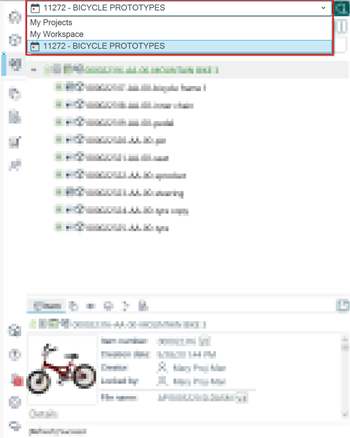
The Menu bar is used to change the view you see in the working pane. The top of the menu bar contains various view options, some of which are only available when you have a project selected in the context selector. The bottom of the menu bar contains other actions and options pertaining to the plugin.
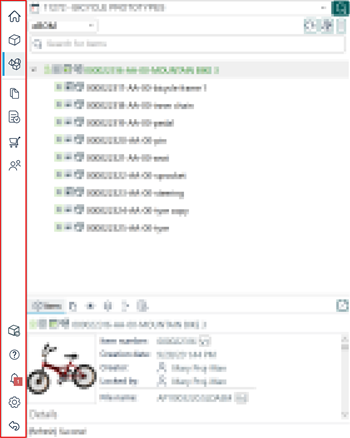
The Working pane Shows all the information pertaining to your chosen workspace or view.
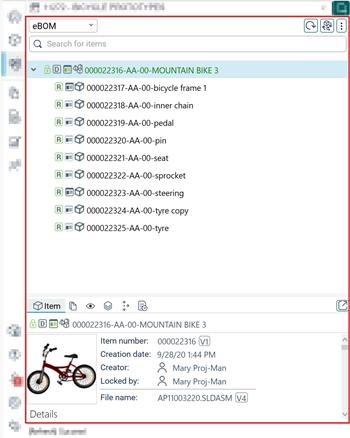
The Status bar Shows all status and progress messages. This is where you will find all important messages, as well as reminders to refresh data when needed.
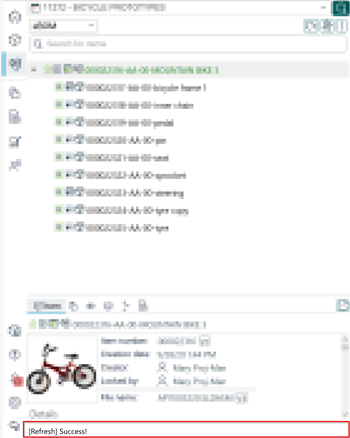
My workspace
My Workspace is a dashboard for the CAD plugin that you may configure to show you the most relevant information. Click the expand/collapse icons (
 ) to the right of each section heading to expand and collapse each section.
) to the right of each section heading to expand and collapse each section.
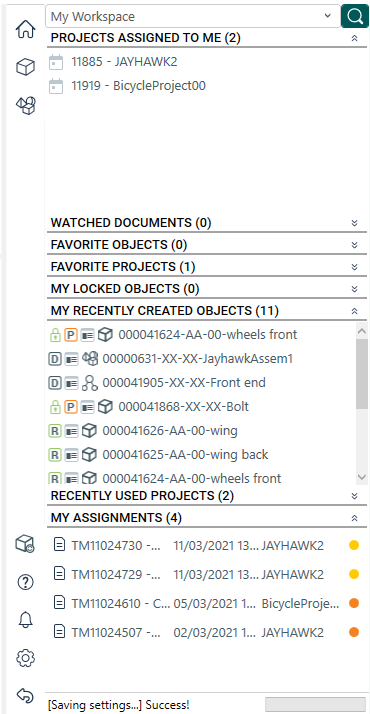
The first time you view My Workspace, it is empty. Configure your My Workspace page in the CAD plugin settings ( ) from the menu bar.
) from the menu bar.
The My Workspace page may contain one or more of these sections:
- Projects Assigned to Me - Shows a list of projects of which you are a team member.
- Watched Documents - Shows a list of non-CAD documents that you have followed.
- Favorite Objects - Shows a list of items that you have marked as your favorite.
- Favorite Projects - Shows a list of projects that you have marked as your favorite.
- My Locked Objects - Shows a list of objects that are currently locked by you for editing.
- My Recently Created Objects - Shows objects that you have created within the past seven days. Objects that you have created before then but have been modified within the past seven days, even by other users, also appear here.
- Recently Used Projects - Shows a list of the 10 most recently selected projects in the CAD plugin.
- My Assignments - Shows a list of any ongoing tasks you have been assigned across all of your projects.
My projects
The My Projects section lists your Favorite Projects, Projects of which you are a team member, and All Projects that you have access to. Click the expand/collapse icons (
 ) to the right of each section heading to expand and collapse each section.
) to the right of each section heading to expand and collapse each section.
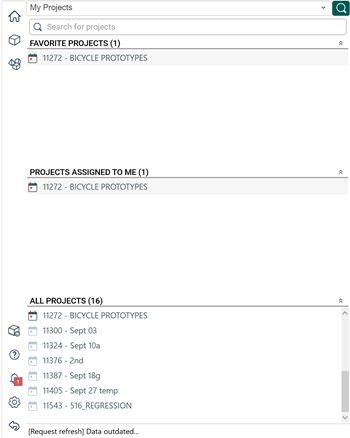
A project that has an Effective Date set show this symbol beside it ( ). A project that does not have an Effective Date set shows this symbol beside it (
). A project that does not have an Effective Date set shows this symbol beside it ( ). This then affects what filters are available to you in the Project BOM and the Download windows.
). This then affects what filters are available to you in the Project BOM and the Download windows.
You can locate a specific project using the search bar along the top of the My Projects section. You can search using the project name or number.
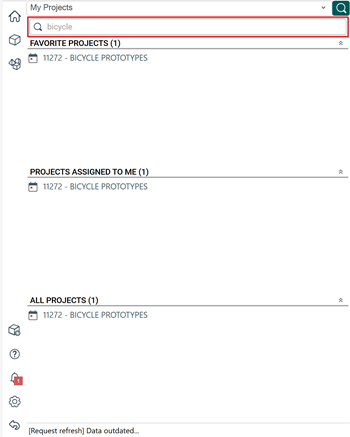
Project selection and project dashboard
Selecting a project means you can begin working within the context of that project. This affects what views are available to you in the menu bar.
To select a project:
- From My Workspace or My Projects sections, locate the project you want to work with. Remember you can use the search function on the My Projects section to locate a project.
- Click the project.
Your selected project is now shown in the context selector and the Project Dashboard is displayed.
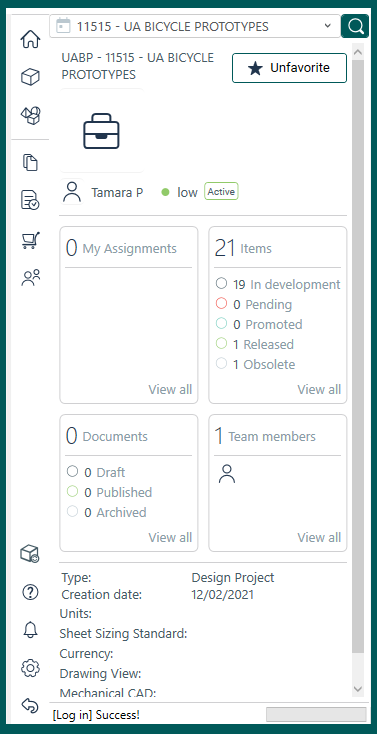
The project dashboard gives you a summary of all relevant information about the project including its name, number, total assignments, items, project documents, and team members. Click the View All link to load the relevant view into the working pane.
Menu bar views
There are seven views you can switch between in the Upchain sidebar: home view, item view, BOM view, documents view, assignments view, cart view, and team view. The latter four views are only available when you have a project selected in the context selector.
 Home view – Shows either your workspace, all your projects, or the dashboard of the currently-select project.
Home view – Shows either your workspace, all your projects, or the dashboard of the currently-select project. Item view – Shows information about the currently-selected item. This view will be blank if the item is not registered.
Item view – Shows information about the currently-selected item. This view will be blank if the item is not registered. BOM view – Shows the currently-selected item’s cBOM or eBOM, or the projectBOM.
BOM view – Shows the currently-selected item’s cBOM or eBOM, or the projectBOM. Documents view – Shows the full document repository of the currently-selected project.
Documents view – Shows the full document repository of the currently-selected project. My Assignments view – Shows all the engineering change assignments (work orders) in the currently-selected project.
My Assignments view – Shows all the engineering change assignments (work orders) in the currently-selected project. Cart view – Shows all the items in your cart.
Cart view – Shows all the items in your cart. Team view – Shows a list of all team members in the currently-selected project.
Team view – Shows a list of all team members in the currently-selected project.
Additional sidebar options
There are five additional options you can access in the menu bar: recent attribute changes, help, notifications, settings, and signing out.
 Recent attribute changes – Shows a list of item attributes changes as you update them, and as they are saved to Upchain.
Recent attribute changes – Shows a list of item attributes changes as you update them, and as they are saved to Upchain. Help – takes you to the Upchain Help Center.
Help – takes you to the Upchain Help Center. Notifications – Shows all recent notifications, such as a new assignment assigned to you.
Notifications – Shows all recent notifications, such as a new assignment assigned to you. Settings – opens the plugin settings menu.
Settings – opens the plugin settings menu. Sign out – signs you out of the plugin.
Sign out – signs you out of the plugin.
The working pane
The working pane is where you see the information displayed for your chosen view. For example, in the cBOM view, the working pane shows the same structure of CAD files as in the CAD program you are using. If any CAD file is already mapped to an Upchain item, that item is displayed. If a CAD file still isn't mapped to an Upchain item, it shows only the names of your CAD files (assemblies and components).
Right-clicking on any item or file in the tree drop-down menu opens the available actions.
Depending on the status of an item or CAD file, different colors are used in the tree:
- Black (not registered): Non-registered item - this means that the item has not yet been created in the Upchain database, or uploaded to the Upchain vault.
- Black (item): The item (including any drawings or models associated with the item) is not currently checked out by anyone.
- Green: An item (including any drawings or models associated with the item) has been checked out by you from Upchain and is available for modification. The item is also ‘locked' in Upchain so other users cannot check it out and edit it.
- Green (phantom): phantom file – the part file is registered in the Upchain vault, but not associated with an item.
- Blue font (item or file): This indicates that the file belongs to a different CAD software version.
- Red ribbon: The cBOM part doesn’t have an eBOM counterpart and vice versa.
- Blue ribbon: If an item has a dark blue background, this indicates that it was downloaded as read-only, but a user was able to change the local file version. If an item has a light blue background, this indicates that it is selected in the CAD program.
- Attention icon (!): The file is not the latest version.
For more information on the icons and symbols you see throughout the CAD plugin, see Icons in the CAD plugins.
The lower pane
The lower pane Shows more information based on the selected view from the menu bar. For cBOM/eBOM view, it shows detailed attribute information of the item and its eBOM, associated CAD, and/or associated documents for the selected object from the working pane. Simply click an item to load its details in the lower pane.
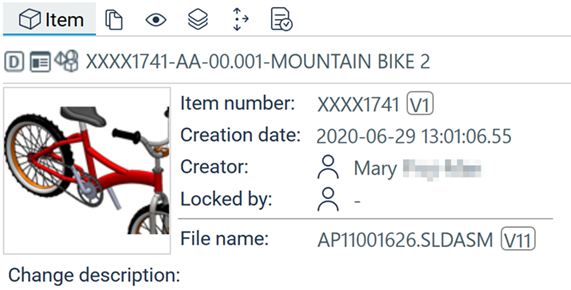
The lower pane in cBOM/eBOM view changes depending on which tab is selected. These are the available tabs:
 Item tab - Shows an item's attributes. When an item is put into edit mode, you can edit those attributes.
Item tab - Shows an item's attributes. When an item is put into edit mode, you can edit those attributes. Document tab - Provides all documents associated with the selected item including emails, design documents, translations, and drawings. You can download a document from this tab.
Document tab - Provides all documents associated with the selected item including emails, design documents, translations, and drawings. You can download a document from this tab. Preview tab - Shows a preview of the model and drawing. Double-click the model preview to open it in the 3D Viewer. Double-click the drawing preview to open it in the PDF Viewer. Click Download to download the model or drawing.
Preview tab - Shows a preview of the model and drawing. Double-click the model preview to open it in the 3D Viewer. Double-click the drawing preview to open it in the PDF Viewer. Click Download to download the model or drawing. Categorization - Shows the categories to which this item has been added, as well as allowing you to add and remove the item from the categories.
Categorization - Shows the categories to which this item has been added, as well as allowing you to add and remove the item from the categories. Where used - Shows where your selected item is used, including projects, eBOMs, investigation requests and change requests. This is very useful for impact analysis — how edits to this item may affect other projects and designs used throughout your organization. If an item has been copied (cloned or replaced) from another item, the Genealogy section shows which item it was originally copied from.
Where used - Shows where your selected item is used, including projects, eBOMs, investigation requests and change requests. This is very useful for impact analysis — how edits to this item may affect other projects and designs used throughout your organization. If an item has been copied (cloned or replaced) from another item, the Genealogy section shows which item it was originally copied from. Assignments - Shows all project tasks, investigation requests, change requests, and change notices with which the item is associated. Click a business process to load it into the Web application.
Assignments - Shows all project tasks, investigation requests, change requests, and change notices with which the item is associated. Click a business process to load it into the Web application.