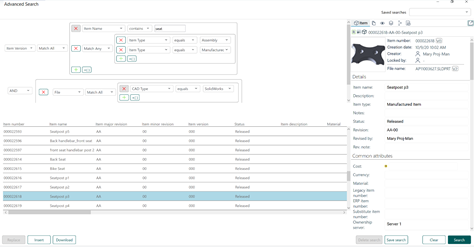Advanced search in the CAD plugin
Advanced search gives you a faster, easier, and more precise way to locate specific data in your tenant, especially when you've been using Upchain for a while and the amount of data you have is quite extensive. It enables you to narrow your search by defining the specific item, file, project, customer, and eBOM attributes of the object you are looking for.
Perform an advanced search
Click the search icon (
 ) to the top-right of the context selector.
) to the top-right of the context selector.Click + Advanced.
The Advanced search window opens.
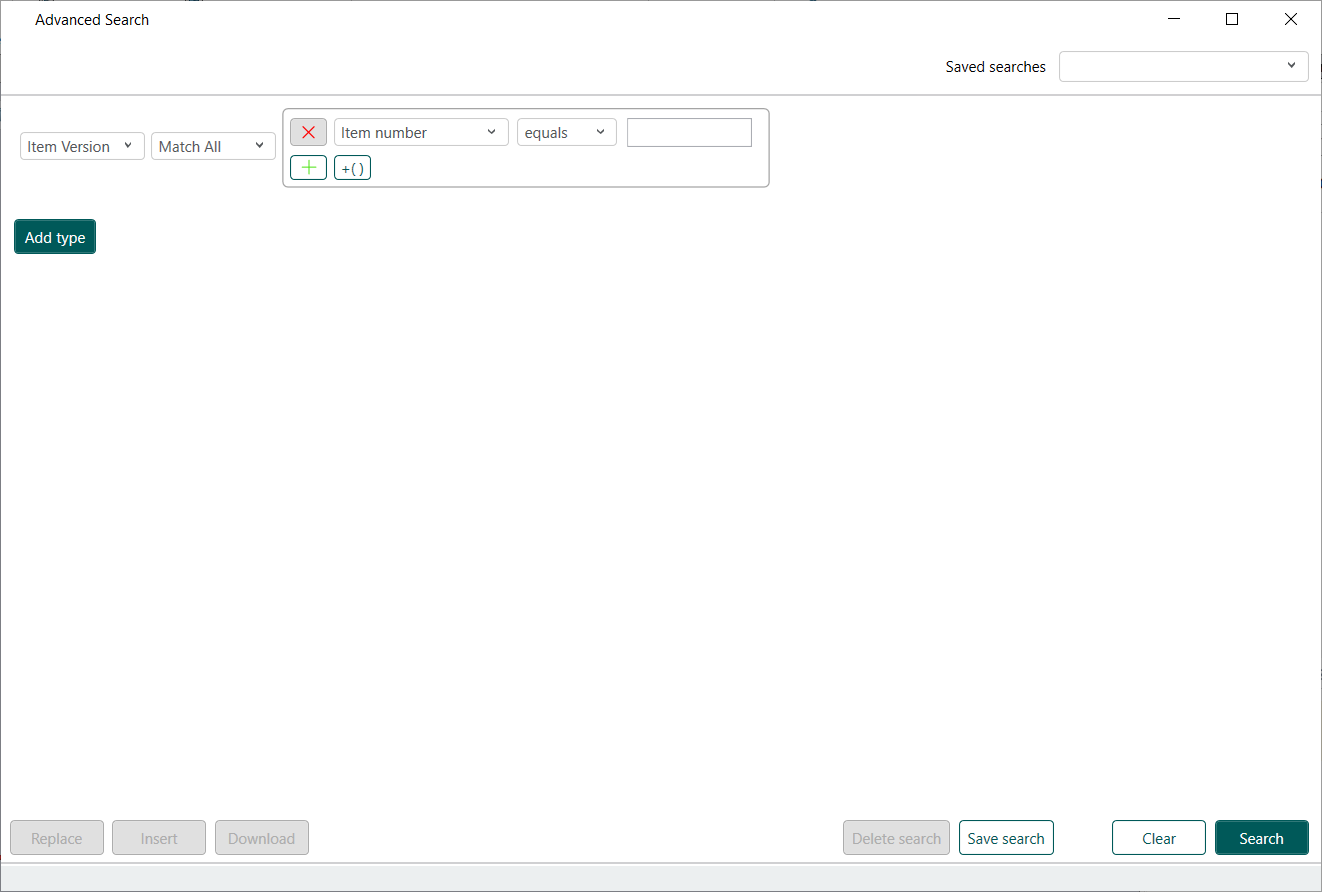
Select an object type - the type determines what the output format is and what attributes you can select to search for this object type.
Select Item Version for a list of items.
Select File for a list of CAD files and their translations (ie. all other Documents you find in Document categories on the items and projects are not included).
Select Project for a list of projects.
Select Customer for a list of customers.
Select eBOM for a list of items that match the eBOM attributes selected.
Tip: Select Item Version or File to return a list of items or files, which you can then download from the search results. Add Project, Customer, and eBOM attributes to help you specify additional attributes to narrow down your search. Read on to learn how.
Select the type search operator.
- Match All - Search for objects that match all the attribute criteria.
- Match Any - Search for objects that match at least one (or more) of the attribute criteria.
Select the desired attribute. The attributes available depend on the selected search object type.
Tip: When searching for items by a custom attribute configured by your Tenant Administrator, you must select Custom attribute from this list.Select the attribute search operator.
- Equals - Search for objects that match the criteria exactly as entered.
- Not equal - Search for objects that do not contain the entered criteria.
- Contains - Search for objects that contain the entered criteria somewhere within the selected attribute.
- Between (inclusive, match case) - Search for objects that are within the range of the two entered criteria (results include the start and end values).
- Is null - Search for objects where the attribute contains no value.
- Is not null - Search for objects where the attribute contains a non-empty value.
Input the attribute criteria of the objects you are looking for.
Add additional lines to search using more than one attribute.
Use the
 or
or  icons to add or remove additional lines to add more attributes.
icons to add or remove additional lines to add more attributes.Click
 to add a sub-collection of search criteria that falls within the same object type. This sub-collection is also governed by its own search type operator (Match All, Match Any).Note: These functions add additional attributes for the same object type.
to add a sub-collection of search criteria that falls within the same object type. This sub-collection is also governed by its own search type operator (Match All, Match Any).Note: These functions add additional attributes for the same object type.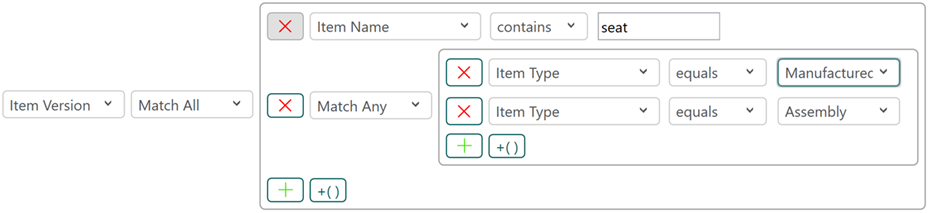
Click Add type to add an additional object type to search by to further narrow down your search.
Use the AND operator to search for objects that match both types.
Use the OR operator to search for object that match either of the types.
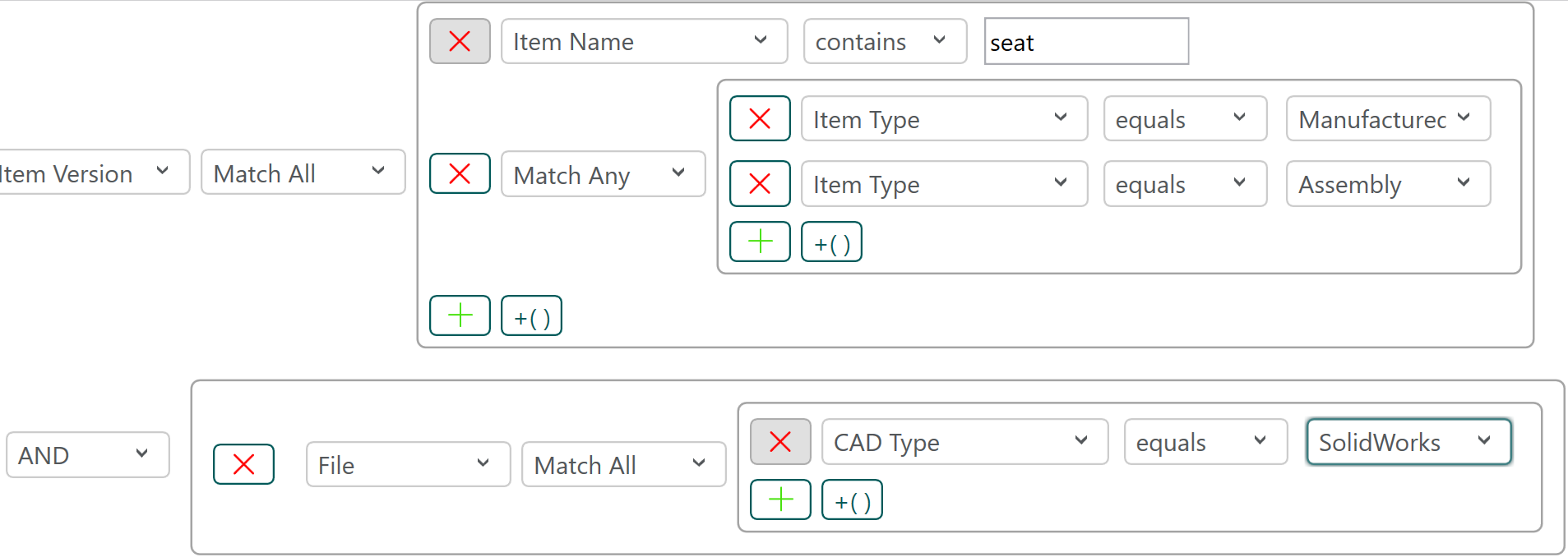
Click Search.
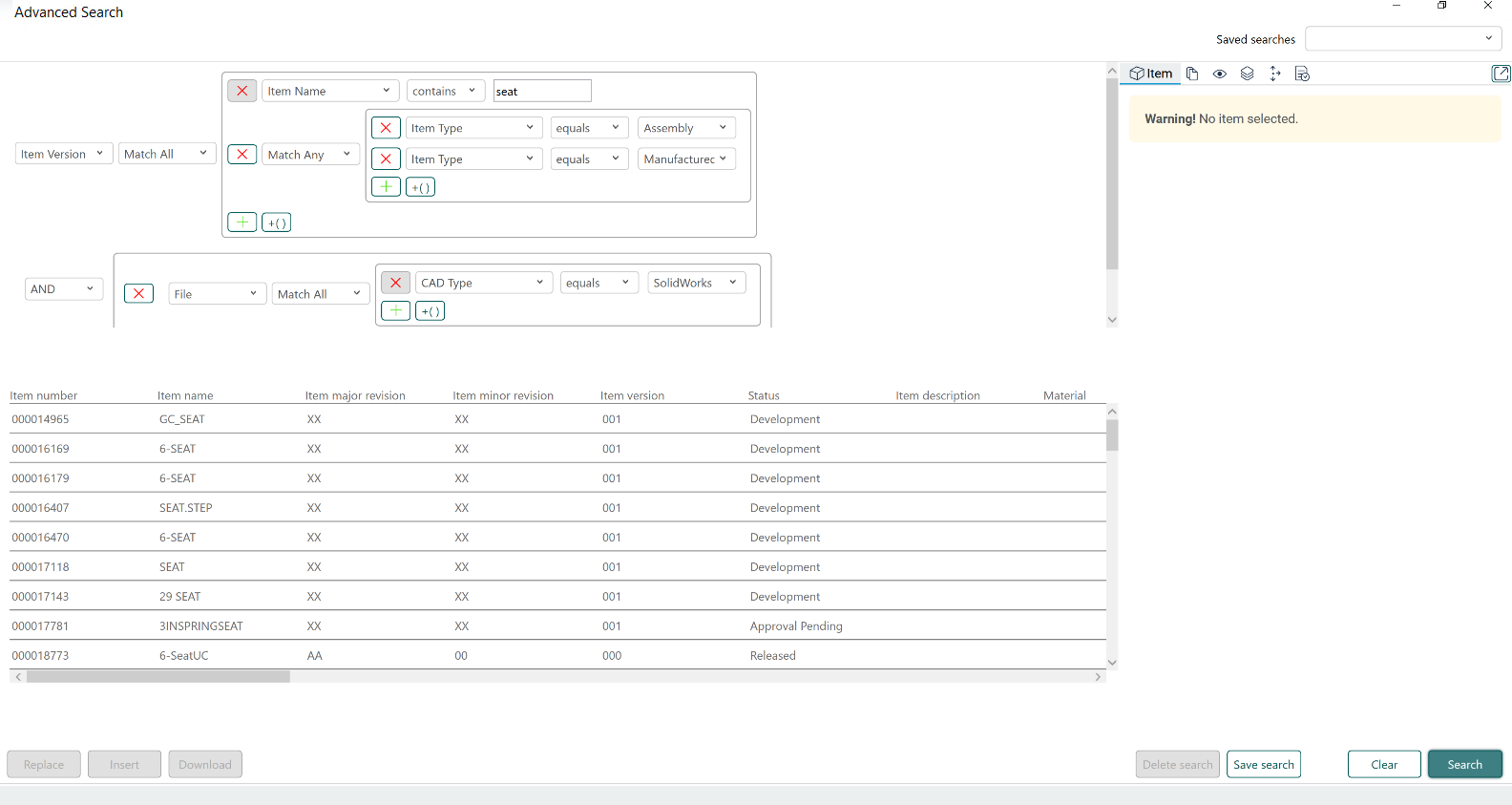
Your search results are displayed in a table. The objects shown depend on the object type at the top of your search criteria. In the above example, the search results are items where both the item name contains the word 'seat' AND the item type is either a Manufactured item type or Assembly item type, AND also contain a SolidWorks file.
Review the search results
The Advanced Search window allows you to view the details of each result in the item detail view on the right side of the window. As you click each item in the search results list, the item detail view is displayed on the right side. This allows you to preview each item before deciding which item you'd like to work with.
Important- Only the data belonging to projects of which you are a member as well as any public projects are available to you to view and download. If your Tenant Administrator has enabled the tenant property show.items.from.private.projects.in.search, then items from private projects appear in search results but you will not be able to view its details or perform any actions on it.
If you wish to clear the search criteria and start again, click the Clear button.
Download and insert an item into your cBOM
Once you have located the item you wish to use, you have two options-
- Download - This downloads the selected CAD file to your home folder. You can then locate the file and use it as desired. You may refresh the cBOM and perform a check out on the item if you wish to modify the CAD file.
- Insert - This downloads the selected CAD file to your home folder and inserts it into your open assembly. The assembly must be checked out for this function to work. This function uses the insert functionality of your CAD program.
Tip- If you forgot to check out your assembly, you can close the Advanced Search window, and it retains your search results so that you can pick up where you left off. The search results are maintained until you perform a new search or log out of the CAD plugin.
Save your search
If this is a search that you'll perform often, you can save your search criteria. This saves you from having to build the search each time. To save a search-
Enter your desired search criteria.
Click Save search. The Save search window opens.
Name your search
Click Save.
The search is saved into the Saved searches drop-down list in the top-right corner of the Advanced Search window.
To use a saved search, select it from the Saved searches drop-down in the top-right corner, then click Search.
To delete a saved search, select it from the drop-down, then click Delete search.