Microsoft SQL Server creates a default administrator account named sa. This account has full administrative privileges as well as ownership of system tables. As long as you do not change the sa account password, the vault does not require you to use it. If the sa account password is changed, you must enter the new password when you perform certain administrative tasks such as attaching vaults.
SA Account Password Default
- The default setting for the SA account is AutodeskVault@26200.
A system administrator can change the default SA password for security reasons. After the password has been changed, some ADMS Console commands will require the administrator to type in the new password each time these commands are executed. The new password needs to be stored in a secure location for this reason.
Autodesk Vault also creates Vaultsys SQL user account for SQL transactions. This password can only be changed using the SQL Server Management Studio. This password is also stored in the web.config file store in the <install path>\ADMS Edition 20XX\ Server\Web\Services directory.
Note: if you are adding Remote Sites to a Subscriber / Publisher, the ADMS Installation will reset the Vaultsys password in the SQL Server with the default. It will have to be changed back to your custom password immediatley after the installation otherwise user will not be able to access Vault.
For each ADMS Console installed, there is a SQL Login user created ADMS-[Servername] in the SQL Server.
Microsoft SQL Requirements
Microsoft SQL Requirements for Vault Basic, Vault Workgroup, and Vault Professional 2014
Autodesk Vault 2014 installs Microsoft SQL 2008 Express. The minimum requirement for Autodesk Vault 2014 is Microsoft SQL 2008 Express service pack 3. Service pack 3 for SQL 2008 must be applied before installing Autodesk Vault 2014.
|
Microsoft SQL Version |
Service Pack |
64-bit |
32-bit |
Supports Single Site |
Supports Replication |
|---|---|---|---|---|---|
|
Microsoft SQL Server 2008 Express |
SP3 |

|

|

|
|
|
Microsoft SQL Server 2008 Workgroup |
SP3 |

|

|

|
|
|
Microsoft SQL Server 2008 Standard & Enterprise |
SP3 |

|

|

|

|
|
Microsoft SQL Server 2008 R2 Express |
SP1 |

|

|

|
|
|
Microsoft SQL Server 2008 R2 Standard & Enterprise |
SP2 |

|

|

|

|
|
Microsoft SQL Server 2012 Express |
SP1 |

|

|

|
|
|
Microsoft SQL Server 2012 Standard & Enterprise |
SP1 |

|

|

|

|
Microsoft SQL Requirements for Vault 2013
Autodesk Vault 2013 installs Microsoft SQL 2008 Express. The minimum requirement for Autodesk Vault 2013 is Microsoft SQL 2008 Express service pack 3. Service pack 3 for SQL 2008 must be applied before installing Autodesk Vault 2013.
|
Microsoft SQL Version |
Service Pack |
64-bit |
32-bit |
Supports Single Site |
Supports Replication |
|---|---|---|---|---|---|
|
Microsoft SQL Server 2008 Express |
SP2 or SP3 |

|

|

|
|
|
Microsoft SQL Server 2008 Workgroup |
SP2 or SP3 |

|

|

|
|
|
Microsoft SQL Server 2008 Standard |
SP2 or SP3 |

|

|

|

|
|
Microsoft SQL Server 2008 Enterprise |
SP2 or SP3 |

|

|

|

|
|
Microsoft SQL Server 2008 R2 Express |
SP1 |

|

|

|
|
|
Microsoft SQL Server 2008 R2 Standard |
SP1 |

|

|

|

|
|
Microsoft SQL Server 2008 R2 Enterprise |
SP1 |

|

|

|

|
Microsoft SQL Requirements for Vault 2012
Autodesk Vault 2013 installs Microsoft SQL 2008 Express. The minimum requirement for Autodesk Vault 2013 is Microsoft SQL 2008 Express service pack 3. Service pack 3 for SQL 2008 must be applied before installing Autodesk Vault 2013.
|
Microsoft SQL Version |
Service Pack |
64-bit |
32-bit |
Supports Single Site |
Supports Replication |
|---|---|---|---|---|---|
|
Microsoft SQL Server 2008 Express |
SP2 |

|

|

|
|
|
Microsoft SQL Server 2008 Workgroup |
SP2 |

|

|

|
|
|
Microsoft SQL Server 2008 Standard |
SP2 |

|

|

|

|
|
Microsoft SQL Server 2008 Enterprise |
SP1 |

|

|

|

|
|
Microsoft SQL Server 2008 R2 Express |
SP1 |

|

|

|
|
|
Microsoft SQL Server 2008 R2 Standard |
SP1 |

|

|

|

|
|
Microsoft SQL Server 2008 R2 Enterprise |
SP1 |

|

|

|

|
Learn About SQL Server 2008 Express
If no existing SQL server is detected during installation, Autodesk data management server is installed with Microsoft SQL Server 2008 SP3 Express. Microsoft SQL Server 2008 Express is a scaled down version of Microsoft SQL Server 2008.
Microsoft SQL Server Version Comparison
|
Microsoft SQL Version |
Concurrent Users |
Vault Capacity |
|
MS SQL Server 2008 SP3 Express |
Unlimited |
4 GB of Metadata Single Processor for SQL Express Unlimited File Store (Approximately 40,000 versions in Vault Server) |
|
MS SQL Server 2008 |
Unlimited |
Terabytes |
Maximum vault size Microsoft SQL Server 2008 Express supports up to 4 GB per vault. This limitation is per vault, not per server. A single computer can support multiple SQL instances, each with vaults of up to 4 GB in capacity.
Log into SQL Server
If the default sa password for the SQL server has been changed, you must log into the SQL server using the new sa password. If you do not know the sa password, contact your SQL server administrator.
- Enter the user name for the sa account. The default is sa.
- Enter the password for the SQL sa account.
- Click OK.
Install Microsoft SQL Server 2008 Prior to Installing Autodesk Vault Server
Install Microsoft SQL Server Prior to Vault Server.
Microsoft SQL 2008
Install Microsoft SQL 2008
- Start the installation process for Microsoft SQL 2008 Server by selecting New SQL Server stand-alone installation or add features to an existing installation from the installation menu.
- The installation process installs any necessary prerequisites and begins running the pre-installation checks. Note: Any errors and take the necessary corrective actions before continuing.
- In the Feature Selection window, select Database Engine Services. You can also specify the installation location at this point.
- In the Instance Configuration window, select Named instance and enter the name as AutodeskVault.
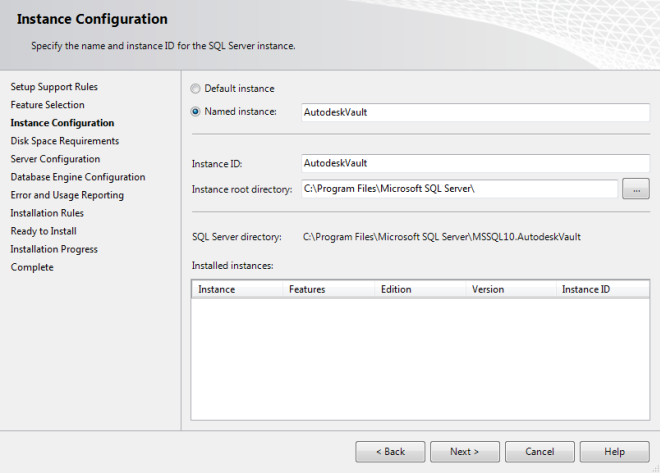 Note: If you install SQL without using this instance name, the Autodesk Vault Server installation creates its own instance of SQL Server called AutodeskVault using Microsoft SQL Express 2008 SP2. It does NOT recognize any SQL instance not named AutodeskVault.
Note: If you install SQL without using this instance name, the Autodesk Vault Server installation creates its own instance of SQL Server called AutodeskVault using Microsoft SQL Express 2008 SP2. It does NOT recognize any SQL instance not named AutodeskVault. - In the Server Configuration window, select the Service Accounts tab.
- Specify the NT AUTHORITY\NETWORK SERVICE account for the SQL Server Database Engine. The local system account is also acceptable to use. If you plan to perform backups and restores to remote locations, specify a Domain User account. Set the Startup Type to Automatic.
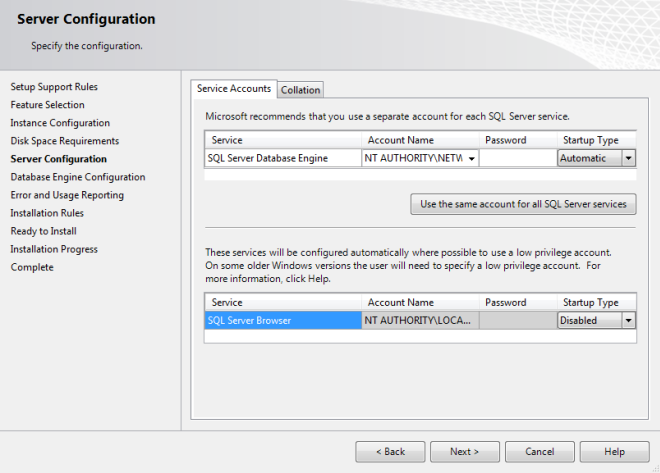
- Specify the NT AUTHORITY\NETWORK SERVICE account for the SQL Server Database Engine. The local system account is also acceptable to use. If you plan to perform backups and restores to remote locations, specify a Domain User account. Set the Startup Type to Automatic.
- In the Database Engine Configuration window, select the Account Provisioning tab. a. Select Mixed Mode authentication and set the SA password. The default password used during a default installation for the SA account is AutodeskVault@26200. Add the local administrator account (or desired account) as a SQL Server administrator. Only Windows users entered in this dialog have full rights when logging into the SQL server. All other Windows logins are treated as guest accounts.
 Note: If you use a different SA password, use the use my SA Credentials option in the my sa credentials option section.
Note: If you use a different SA password, use the use my SA Credentials option in the my sa credentials option section. - Verify the installation options chosen and Install. Once the installer is finished, it can be closed.
- Download and install SQL 2008 SP2 and applicable hot fixes from Microsoft's web site if needed. The database engine version are 10.0.4### once SP 2 is successfully installed.
For Microsoft SQL 2008 R2
Install Microsoft SQL 2008 R2
- Start the installation process for Microsoft SQL 2008 R2 Server by selecting New SQL Server stand-alone installation or add features to an existing installation from the installation menu.
- The installation process installs any necessary prerequisites and begins running the pre-installation checks. Note any errors and take the necessary corrective actions before continuing.
- During Setup Role, select SQL Server Feature Installation.
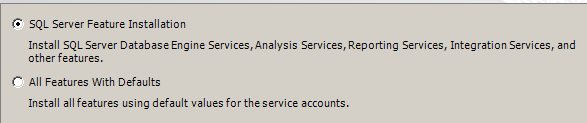
- Select the Database Engine Services and any additional roles required by the environment. SQL Server Replication is required in a Connected Workgroup environment and the Management Tools is recommended. Please note that only Management Tools - Basic is available in the Express version of SQL.

- In the Instance Configuration window, select Named instance and enter the name as AutodeskVault.
 Note: If you install SQL without using this instance name, the Autodesk Vault Server installation creates its own instance of SQL Server called AutodeskVault using Microsoft SQL Express 2008 SP2. It doesl NOT recognize any SQL instance not named AutodeskVault.
Note: If you install SQL without using this instance name, the Autodesk Vault Server installation creates its own instance of SQL Server called AutodeskVault using Microsoft SQL Express 2008 SP2. It doesl NOT recognize any SQL instance not named AutodeskVault. - In the Server Configuration window, select the Service Accounts tab.
- Specify the NT AUTHORITY\NETWORK SERVICE account for the SQL Server Database Engine. The local system account is also acceptable to use. If you plan on performing backups and restores to remote locations specify a Domain User account. Set the Startup Type to Automatic.
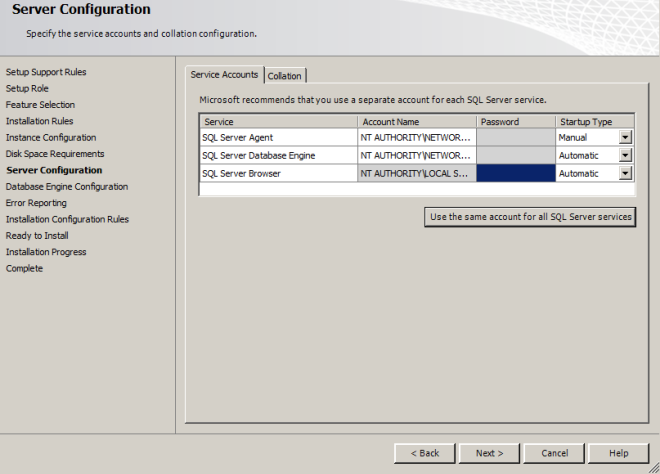
- Specify the NT AUTHORITY\NETWORK SERVICE account for the SQL Server Database Engine. The local system account is also acceptable to use. If you plan on performing backups and restores to remote locations specify a Domain User account. Set the Startup Type to Automatic.
- In the Database Engine Configuration window, select the Account Provisioning tab.
- Select Mixed Mode authentication and set the SA password. The default password used during a default installation for the SA password is AutodeskVault@26200.
- Add the local administrator account (or desired account) as a SQL Server administrator. Only Windows users entered in this dialog will have full rights when logging into the SQL server. All other Windows logins will be treated as a guest account.
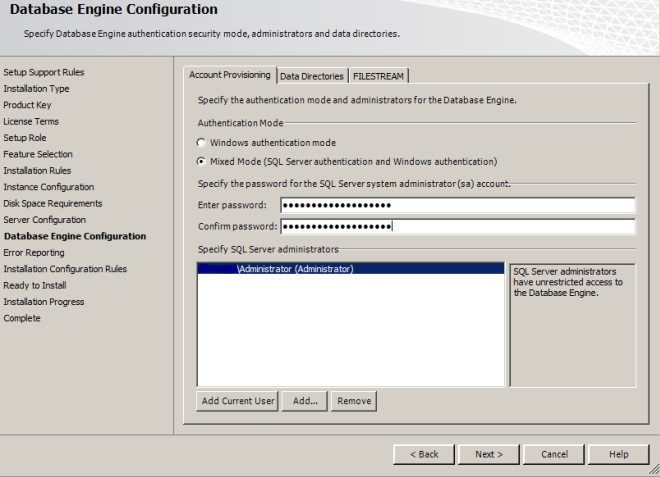 Note: If you use a different SA password, use the my sa credentials option.
Note: If you use a different SA password, use the my sa credentials option. - Verify the installation options chosen and Install. Once the installer has finished, it can be closed.
Reconfigure SQL Logins
If you don't have a domain password policy, you can skip this section. If your domain has a password policy configured, use a password that complies with the policy. After the installation is complete, reset the sa password to AutodeskVault@26200 and uncheck the Enforce password policy check box. It is also necessary to create a SQL login account named VaultSys.
Create a SQL login account
- Open the Microsoft SQL Server Management Studio.
- Expand the Security -> Logins folder.
- Right-click on the Logins folder and select New Login.
- Type VaultSys for the login name.
- Select SQL Server Authentication.
- Type SuperMan769400006! as the password.
- Uncheck the box for Enforce password policy.
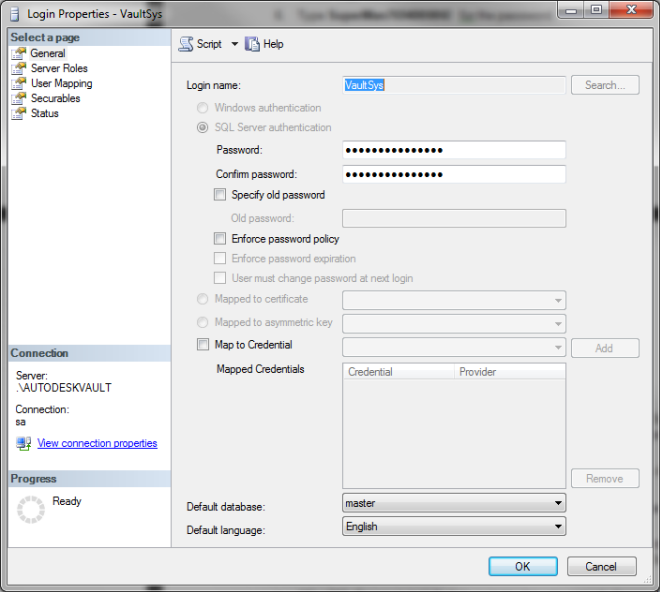
- Select the Server Roles page.
- Check the boxes next to the following roles:
- dbcreator
- processadmin
- setupadmin
- Click OK to create the account.
Configure Microsoft SQL Server for Multi-Site Support (Vault Collaboration and Professional Only)
If the installation is unable to find an installed version of Microsoft SQL, Autodesk Vault Server installs the Microsoft SQL 2008 Express service pack 2. You can install Microsoft SQL 2008 Standard or Enterprise Edition service pack 2 or Microsoft SQL 2008 R2 Standard or Enterprise Edition before installing the Vault server so that you do not have to perform the upgrade at a later time.
Configure Remote SQL
Vault Collaboration or Professional allow the Vault environment to be configured to use a remote SQL database. This database resides on a dedicated server which a single site can use to increase performance. Alternatively, it can be used for a multi-site replicated Vault environment.
- On the computer on which SQL is installed, click Start ►Programs►Microsoft® SQL Server 2008►Configuration Tools►SQL Server Configuration Manager.
- In the SQL Server Configuration Manager dialog box, expand SQL Server Network Configuration and then select Protocols for AUTODESKVAULT.
- Right-click TCP/IP in the protocols list and then select Enable.
- Close SQL Server Configuration Manager.
- From the Windows® Start menu, select Settings►Control Panel.
- In the Control Panel, double-click Administrative Tools.
- In the Administrative Tools window, double-click Computer Management.
- In the Computer Management window, expand Services and Applications and then select Services.
- Locate the SQL Server (AUTODESKVAULT) service. Right-click the service and then select Restart.
- Locate the SQL Sever Browser service. Right-click the service and then select Properties.
- In the SQL Server Browser Properties (Local Computer) dialog box, change the startup type to be Automatic and then click OK.
- Right-click SQL Server Browser and then select Start.
Create Shared Network Folders
In a multi-site environment, one site can host the AUTODESKVAULT SQL instance. The additional sites access that SQL instance remotely, or all sites can access the same SQL instance remotely. Before configuring the additional sites to access the SQL instance, a shared network folder must be created.
The shared network folder is required as a transition area between the SQL instance and the Autodesk Vault server. The shared network folder can be located on any computer that is accessible by both the data management server and SQL. The space requirement for the shared folder is equal to the total of all database files.
Both the user account under which the Autodesk Vault server is running as well as the user account under which the SQL instance is operating need full access to the shared network folder.
- Choose a network location and create a folder.
- Right-click the new folder and then select Sharing and Security.
- In the Properties dialog box, click Share this folder.
- Enter a name for the shared folder.
- In the Comment field, enter Shared network folder for Autodesk Vault.
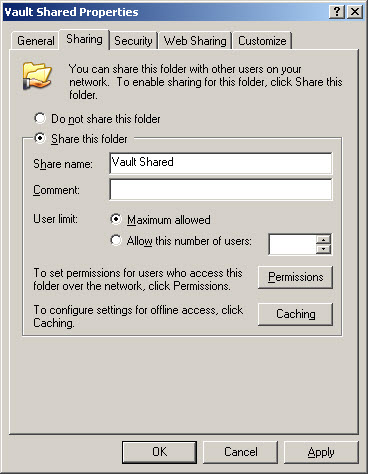
- Click Permissions.
- In the Permissions dialog box, click Add. Add the user account under which ADMS is running. By default, this account is a local administrator account on the ADMS server called Autodesk Vault.
- Add the Windows account under which the SQL Server service is running. The default is Network Service.
- Give both accounts Full Control.
- In the Permissions dialog box, click OK.
- In the Properties dialog box, click OK.