If the IIS IP address is not set to Unassigned it must be manually configured to this setting.
Windows Server 2012
- Go to Start and Administrative Tools.
- Double-click Internet Information Services (IIS) Manager.
- In the Internet Information Services dialog box, expand local computer ► Sites and right click Default Website and click Bindings.
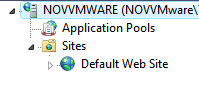
- The IP Address should show as*. If it does not show an asterisk, select the binding and click edit.
- From the IP address pull down select Unassigned.
Windows Server 2008 or Windows 7
- Open the Windows Control Panel and then double-click System and Maintenance .

- Double-click Administrative Tools .

- From Administrative Tools, double-click Internet Information Services.
- In the Internet Information Services dialog box, expand local computer ► Sites and right click Default Website and select Edit Bindings.
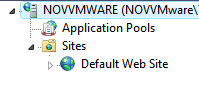
- The IP Address should show as*. If it does not show an asterisk select the binding and click edit.
- From the IP address pull down select Unassigned.
Windows Server 2003
- Open the Windows Control Panel and then double-click Administrative Tools.

- From Administrative Tools, double-click Internet Information Services.
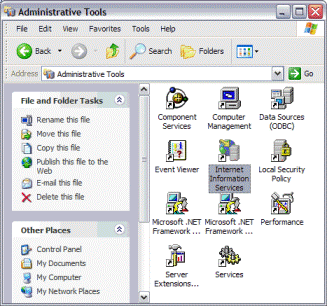
- In the Internet Information Services dialog box, expand local computer ► Web Sites.
- Right-click Default Web Site and then select Properties.

- In the IP Address field, make sure the default IP address is (All Unassigned).
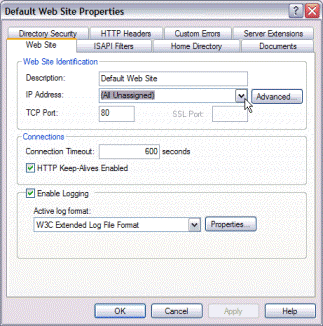
- Click OK.