Because the working folder is already defined for you, it is not necessary to specify a working folder to begin using a vault. The vault administrator can enforce a new standard location, ensuring that all users have the same working folder defined. You can change the location of the working folder; however, a custom location cannot be specified if the administrator is currently enforcing the location. If the administrator enforces a location for the working folder, any custom location is overridden.
Each vault has a root level folder. The root level of a vault is denoted by a $. If setting your own working folder location, the best practice is to set it from the root level of the vault.
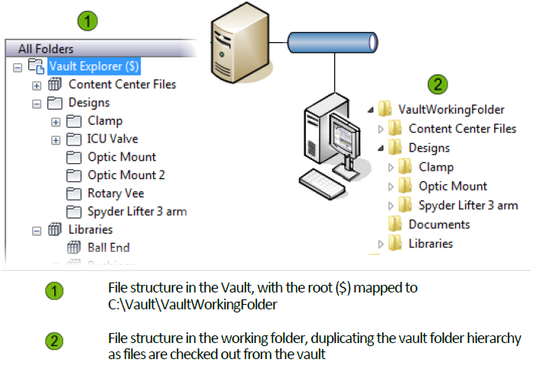
Change the Working Folder
- Select File > Set Working Folder.

- In the Browse for Folder dialog box, navigate to a location on the local computer for the working folder.
- Click OK.
If the application option is turned on, the working folder path is displayed above the vault folder tree and the file list.
Manage the Working Folder Video
This video shows you how to manage your working folder in Autodesk Vault.