The Project Sync feature provides file and folder synchronization between the Vault and Autodesk Buzzsaw products. This capability enables Vault users to automatically synchronize files from a folder in Vault with a folder in Buzzsaw. The synchronization works in both directions; files can be uploaded from Vault to Buzzsaw and vice versa, providing simple and reliable two-way communications between project team members.
You can configure Project Sync to automatically perform synchronization whenever a specified work event occurs. For example, you can set it so that whenever a user performs a change state on a file in Vault, Vault and Buzzsaw automatically synchronize so that the changed file shows in Buzzsaw.
Project Sync is available for download from the Site Information Page on your Buzzsaw site. In order to install and configure Project Sync, you must have Autodesk Vault Workgroup, Autodesk Vault Collaboration, or Autodesk Vault Professional installed and must be a Vault Administrator.
Release Availability
Project sync is available with these Vault editions.
| 2012 | 2013 | 2014 | |
|---|---|---|---|
| Autodesk Vault Basic |

|
||
| Autodesk Vault Workgroup |

|

|

|
| Autodesk Vault Collaboration |

|

|

|
| Autodesk Vault Professional |

|

|

|
Install Project Sync
Project Sync is installed from the Buzzsaw application. Whether you log in through the main client or the web client, a New Features dialog displays. The Connect to the Enterprise section at the bottom of the New Features dialog provides details and the download for this feature. Click the Download now link, extract the files, and install Project Sync.
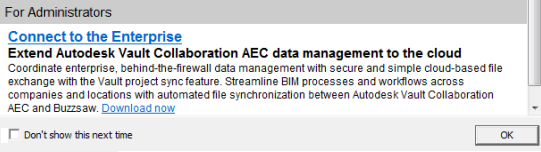
Once installed, the following features are available on your Vault client machine:
- Project Sync Settings command on the Tools menu.
- Project Sync commands on the Advanced toolbar and on the Actions menu.
- Project Sync job types are installed on the machine and display in the Job Processor job types list.
Next Steps
Once you have installed Project Sync, a Vault Administrator must enable it for use and configure folder mappings for data syncrhronization.
-
Enable the Job Server.
Since the Project Sync functionality depends on the Vault Job Processor to pull jobs from the Job Server queue, ensure that the Job Server is enabled.
You must be an administrator in Vault to enable the Job Server.
- Configure Project Sync Settings.
-
Configure Synchronization Settings.
The synchronization settings allow you to configure how and when synchronization between the Vault and Buzzsaw folders take place.
-
Configure Proxy Server Settings.
If a proxy server exists to your work environment, this feature must be enabled and configured to successfully pass data between the Vault and Buzzsaw servers.
The project sync feature must be enabled and folders mapped to ensure data synchronization.