There are a number of factors that can be tuned to get the optimal performance from the Autodesk data management server and Autodesk Vault client. Review this section and tune your configuration accordingly to get the most from your data management solution.
There are several ways to enhance the overall performance of Autodesk Vault . Before proceeding, we recommend that you learn the following key terms.
|
Key Terms |
Definition |
|---|---|
|
Performance Tuning |
Monitoring and analyzing the performance of a system and adjusting its configuration to obtain optimum performance. |
|
Operating System |
The software that the rest of the software depends on to make the computer functional. On most PCs this is Microsoft Windows or the Mac OS. |
|
Memory |
It is a set of storage locations on the main circuit board of a PC. |
|
Disk Defragmentation |
A utility included with the Windows operating system that coalesces files on the hard drive, freeing up disk space. |
|
Anti-virus Program |
A program that searches for viruses and removes any virus that it finds. |
|
Proxy Server |
Existing between a client Web browser and a real server, a computer that caches common and often requested Web pages and holds them for easier access by users. |
|
Customize View |
A command in Autodesk Vault to customize the information shown in the display grid. |
Autodesk Vault Client Performance
Certain settings within the client application can affect performance. These settings can affect performance not only in the client, but in the Vault add-ins as well.
Customize the View Command
This is a commonly used setting in the Autodesk Vault client program. It is used to add information to display grids. Usually, this does not have much additional impact on performance. However, some display fields, such as the thumbnail property, may take a longer to display. Enabling these settings only on an 'as needed' basis can help to improve day-to-day performance.Memory
Add-ins for design applications consume additional memory. The amount of memory they consume is typically small, but in certain circumstances, it makes sense to review the memory usage on the client. The most common problems occur when the original client CAD model uses most of the available memory of a computer before introducing a vault into the workflow. Please refer to the Server Memory section for additional instructions on how to review the memory usage on your systems.
Disk Performance
Like the server, client computers can suffer from disk fragmentation as well. The concept of analyzing disk fragmentation is the same for both clients and servers.
Autodesk Server Diagnostics Tool
Learn how to use the Autodesk Server Diagnostics Tool or the Autodesk online Knowledge Base to solve problems that might occur when installing or using Autodesk Data Management Server.
It is helpful if you understand these terms before moving through the topics in this section.
|
Key Terms |
Definition |
|---|---|
|
Autodesk Server Diagnostics Tool |
A program that can perform a series of checks to identify possible Autodesk Vault server problems and gather system information to help diagnose the problem. |
|
Autodesk Knowledge Base |
An online support for all Autodesk products. |
|
Autodesk Vault server |
The server used in conjunction with Autodesk Vault and Content Center for storing files and version data. |
|
Log file |
A text file generated by the Autodesk Server Diagnostics Tool containing important system configuration information. |
Changes to the server machine configuration over time can interfere with the Autodesk Vault server. The Autodesk Server Diagnostic Tool performs a series of tests to identify possible Autodesk Vault server problems and compiles system information to help diagnose the problem.
Run the Autodesk Server Diagnostic Tool
- On the Windows Start menu, select Programs ► Autodesk ► Autodesk Data Management ► Tools ► Autodesk Server Diagnostics Tool.
The diagnostic tool automatically performs a check. The results of the diagnostic tests display in a list, indicating which of the checks passed successfully, generated a warning, or failed.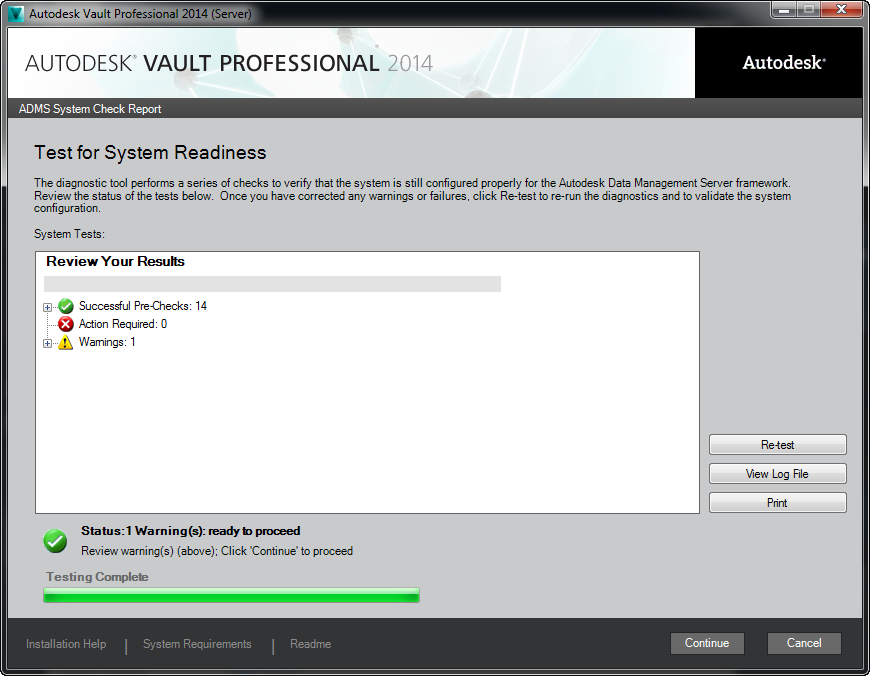
- If a warning is returned, click the link in the Warning list to get more information.
- If any of the checks fail, click the link displayed under the Action Required list to learn more about the error.
- When the diagnostics are complete, click Close and then click Open Log Files to open the directory containing the log files.
- In the Review Your Results list, click the error information under the Action Required list. It is linked to the corresponding pages of Autodesk Vault server installation help.
View Diagnostic Log Files
The diagnostic log file lists the name of each condition that is checked along with its information and test results. This includes the version of the operating system, the IIS information, the firewall, and any other related configuration information. Other log files are also created during the installation. The log files are stored in the EDMLog folder located in C:\Documents and Settings\Administrator\Local Settings\Temp.
- In the Diagnostics Tool dialog box, click Open Log File. The EDMLog directory containing all the log files is opened. Select a log file to open.
- Once you run the diagnostic checks, click View Log File to display the diagnostic log file.
If it is necessary to seek assistance, forward log files to your IT personnel or to Autodesk Technical Support.
Recheck Operating System Environments
After you correct all the errors according to the log files or the Help, click Recheck. The Diagnostics Tool checks the operating system again. Repeat this process until the all of the errors are corrected.
Resolve Common Installation Issues
The following are solutions for installation problems that sometimes occur if the data management server is not properly configured.
Error 404: File Not Found
During the pre-checks of the data management server installation, you receive this message:
This error sometimes occusr if the ASP.NET Web service Extension is not allowed to run in Internet Information Services (IIS).
- Open the Internet Information Services Manager.
- Expand the Web Services Extension Folder.
- In the right pane, select ASP .NET v4.0.30319.
- Select the ASP .NET extension in the right pane.
- Click Allow.
- Restart the pre-checks.
Error: ASPX failed to run
During the pre-checks of the data management server installation, you receive the message "Error ASPX failed to run ASP .NET filter is prohibited."
- Open the Internet Information Services Manager.
- Expand the Web Services Extension Folder.
- From the right pane, select ASP .NET v4.0.30319.
- Select the ASP .NET extension in the right pane.
- Click Allow.
- Restart the pre-checks.
Error: ASPX file failed to run
During the pre-checks of the data management server installation you receive the message "ASPX failed to run at URL: http:// localhost/TestASPNet.aspx."
The cause of this error can be if .NET 2.0 is installed prior to installing Internet Information Services (IIS) and ASP >NET account does not have the proper permissions on the IIS Metabase.
- Open a Windows command prompt and navigate to the %systemroot%\microsoft.net\framework\v4.0.30319\ directory.
- Enter aspnet_regiis.exe -ga "%computername%\Network Service" for Windows Server 2003 operating systems. Enter aspnet_regiis.exe -ga ASPNet If you are running Windows XP.Note: Windows XP is supported in Vault 2012 and Vault 2013 editions only.
- Enter IISRESET
- Restart the pre-checks.
Error 29001 - Performance counter
During the pre-checks of the data management server installation you receive the message "Error 29001. Performance counter installation error. Input string was not a correct format."
This error sometimes occurs when the installation attempts to add performance counters for the data management server.
Solution:
- Click Start (Windows) ► Run.
- In the Run dialog box, enter Perfmon
- Verify that you can add performance counters to the list to be monitored.
An inability to add performance counters indicates that system files are corrupted.
- Using Windows Internet Explorer, browse to C:\WINDOWS\system32
- Rename the perfc009.dat and perfh009.dat files to perfc009.dat.OLD and perfh009.dat.OLD, respectively.
- Click Start (Windows) ► Run.
- In the Run dialog box, enter lodctr /r:PerfStringBackup.ini.
- Export a copy of HKEY_LOCAL_MACHINE\Software\Microsoft\Windows NT\Current Version\Perflib\009 from the system registry of a working computer and transfer it to your computer.
- Change the Data Values of the Last Counter and Last Help keys so that they are the same as in the system registry of the working computer.
- Restart your computer.
ISAPI Filter error while running
While running the data management server on the 64-bit version of Windows server 2003 you notice an Event ID 2274 error in the Event Viewer Application log, indicating a problem with ISAPI filter.
Solution:
Refer to the following Microsoft Knowledge Base article: http://support.microsoft.com/kb/894435/en-us.
Fine Tune Performance
You can tune a number of factors to get optimal performance from Autodesk Vault server. Review this section, and tune your configuration accordingly to get the most from your data management solution.
Operating system
A dedicated server operating system such as Windows server 2008 is preferable to workstation operating systems, such as Windows XP Professional or multi-purpose server operating systems, such as Microsoft Windows Small Business Server 2008.
Server memory
In order to determine whether the server has enough available memory, some key factors must be considered: the size of your data and the number of users concurrently accessing the Vault server.View memory usage
- Invoke the Task Manager by right-clicking in the taskbar or pressing CTRL. If the Commit Charge Total regularly exceeds the total amount of physical memory, it is likely that many of the programs and processes on the server are using the disk-based swap file excessively. Using the swap file is much slower than using physical memory. Windows uses the swap file for many tasks, so a small amount of swap file usage will not cause any problems.
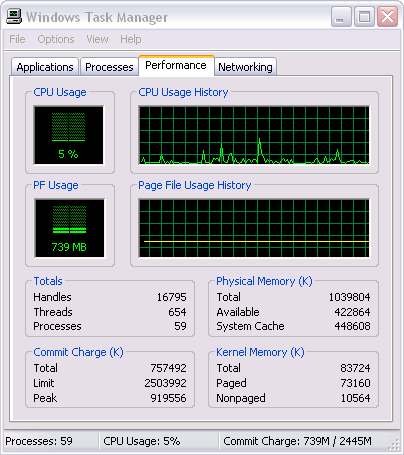
- If you suspect that your server has an inadequate amount of memory, check the Commit Charge Total value. Clicking the Processes tab reveals more details on the memory usage of all programs or processes. Initial memory usage by Autodesk Vault server.
- IIS Web Server process (there may be many of these running).
- Autodesk Vault server notification process.
- Microsoft®SQL server process.
- IIS main Web server process.
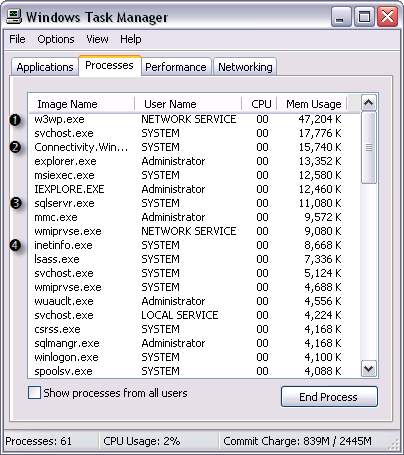
Memory usage after adding a large Inventor drawing and associated files.
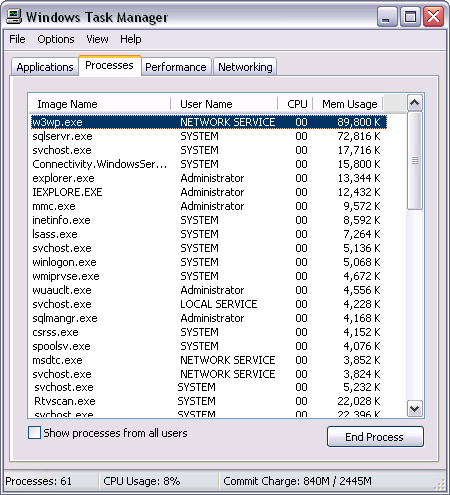
In general, SQL Server memory grow over time. This is because the database server is using memory as fast cache buffers for frequently used queries. As other programs request memory on the server, SQL Server releases memory as needed. Similarly, the IIS worker process (w3wp.exe in Windows 2003 server) reserves memory for caching as well. When the system starts running low on physical memory, the operating system reclaims some of this memory. In general, unless you have a large site with many users or large models, this will not need to be changed.
Disk performance
Using multiple disks generally enhances system performance. There are many types of disk technologies available, such as the Redundant Array of Inexpensive Disks (RAID). Choosing which type of disk technologies depends on the number of users, vault size, frequency of updates, and so on.
Disk fragmentation can also greatly affect Autodesk Vault server performance. Most Windows editions provide a disk tool that measures how the files on your computer are stored on disk.
Run the disk defragmenter
- Click Start ► All Programs ► Accessories ► System Tools ► Disk Defragmenter.
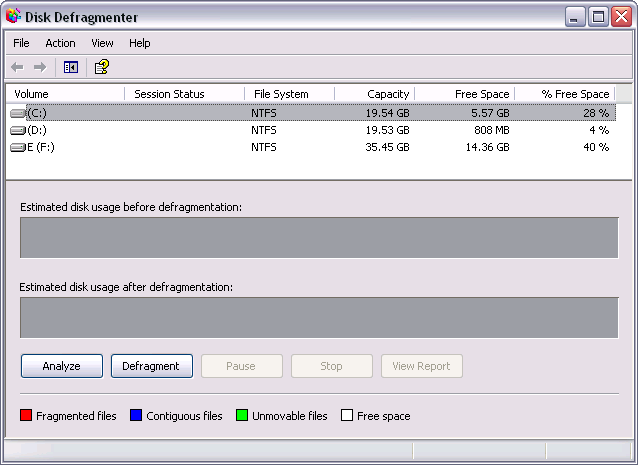
- Choose a disk (volume) and click Analyze. Following analysis, a report appears.
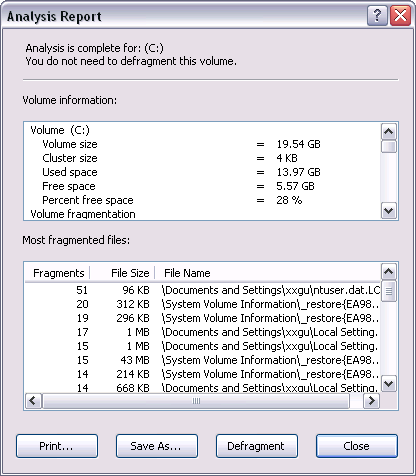
- Click the Defragment button.
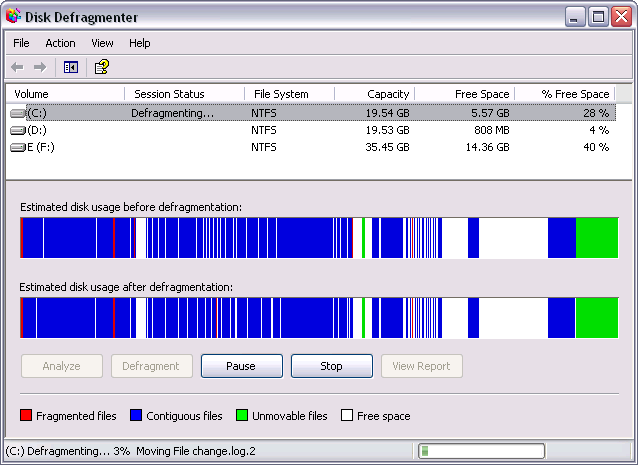
Aggressive anti-virus programs
Some types of Anti-virus programs scan data coming from the network and data being written to the file store. If your anti-virus software appears to be engaged for too long on vault operations, such as uploads, adjusting the scanner settings may help.
There is, of course, a trade-off between security and performance. Because of this, performing some test cases and benchmarks on your own data and server is recommended.
CPU
Faster or multiple CPUs can improve vault performance. Since this option is typically more expensive than the others, consider it after you review the other areas.
Advanced Troubleshoot
Additional troubleshooting resources for the Autodesk data management system can be found online. They include a searchable Knowledge Base available on the Autodesk support page. You can access the Autodesk Knowledge Base online at www.autodesk.com.