Search for Parts
Access Parts to find an individual part or display a list of parts.
When you click Parts (2) in the left side pane, under Components (1), you'll see a list of all parts (4) in the current fabrication configuration.
Click the Tiled View or List View icon to change the display of the parts.
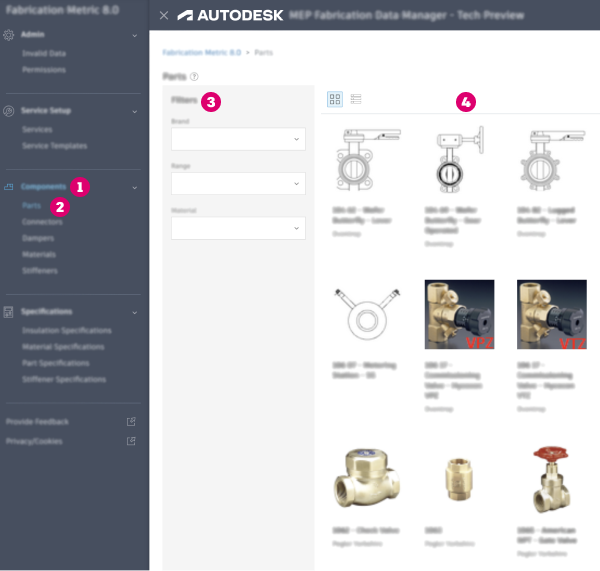
To locate a group of parts, select one or more Filters (3) on the left to display a list of parts based on Brand, Range, or Material.
Note: Brand and Range data is inherited from the Product Info database, so may not be available for all parts in the current fabrication configuration. Use the Product Information Editor to add Brand and Range data to an MEP fabrication configuration.
To locate a part when you know a portion of or its entire name, in the Search field, enter text from the part name.
The more information you provide, the more you narrow the search.
Select a part and click to view and edit the properties for the part, click to duplicate the part, or click to view the part and its relationship to other fabrication parts.
If you leave the Part Search and return to it later in the session, MEP Content Editor preserves your search results.