![]()
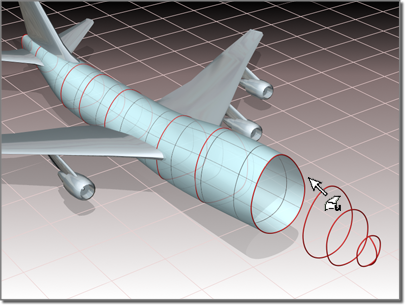
Using multiple curves to create a U Loft surface
Tips
- A U loft can be an extremely dense surface. To improve performance while working with viewports, set the surface approximation for viewports to Curvature Dependent.
- You can speed up U loft creation by making sure that the curves you loft have the same number of CVs in the same order (that is, the curves point in the same direction). Also, CV curves have a performance advantage over point curves.
- Turning off display of dependent sub-objects, including the U loft itself, also speeds up interactive performance when you create a U loft. The default keyboard toggle for dependent sub-object display is Ctrl+D (the Keyboard Shortcut Override Toggle button must be on.)
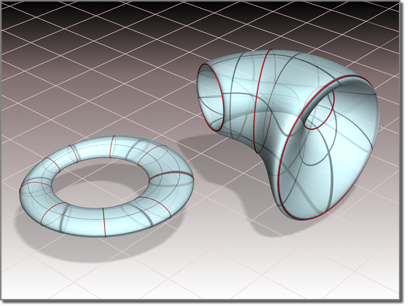
Closed U lofts
Automatic Curve Attachment
When you create a U loft, you can select curves that are not already sub-objects of the active NURBS model. You can select another curve or spline object in the scene. When you select that curve, it is automatically attached to the current object as if you had used the Attach button.
As you move the mouse over a curve that is not part of the active NURBS object, the cursor changes shape to indicate you can pick the curve, but the curve is not highlighted in blue.
Procedures
To create a U loft surface:
- In the NURBS toolbox, turn on
 (Create U Loft Surface).
(Create U Loft Surface). - Click the first curve.
- Click additional curves in succession.
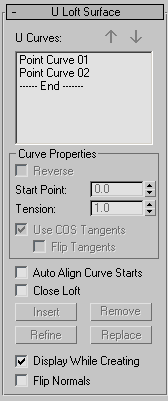
The U loft is created. It is "stretched" across the curves you click. The order in which you click the curves can affect the shape of the U loft surface. The names of the curves appear in the U Loft Surface creation rollout.
While creating a U loft, you can press Backspace to remove the last curve you clicked from the list of U loft curves.
The Flip Normals control lets you flip the surface normals at creation time. (After creation, you can flip normals using controls on the Surface Common rollout.)
- Right-click to end U loft creation.
The NURBS object must contain at least two curves.
To create a U loft with automatic attach (example):
- Go to the
 Create panel and create three or more independent CV or Point NURBS curves.
Create panel and create three or more independent CV or Point NURBS curves. - Go to the
 Modify panel. In the NURBS toolbox, click to turn on
Modify panel. In the NURBS toolbox, click to turn on  (Create U Loft Surface).
(Create U Loft Surface). - Click the curves in the appropriate order for the loft.
3ds Max creates the U loft. You don't have to collapse the curves to a NURBS surface, or attach them to an existing NURBS model.
As you move the mouse over a curve that is not part of the active NURBS object, the cursor changes shape to indicate you can pick the curve, but the curve is not highlighted in blue.
Interface
While a U loft sub-object is selected, a rollout with the U loft parameters is displayed at the bottom of the Modify panel. This rollout appears only when one U loft sub-object is selected. It isn't possible to edit more than one U loft at a time, so unlike some other NURBS sub-objects, the rollout doesn’t appear when multiple U loft sub-objects are selected.
When you create lofted and swept surfaces, you have access to all the parameters, and some of the editing operations, of the surface. You can reverse and set start points on curves while you create the surface. You can also use the arrow buttons to change the order of the curves, and you can remove a curve with the Remove button.
U Loft Surface rollout (creation time)
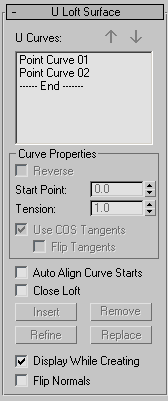
- U Curves
-
This list shows the name of the curves you click in the order you click them. You can select curves by clicking their names. Viewports display the selected curve in blue. Initially the first curve is the one selected.
You can also select more than one curve at a time. This is useful when you use the Edit Curves button.
- Arrow Buttons
-
Use these to change the order of curves used to construct the U loft. Select a curve in the list, and then use the arrows to move the selection up or down.
These buttons are available at creation time.
Curve Properties group
These controls affect individual curves you select in the U Curves list, as opposed to properties of the loft surface in general. They are enabled only when you have selected a curve in the U Curves list.
- Reverse
-
When set, reverses the direction of the selected curve.
- Start Point
-
Adjusts the position of the curve's start point.
This control is disabled if the curve is not a closed curve.
While you're adjusting start points, a dotted blue line is displayed between them, to show the alignment. The surface is not displayed, so it doesn't slow down adjustment. When you release the mouse button, the surface reappears.
- Tension
-
Adjusts the tension of the loft where it intersects that curve.
- Use COS Tangents
-
If the curve is a curve on surface, turning on this toggle causes the U loft to use the tangency of the surface. This can help you blend a loft smoothly onto a surface. Default=off.
This toggle is disabled unless the curve is a point or CV curve on surface.
- Flip Tangents
-
Reverses the direction of the tangents for that curve.
This toggle is disabled unless the curve is a point or CV curve on surface and Use COS Tangents is on.
- Auto Align Curve Starts
-
(Disabled.)
- Close Loft
-
(Disabled.)
- Insert
-
(Disabled.)
- Remove
-
Removes a curve from the U loft surface. Select the curve in the list, and then click Remove.
This button is available at creation time.
- Refine
-
(Disabled.)
- Replace
-
(Disabled.)
- Display While Creating
-
When on, the U loft surface is displayed while you create it. When off, the loft is created more quickly. Default=off.
- Flip Normals
-
Reverses the direction of the U loft's normals.
U Loft Surface rollout (modification time)
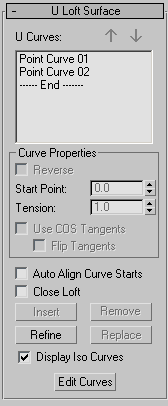
- U Curves
-
This list shows the name of the curves you click, in the order you click them. You can select curves by clicking their names in this list. Viewports display the selected curve in blue. Initially the first curve is the one selected.
You can also select more than one curve at a time. This is useful when you use the Edit Curves button.
- Arrow Buttons
-
Use these to change the order of curves used to construct the U loft. Select a curve in the list, and then use the arrows to move the selection up or down.
These buttons are available at creation time.
Curve Properties group
These controls affect individual curves you select in the U Curves list, as opposed to properties of the loft surface in general. They are enabled only when you have selected a curve in the U Curves list.
- Reverse
-
When set, reverses the direction of the selected curve.
- Start Point
-
Adjusts the position of the curve's start point.
This control is disabled if the curve is not a closed curve.
While you're adjusting start points, a dotted blue line is displayed between them, to show the alignment. The surface is not displayed, so it doesn't slow down adjustment. When you release the mouse button, the surface reappears.
- Tension
-
Adjusts the tension of the loft where it intersects that curve.
- Use COS Tangents
-
If the curve is a curve on surface, turning on this toggle causes the U loft to use the tangency of the surface. This can help you blend a loft smoothly onto a surface. Default=off.
This toggle is disabled unless the curve is a point or CV curve on surface.
- Flip Tangents
-
Reverses the direction of the tangents for that curve.
This toggle is disabled unless the curve is a point or CV curve on surface and Use COS Tangents is on.
- Auto Align Curve Starts
-
When on, aligns the start points of all curves in the U loft. 3ds Max chooses the location of the start points. Using automatic alignment minimizes the amount of twisting in the loft surface. Default=off.
- Close Loft
-
If the loft was initially an open surface, turning on this toggle closes it by adding a new segment to connect the first curve and the last curve. Default=off.
- Insert
-
Adds a curve to the U loft surface. Click to turn on Insert, then click the curve. The curve is inserted before the selected curve. To insert a curve at the end, first highlight the "----End-----" marker in the list.
- Remove
-
Removes a curve from the U loft surface. Select the curve in the list, and then click Remove.
This button is available at creation time.
- Refine
-
Refines the U loft surface. Click to turn on Refine, then click a U-axis iso curve on the surface. (As you drag the mouse over the surface, the available curves are highlighted.) The curve you click is converted to a CV curve and inserted into the loft and the U Curves list. As when you refine a point curve, refining a U loft can change the curvature of the surface slightly. Once you've refined the surface by adding a U curve, you can use Edit Curve to change the curve.
- Replace
-
Replaces a U curve with a different curve. Select a U curve, click to turn on Replace, then click the new curve in a viewport. Available curves are highlighted as you drag the mouse.
This button is enabled only when you've selected a single curve in the U Curves list.
- Display Iso Curves
-
When set, the U loft's V-axis iso curves are displayed as well as the U-axis curves used to construct the loft. The V-axis curves are only for display. You can't use them for surface construction.
- Edit Curve
-
Lets you edit the currently selected curve without switching to another sub-object level. Click to turn on Edit Curve. The points or CVs of the curve are displayed, as well as the control lattice if the curve is a CV curve. You can now transform or otherwise change the points or CVs as if you were at the Point or Curve CV sub-object level. To finish editing the curve, click to turn off Edit Curve.
When you turn on Edit Curves, all applicable rollouts for the selected curves are displayed, including the Curve Common rollout, the CV or Point rollout (depending on the curve type), and the CV Curve or Point Curve rollout. These rollouts appear beneath the U Loft rollout. They let you edit the loft curves and their points or CVs without having to switch sub-object levels.
Tip: When you edit curves in a U loft, turning off display of the U loft itself can make the curves easier to see and improve performance. Use Ctrl+D (while the Keyboard Shortcut Override Toggle button is on) to toggle display of dependent sub-objects, including U Lofts.
