The upper Scene panel of the Material Explorer lets you browse and manage all the materials in a scene.
Some of the things you can accomplish using the Scene panel of the Material Explorer are:
- Browsing the materials in the scene
- Finding which maps materials use
- Seeing which materials are applied to which objects
- Changing material assignment
- Changing map assignment
- Changing material, map, or object names
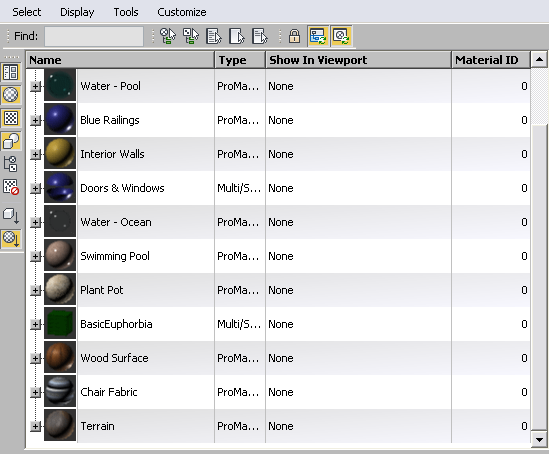
The main window of the Material Explorer Scene panel shows several columns with information about the materials in the scene. At the left side of this window is a hierarchy of maps and objects; by default, the hierarchy shows thumbnails for the various materials. Other controls include a menu bar, toolbar, and to the left of the main window, various display buttons.
The main window lets you edit certain cells, to change material, map, or object names, or certain properties of a material or map.
Viewing Objects and Maps
To see the objects assigned to a material, click the plus-sign (+) icon to expand that material’s hierarchy.
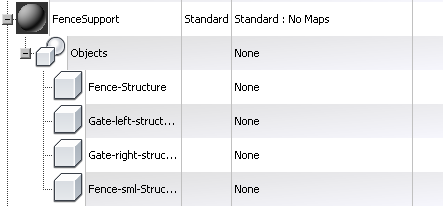
Hierarchy of a material applied to four objects
If you turn on Display  Display Sub-Materials/Maps, the hierarchy of a material also shows the maps used by that material. The maps appear above the objects that use the material.
Display Sub-Materials/Maps, the hierarchy of a material also shows the maps used by that material. The maps appear above the objects that use the material.
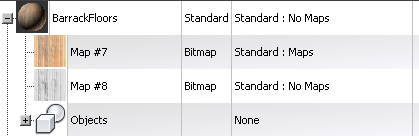
Maps displayed as part of the material hierarchy
The hierarchy can grow more complex if a material is a Multi/Sub-Object material whose sub-materials might use maps,and so on.
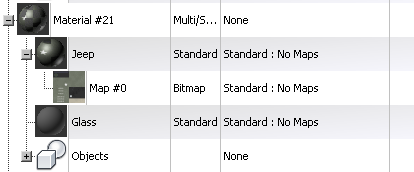
A multi/sub-object material, one of whose sub-materials uses a map
