The Name And Color rollout lets you change the name and geometry color of a light. Changing the color of the light geometry can be useful when working with many lights. For example, in a scene with many different types of lights, you could make all spotlights red, and all omni lights blue to easily distinguish them.
Changing a light's geometry color has no effect on the color of the light itself. You can set the color the light emits on its Intensity/Color/Attenuation rollout for photometric lights, or the Intensity/Color/Attenuation rollout for standard lights.
Procedures
To change the color of a light’s geometry:
-
 Create or
Create or  select a light in your scene.
select a light in your scene. - On the Name And Color rollout, click the color swatch to open a Color Selector.
- Choose a new color and click OK.
To change the name of a light:
-
 Create or
Create or  select a light in your scene.
select a light in your scene. - On the Name And Color rollout, click the name field and enter the new name, then press the Enter key.
The light's name has changed.
Interface
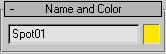
- Name
-
The name of the selected light.
Note: When you rename a target-type light, the target object will be renamed to match the light. - Color
-
The color of the light’s geometry. This has no effect on the color the light emits.
