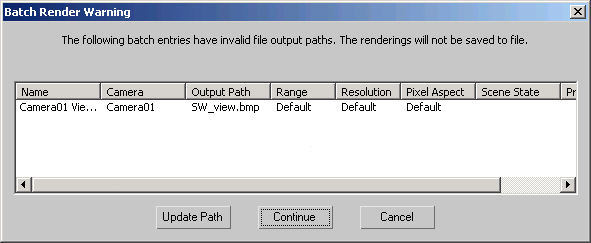The Batch Render Warning dialog informs you of certain conditions you might have overlooked while assigning the rendering tasks.
The dialog that displays is context-sensitive, meaning that the warning will indicate when either of these two conditions exist:
- When you risk overwriting an existing file or if you have not specified an output path and output file name.
- When the output path that was specified has been renamed or no longer exists.
- OK
-
Allows you to continue with the batch rendering tasks even though there are some tasks without an output path/file name or some files could be overwritten. Tasks without an output path/file name are not automatically saved and appear only in the Rendered Frame Window.
- Cancel
-
Cancels the batch rendering.
- Update Path
-
Allows you to browse to a new directory and reassign the output path for all the entries in the Task Queue. The specified output file name remains the same.
Note: If you don't want to assign the same path to all the cameras shown in the dialog, you should Cancel and set the correct paths for each camera from the Batch Render dialog. - Continue
-
Allows you to continue with the batch rendering tasks even though there are some tasks without an output path. Tasks without an output path are not automatically saved and appear only in the Rendered Frame Window.
- Cancel
-
Cancels the batch rendering.
Task Queue
Both formats of the Batch Render Warning dialog include the Task Queue columns that are shown in the in the Batch Render dialog. The key difference is the exception of the checkboxes that let you specify which cameras are use in the render. This Task Queue only shows the cameras that may overwrite a saved file, or do not have a path/file name set for output, or if they show an output path that is invalid.
Missing Output Path/Filename or File Overwrite
This version of the Batch Render Warning dialog appears if you click the Render button on the Batch Render dialog and one or more of the tasks to be rendered does not include an output path/file name. The dialog also appears if there is a chance you will overwrite a previously rendered image.
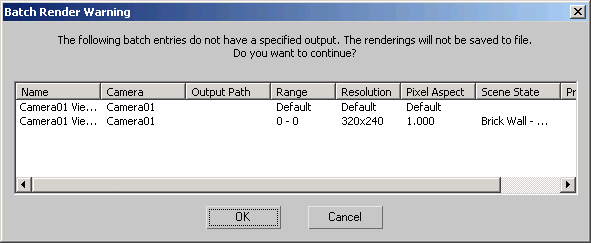
Invalid Output Path
This version of the Batch Render Warning dialog only appears if you are rendering to a file that has invalid output paths. For example, if you're rendering a client's model and they've set their own output paths.