The Digit Manager provides controls for posing the digits on a palm procedurally. The Digit Manager rollout appears on the Motion panel for a selected palm with one or more digits, although it’s most useful with palms that have multiple digits.
Procedure
To access the Digit Manager rollout:
 Select a palm bone on a rig.
Select a palm bone on a rig.
By default, a newly created palm has no digits; to use the Digit Manager, you need to add some.
- On the
 Modify panel
Modify panel  Palm/Ankle Setup rollout, set Num Digits to a value greater than 0. For example, with a human character, youd set it to
5.
Palm/Ankle Setup rollout, set Num Digits to a value greater than 0. For example, with a human character, youd set it to
5.
- Go to the
 Motion panel and expand the Digit Manager rollout, if necessary.
Motion panel and expand the Digit Manager rollout, if necessary.
Interface
The Digit Manager rollout includes two groups: Preset Poses and Digit Modifiers.
Preset Poses group
The Preset Poses list holds digit poses. A digit pose comprises the rotations for all digit bones on the palm or ankle. With the controls in this group you can save pose presets and then load them onto any other palm.
If the palm to which you apply a pose has fewer digits than those of the pose preset, the extra digits are ignored. If the palm has more digits, the extra digits receive no rotation data.
You can weight a pose preset, blending from one pose to another or mixing poses to create a new preset.
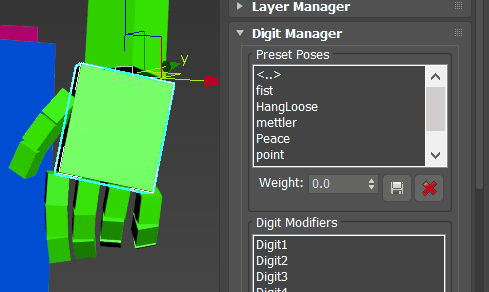
Preset Poses group
- [pose list]
- Lists saved preset poses.
To apply a preset to the selected palm without blending, double-click its name in the list.
- Weight
- The amount that the highlighted preset has on the digits.
To blend a preset, select the palm, click a preset pose in the list once to highlight it, and then adjust the Weight value upward.
Note: The Weight value is relative, so that if you apply the same value several times, as long as the highlighted preset pose has been applied only partially, the blend amount increases.  Store Preset
Store Preset- Saves the current digit rotations as a new pose preset.
Tip: By default, digit poses are stored in separate files in \[system folder]\plugcfg\CAT\HandPosePresets\.
You can use the Save As dialog to save poses in a different location, but they won’t then appear in the Preset Poses list.
 Remove Preset
Remove Preset- Deletes a pose preset from the Preset Poses list.
Warning: Removing a preset deletes the file containing the preset permanently without prompting you.
Digit Modifiers group
The Digit Modifiers group provides tools to enable you to manipulate the digits, either singly or as a group. You can transform selected digits parametrically with the Spread, Bend, Roll, and Curl controls.
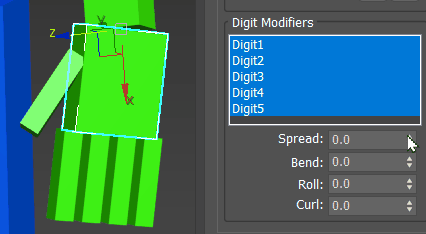
- [digit list]
- Lists all digits on the selected palm. Before applying controls from this group, highlight the digits that the controls should affect.
Tip: You can highlight multiple contiguous list entries by dragging in the list.
- Spread
- Rotates highlighted digits away/towards each other from the base of the digit.
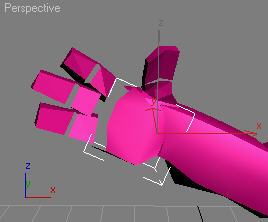
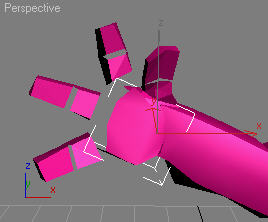
- Bend
- Rotates highlighted digits up and down from the base of the digits.
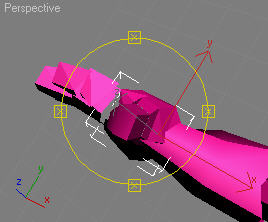
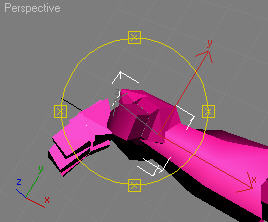
- Roll
- Rotates highlighted digits around their length.
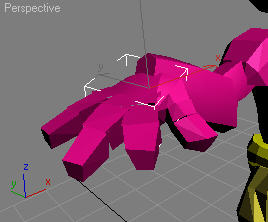
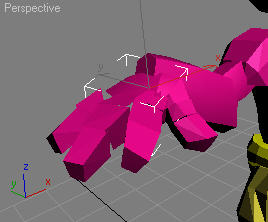
- Curl
- Rotates bones of highlighted digit7s up and down.
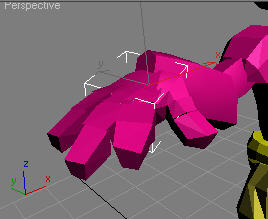
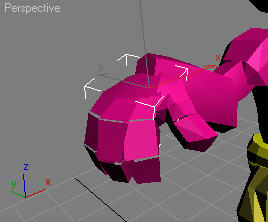
Troubleshooting the CAT Digit Manager
There is a known limitation with the CAT Digit Manager where digits become offset. This problem becomes obvious when using the preset or weighting options.
- Create a dummy object for the first knuckle of the finger.
- Using pivot points to mark their final positions (Alt +
A), align the dummy with all positions and orientations as follows:
- Align Position (Screen): X Position, Y Position, Z Position
- Current Object: Pivot Point
- Target Object: Pivot Point
- Align Orientation (Local): X Axis, Y Axis, Z Axis
- Match Scale: <empty>
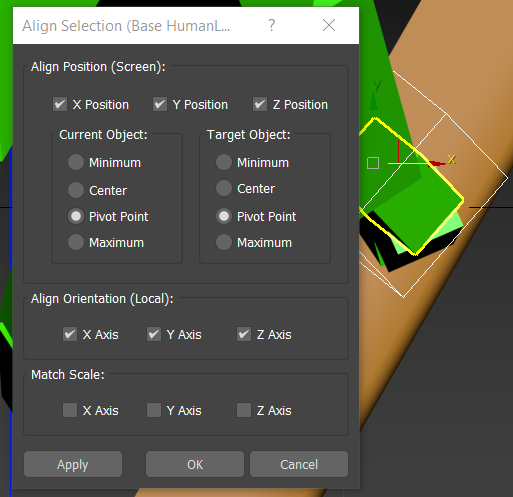
Align the dummy to these positions
For example, align the dummy to the first knuckle, and move the hand pose slider very slightly to see the limitation occurs: the finger moves to a different position.
- Click OK.
- Double-click to select the whole finger (all knuckles). Using
Use Transform Coordinate Center from the
Use Center Flyout toolbar button and using
Snap to Pivot Point from the
Snaps Toolbar
with Snap Toggle enabled (S), align the finger with the dummy pivot point.
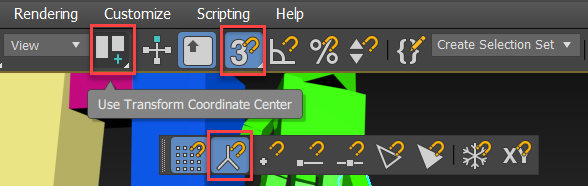
This returns the finger to the correct position.
