The topics in this section are about managing scenes, projects, and the files that make them up.

Old Metal Train
Vincent Dany
Copyright © 2008

.
Composition: Childhood Toys
This scene references the toy train shown in the previous illustration.
Vincent Dany
Copyright © 2008
File-Handling Commands
The principal commands for handling files are found on the File menu.
File-Handling Apps and Utilities
There are several apps and utilities available that help you manage content and files:
- The Bitmap / Photometric Path Editor utility lets you view bitmap paths or remove them from the scene file.
- The File Finder is another resource for finding 3ds Max scenes.
- The Resource Collector copies or moves a scene's bitmaps into a single directory.
- The Fix Ambient utility resolves lighting issues with older versions of scene files.
- The Bitmap Pager Statistics dialog provides information that helps you resolve issues with scenes that require large amounts of memory for texture maps.
- The Substitute modifier lets you replace linked AutoCAD Architecture objects with native 3ds Max geometry and objects.
Image File Formats
You can use image file formats in a variety of ways: as textures for materials, as backgrounds to viewports, as background environments, as Image Input events in Video Post, and as images projected from a light. Similarly, 3ds Max can render to a number of popular image file formats.
External References (XRefs) to Objects and Scenes
External references to objects and scenes are another powerful way to manage a project, especially when it involves multiple contributors.
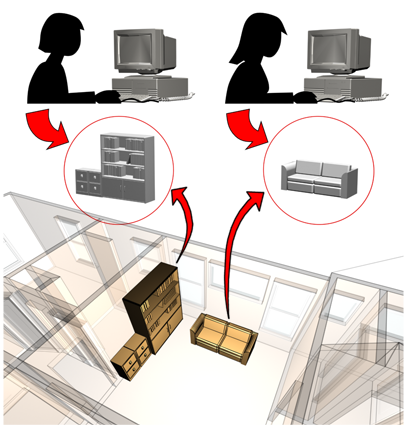
Objects in a scene can be externally referenced, created and maintained by other users.
Scene Explorer
The Scene Explorer is a powerful tool for viewing and changing object properties, selecting objects based on various criteria, and creating and modifying object hierarchies and layers.
Scene Converter
The Scene Converter provides an easy way to upgrade legacy scenes to utilize newer lights, materials, and renderer features.
Organizational Tools
Container and Group are tools for organizing objects logically so they can be manipulated as one. Grouping offers basic functionality, while the container provides advanced features for content-creation teams such as file access/sharing and inheritance rules. Other tools that can be used for organizing objects include the hierarchy and named selection sets for objects and for sub-objects.
The layer is an important tool for organization. It can be thought of as a transparent overlay on which you organize and group different kinds of scene information. Objects on the same layer can share attributes such as color, renderability, and display settings.
State Sets and Scene States
The State Sets and Scene States features provides fast ways to save different scene conditions with various properties that can be restored at any time and rendered to produce different interpretations of a model. State Sets can also interoperate with compositing software such as Adobe After Effects.
Schematic View
Schematic View displays the scene as a graphic schema instead of as geometry. It gives you an alternate way to select or rename the objects in your scene, and to navigate among modifiers. It is especially useful for viewing objects in a hierarchy.
