![]()
After you have created a camera, you can set viewports to display the camera's point of view. With a Camera viewport you can adjust the camera as if you were looking through its lens. Camera viewports can be useful for editing geometry as well as setting up a scene for rendering. Multiple cameras can give different views of the same scene.
If you want to animate the point of view, you can create a camera and animate its position. For example, you might want to fly over a landscape or walk through a building. You can animate other camera parameters as well. For example, you can animate the camera's field of view to give the effect of zooming in on a scene.
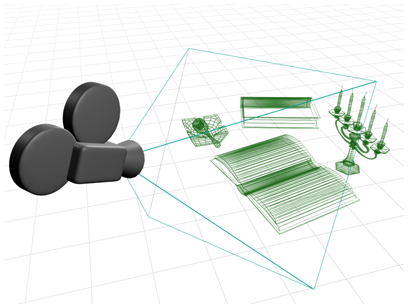
An example of a camera in a scene.
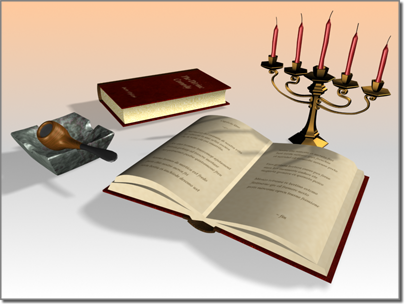
The result after rendering through the camera.
There are two kinds of cameras in 3ds Max:
- Physical Cameras integrate framing the scene with exposure control and other effects that model real-world cameras.
- Legacy Cameras have a simpler interface with fewer controls.
Both physical cameras and legacy cameras can be either targeted or free.
