The Assign Material dialog opens when you start to paint an object to which no material is assigned. It has a shortcut for assigning a Standard material, or you can choose another material. You can use Viewport Canvas with any material in 3ds Max.
Note: After you choose an option from the Assign Material dialog, Viewport Canvas prompts you for the map type to use. If you choose a map type to which a bitmap image file is not yet assigned, the Create Texture dialog opens.
After you designate the material type to assign, you’re prompted for a map type to paint on (such as Diffuse), and then for a bitmap file to use.
Interface
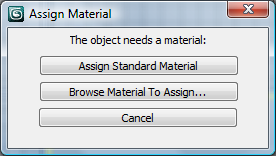
- Assign Standard Material
-
Assigns a Standard material to the object.
- Browse Material to Assign
-
Opens the Material/Map Browser, which you can use to assign any material in 3ds Max.
- Cancel
-
Exits the dialog without assigning a material or starting Viewport Canvas.
