![]()
![]()
![]() This same dialog is used by the VertexPaint modifier to control the brush envelope, use pressure sensitivity, or enter mirror painting mode. The dialog is accessed through the Brush Options button on the floating Vertex Paintbox.
This same dialog is used by the VertexPaint modifier to control the brush envelope, use pressure sensitivity, or enter mirror painting mode. The dialog is accessed through the Brush Options button on the floating Vertex Paintbox.
The dialog is also used by the Paint Soft Selection and Paint Deformation tools available for poly objects.
Interface
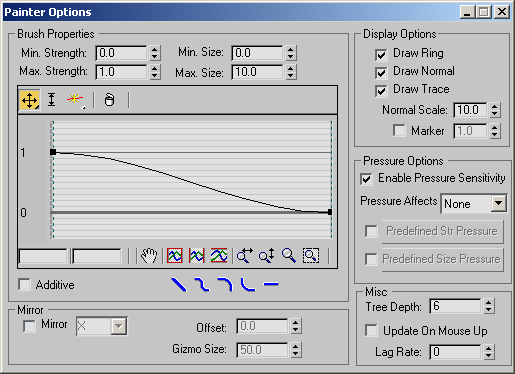
Brush Properties group
- Min. Strength
-
Sets the minimum vertex weight to paint.
- Max. Strength
-
Sets the maximum vertex weight to paint.
- Min. Size
-
Sets the minimum size for the paint gizmo.
- Max. Size
-
Sets the maximum size for the paint gizmo.
- [brush strength falloff curve]
-
This graph determines how the brush weight falls off as the distance increases from the center of the brush. The controls on this graph are similar to those on a loft deformation dialog.
- Additive
-
When on, brush strokes add to existing vertex weights.
- Quick Brush Falloff Types
-
Set the brush falloff to linear, smooth, slow, fast, or flat.
Display Options group
The options in this group determine the appearance of the paint gizmo.
- Draw Ring
-
A ring appears as part of the paint gizmo.
- Draw Normal
-
A normal arrow appears as part of the paint gizmo.
- Draw Trace
-
Draws a trace (temporary mark) that shows the path of the brush stroke on the surface.
- Normal Scale
-
Sets the scale of the normal arrow in the paint gizmo.
- Marker
-
Displays a circular marker at the end of the normal arrow. The value next to Marker sets the height of the marker.
Pressure Options group
- Enable Pressure Sensitivity
-
Turns on pressure sensitivity for the paint gizmo brush.
- Pressure Affects
-
Selects the brush parameter to be affected by pressure sensitivity. Choose from four options: None, Strength, Size, or both size and strength (Size/Str).
- Predefined Str Pressure
-
Turn this option on to use a predefined strength pressure. Click the button to view and edit the falloff curve for the strength.
- Predefined Size Pressure
-
Turn this option on to use a predefined size pressure. Click the button to view and edit the falloff curve for the size.
Mirror group
- Mirror
-
Turn this option on to mirror the paint gizmo on the other side of the object. Choose an axis from the drop-down menu. The paint gizmo is mirrored about the selected axis in the world coordinate system.
- Offset
-
Offsets the mirror plane by the value you specify.
- Gizmo Size
-
Changes the mirror gizmo size to a value you specify.
Misc group
- Tree Depth
-
Determines the size of the quad tree used for hit testing. Tree Depth relates to the amount of memory set aside for weight painting. Larger values mean faster interaction but more memory use.
- Update On Mouse Up
-
Prevents the system from updating viewports when the mouse button is pressed. This can save time in your workflow.
- Lag Rate
-
Determines how often the stroke updates the painted surface. Higher values update the surface less often.