This rollout contains options to switch between Euler or quaternion controllers on biped animations. These choices offer alternative ways to control an animation in the Curve Editor. For more details, refer to Working with Euler Curves on Biped Animation.
Procedures
Example: To switch between quaternion and Euler rotation controllers:
- Create a biped.
- Turn on
 .
. -
 Rotate the biped's upper arm so it extends forward.
Rotate the biped's upper arm so it extends forward. - Go to frame 20 and
 rotate the upper arm so it extends sideways.
rotate the upper arm so it extends sideways. - Go to frame 40 and
 rotate the upper arm back to its original orientation.
rotate the upper arm back to its original orientation. 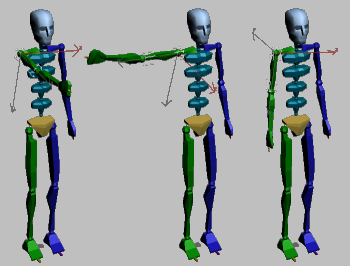
From left to right, the biped at frame 0, 20, and 40.
On the
 Motion Panel
Motion Panel  Quaternion/Euler rollout, notice that the Quaternion option is active by default. Note: If you change options for that biped limb, your choice is preserved in the 3dsmax.ini file, from which it is restored after a scene reset or session change.
Quaternion/Euler rollout, notice that the Quaternion option is active by default. Note: If you change options for that biped limb, your choice is preserved in the 3dsmax.ini file, from which it is restored after a scene reset or session change. - On the Biped Apps rollout, click Workbench to open the Animation Workbench dialog.
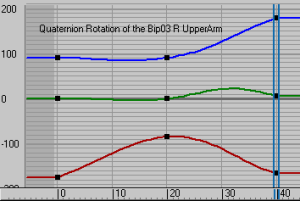
The animation is displayed as three separate TCB rotation curves labeled “Quaternion Rotation”.
- On the Quaternion/Euler rollout, choose the Euler option.
The curves have been converted to display Euler controlled rotations. You now have access to the curve's tangent handles to change the curve's interpolation.
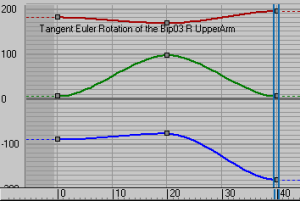
The animation is displayed as three separate Euler curves labeled “Tangent Euler Rotation”.
- Choose a different axis ordering from the Axis Order drop-down list (under the Euler option).
The curve display changes to reflect the new ordering while preserving the biped posture.
- Choose the Quaternion option to convert the curves back to a TCB interpolation. Note: Converting a curve from Euler to quaternion can affect its interpolation. See Working with Euler Curves on Biped Animation for details.
Interface
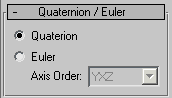
The following options set the rotation controller for biped animations.
- Quaternion Converts the selected biped animation to quaternion rotation. If the biped selection has not been animated yet, this starts as the default option.
If you change options for any biped limb, your choice is preserved in the 3dsmax.ini file, from which it is restored after a scene reset or session change.
- Euler Converts the selected biped animation to Euler rotation.
- Axis Order
-
Lets you choose the order in which the Euler rotation curves are calculated. Available only when Euler is active. Default=YXZ.
Changing the ordering reflects on the curves, which are modified accordingly. However, this change does not affect the animation itself.
Note: This setting is independent of the Workbench Axis Order setting.