Most material types have a Maps rollout.
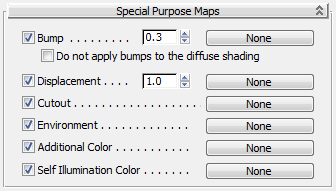
Example: Special Purpose Maps rollout for the Arch & Design material
- Click the Map button in line with the name of the visual component you want to map.
Initially the button is labeled "None."
- In the Material/Map Browser, select the map type from the list of maps (for example, Bitmap), and then click OK.
Double-clicking the map's name in the Browser also assigns the map type.
Many material rollouts have shortcut buttons for assigning a map to some of the material's visual components. These small buttons are equivalent to the buttons on the Maps rollout. Assigning a map to a button in one rollout changes the corresponding button in the other. There are similar controls for material types that don't include explicit Maps rollouts.
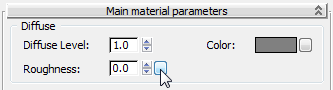
Shortcut map button in a material’s Parameters rollout
In the Slate Material Editor you can also assign maps by wiring nodes.
Note: To save loading time, if a map with the same name is in two different locations (on two different paths), it is loaded only once. This poses a problem only if your scene includes two maps that have different content but the same name. In this case, only the first map encountered will appear in the scene.