The Radial Size dialog gives you the ability to determine the size of your Lens Effect. The Radial Size dialog displays a curve with a point on each end which represents the Radial Size of your Lens Effect. The default position of the curve is one which means the Lens Effect will have the same radius around the center of the effect.
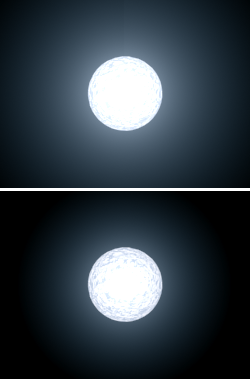
Objects with different Radial Sizes settings applied to Glow
By adding and moving points along the curve you can make areas of the effect extend further by moving a point above a value of one on the graph. You can also diminish areas of the effect by moving a point between one and zero on the graph. Finally, you can eliminate areas of the effect by moving a point below zero on the graph.
Buttons are available at the bottom of the dialog that allow you to change the display of the dialog. You can also manually enter a horizontal or vertical position by entering a value in the two entry boxes.
Interface
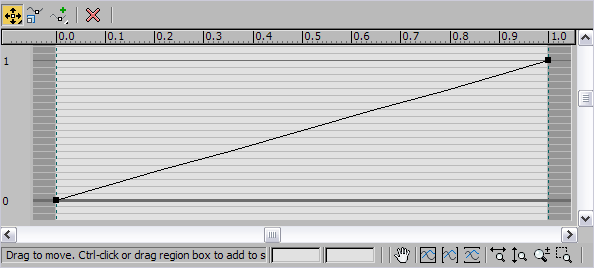
Toolbar
-


 Move
Move -
Moves selected points in any direction. Click and hold the Move button to display the flyout where you can select a button to move in any direction, move only in the horizontal direction, or move only in the vertical direction. The Move function remains active until you click another button. The button is yellow or blue (depending on the color scheme) while it is active.
-
 Scale Point
Scale Point -
Vertically scales a point up or down. Click once to enable Scale Point. The Scale Point function remains active until you click another button. The button is yellow or blue while it is active.
-

 Add Point
Add Point -
Allows you to add points anywhere along the Radial Size curve. Click and hold the Add Point button to display the flyout where you can select a button to add either a Corner Point or a Bezier Point. Click once to enable Add Point. The Add Point function remains active until you click another button. The button is yellow or blue while it is active.
-
 Delete Point
Delete Point -
Deletes selected points.
Status Bar
- Horizontal Position
-
Allows you to manually enter a horizontal position value for a selected point.
- Vertical Position
-
Allows you to manually enter a vertical position value for a selected point.
-
 Pan
Pan -
Allows you to click and drag the Radial Size graph to move it left and right or up and down. Click once to enable panning. Pan remains active until you click another button. The button highlights while it is active.
-
 Zoom Extents
Zoom Extents -
Fits the curve within the dialog window both vertically and horizontally so that the entire curve is visible.
-
 Zoom Horizontal Extents
Zoom Horizontal Extents -
Fits the curve horizontally within the dialog window so that the full length of the curve is visible.
-
 Zoom Vertical Extents
Zoom Vertical Extents -
Fits the curve vertically within the Radial Size graph so that the full height of the curve is visible.
-
 Zoom Horizontally
Zoom Horizontally -
Scales the width of the Radial Size graph.
-
 Zoom Vertically
Zoom Vertically -
Scales the length of the Radial Size graph.
-
 Zoom
Zoom -
Zooms in and out of the entire Radial Size graph.
-
 Zoom Region
Zoom Region -
Allows you to drag a region in the Radial Size graph and scale that region to fill the window.