USD Explorer
Once you have a USD Stage reference, you can visualize your USD data directly in 3ds Max in the USD Explorer.
To open the USD Explorer, do one of the following:
- Select Tools > USD > USD Explorer.
- Select File > Reference > USD Stage.... In the Select USD File dialog, locate a USD file to reference.
- In the Select USD Prim from file dialog, select Open in USD Explorer and choose OK.
- In the Command Panel, select the Geometry Icon (Circle) > USD from the drop-down menu > Parameters rollout > Open in USD Explorer.
Visualize USD data
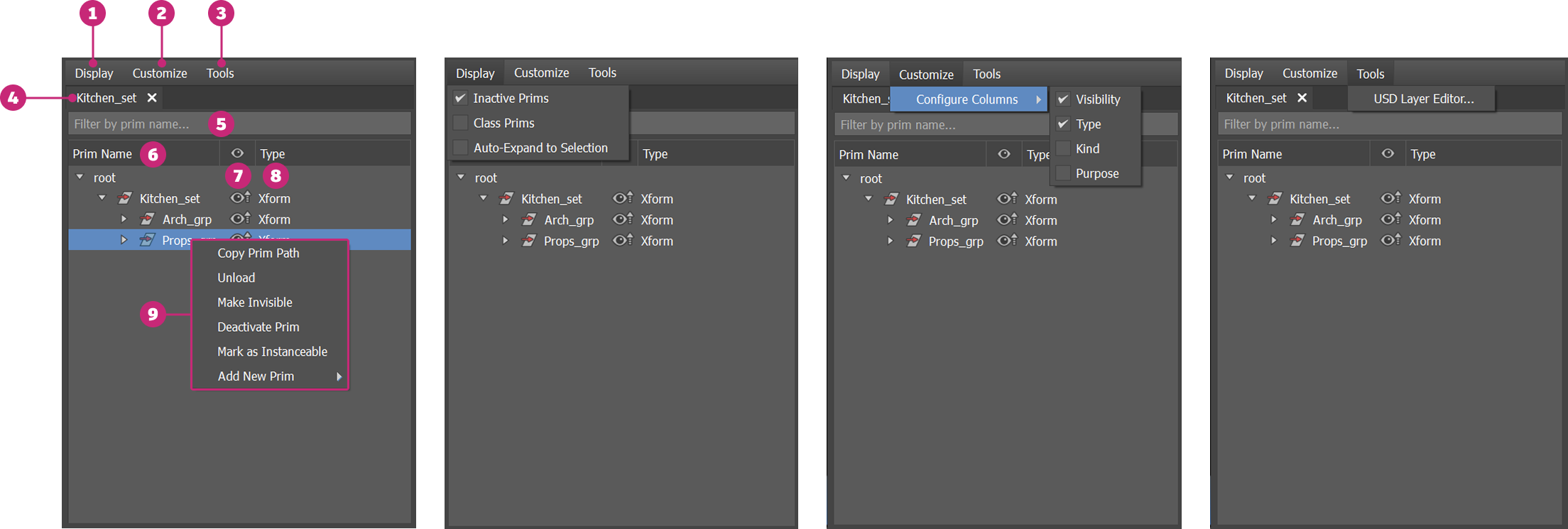
| # | Element | Description |
|---|---|---|
| 1 | Display | Select from this menu to access specific display toggles. Here you can toggle if Inactive Prims and Class Prims are shown in your tree view hierarchy or not. You can also toggle if the tree view herarchy expands to the selection upon selecting a prim in the Viewport. |
| 2 | Customize | Select from this menu to customize the columns. You can choose whether to display the visibility, type, kind or purpose of the prims. You can also access the column selection menu by right-clicking any of the column headers. |
| 3 | Tools | You can open USD tools from this menu. Currently the available tool is the USD Layer Editor. |
| 4 | Stage File(s) | A stage is a USD root file and all of its layers. Your loaded 3ds Max USD stages display as tabs here. You can load in multiple stages at once. All root layers opened in the USD Explorer get their own tab, with the tab name derived from the file name. The tree view of a stage displays that particular root layer's prim hierarchy. If you select a stage object, the corresponding tab will be brought into focus in the USD Explorer. Clicking the X will close out a tab. It can be reopened using the reference workflow with Open in USD Explorer selected. Select between tabs to bring that stage into focus. |
| 5 | Filter by prim name... | If you have many prims in your current stage tab and are trying to identify a specific prim, you can type to filter in this bar and find the prim you are searching for in your current stage. |
| 6 | Prims | Visualize the prims in your stage in this tree hierarchy. Hover over a prim name to see its path, prim type and composition arcs (if applicable, the name of any introduced composition arcs). Right-click a prim to access contextual menu options. |
| 7 | Visibility | Toggle the visibility property of a prim in your tree view between invisible |
| 8 | Type | The type defined in the prim's metadata. Xform, Mesh, Scope and Material are examples of specific prim types. You can also hover over a prim to view its prim type. While prims themselves themselves indicate what “type” of scene element they are, they do not necessarily possess data themselves. |
| 9 | Right-click context menu | Right-click a prim to enact contextual actions including the following: Copy Prim Path: Copies the prim path of the selected prim to your clipboard. Make Invisible/Visible: Toggles the visibility of the selected prim in the viewport. This option is renamed to Make Visible once a prim is hidden from the viewport. Make Visible will force all ancestor prims to be Inherits (changing their ancestor settings). If a prim is made invisible, its descendants are also made invisible. This state is also affected by the visibility/inherit toggle icon. Set as Default Prim: Set the prim as the default prim of the stage. Deactivate/Activate Prim: Toggles if a prim is enabled or disabled from a scene. Deactivate or delete a prim to disable it from a scene. This option is renamed to Activate Prim once a prim is deactivated/ made inactive. Note: You can toggle the visibility of inactive prims in the Explorer by selecting Display > Inactive Prims. These changes are saved in your 3ds Max scene with edits saved in your session layer. Mark as Instanceable: When toggled, the metadata on the prim is authored to be instanceable = true or false. Using this menu item, you can instance and de-instance prims. When you mark a prim as instanceable, instanceable = true. When you unmark a prim as instanceable, instanceable = false. These changes are saved in your 3ds Max scene with edits saved in your session layer. Add New Prim: You can add different types of ptims as children of a prim, such as Def, Scope, Xform, Mesh and Camera. Remove Prim: Remove the prim from the stage. Unload/Load/Load with Descendants: If applicable, such as for payloads, unloads or loads the prim from the scene depending on its current state. When Unload is selected, the prim and any descendants are unloaded from the scene. These changes are not saved in your 3ds Max scene or current session. |
By default, edits are made to the root layer. You can change the edit target by selecting a different layer in the USD Layer Editor.
Bulk selection and editing of prims
In the USD Explorer, you can select multiple prims by holding down the Ctrl key. To select a range of consecutive prims, click the first prim, hold down the Shift key, and then click the last prim. Both methods allow you to edit the selected prims simultaneously. To remove a prim from the selection, hold the Alt key and click on the prim. You can also multi-select and edit prims in the viewport.

Rename a prim
You can rename a prim in two ways:
- USD Explorer: Double-click the prim name to edit it.
- Command Panel: In the Modify tab, enter a new name in the prim's Name field.
Delete a prim
Press the Delete key to delete the selected prim.
Change prim hierarchy
You can change a prim's hierachy by dragging it to the desired level.
USD does not allow sibling prims to share the same name. If you drop a prim into a level that already contains a prim with the same name, a warning appears and the operation is canceled.
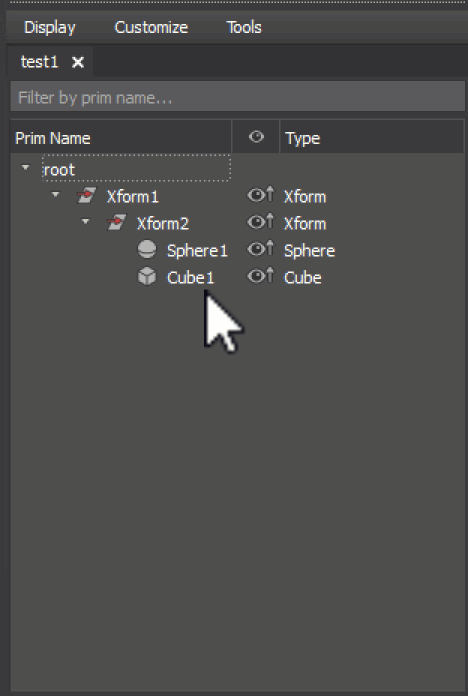
Hotkeys
- Ctrl+Click: When applied to a collapsed parent prim, this command fully expands the tree hierarchy to show all descendants. When applied to an expanded parent prim, it collapses the tree hierarchy.
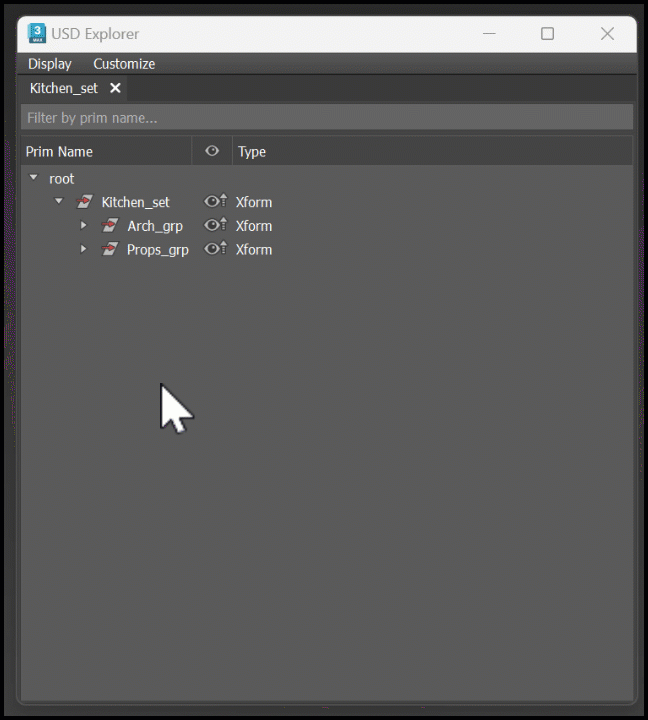
- Ctrl: With the variant set menu open, holding the Ctrl key keeps it open after you click on a variant.