This topic describes the controls for CV sub-objects that lie on surfaces. A rollout labeled CV contains the CV sub-object controls for NURBS models. In addition to the CV rollout described here, the Curve CV sub-object level displays the Soft Selection rollout.
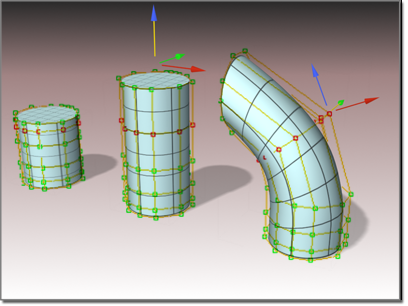
Transforming CVs changes the shape of the surface.
Procedures
To transform surface CV sub-objects:
- At the Surface CV sub-object level,
 select one or more CVs.
select one or more CVs.
The sub-object selection tools are the same as for other kinds of sub-objects. You can also use the H key while the Keyboard Shortcut Override Toggle button is on. See Sub-Object Selection.
The Selection group box, described under "Interface" later in this topic, provides additional options for selecting CV sub-objects.
- Activate
 (Select And Move) or another transform and then drag in a viewport to transform the selection.
(Select And Move) or another transform and then drag in a viewport to transform the selection.
The shape of the model changes as you interactively transform the CVs.
Rotate and Scale are useful only when you've selected multiple CVs.
Tips
-
 The Lock Selection Set button is useful when you transform NURBS CV sub-objects. You can make a selection in one viewport, click Lock Selection Set (or press
Ctrl+Shift+N), and then transform the selection in a different viewport.
The Lock Selection Set button is useful when you transform NURBS CV sub-objects. You can make a selection in one viewport, click Lock Selection Set (or press
Ctrl+Shift+N), and then transform the selection in a different viewport.
- When you move CV sub-objects, move them as systematically as possible to avoid "getting lost."
- On surfaces, avoid moving CVs so they cross over or under adjacent points. This can create odd-looking warps or overlaps in the surface.
To Shift+Clone surface sub-objects:
- Hold down
Shift while you transform the surface selection.
The Sub-Object Clone Options dialog appears. This dialog provides various ways to clone the surfaces, some of which reduce relational dependencies to improve performance.
To use the keyboard to select surface CV sub-objects:
- Turn on
 (Keyboard Shortcut Override Toggle).
(Keyboard Shortcut Override Toggle).
-
 Click or drag to select CVs.
Click or drag to select CVs.
- Hold down
Ctrl and use the arrow keys to move among the CV sub-objects.
For CVs on surfaces, the left-arrow and right-arrow keys traverse the U dimension of a surface, while the up-arrow and down-arrow keys traverse the V dimension of the surface. The arrow keys don’t move between surface sub-objects.
You can select surface CV sub-objects using the Ctrl key and the arrow keys. The arrows traverse the sub-objects in the order they were created. To do so, follow these steps:
You can also use the H keyboard shortcut (while the Keyboard Shortcut Override Toggle button is on) to display a dialog and select CVs by name. Ctrl+H displays only the names of CVs directly beneath the mouse cursor.
To remove CVs from a surface:
-
 Select a row, column, or a row and column.
Select a row, column, or a row and column.
The appropriate Delete buttons are enabled.
- In the Delete group box, click Row, Col., or Both.
The row, the column, or both are deleted.
Note: You can't delete a single CV from a CV surface. Nor can you delete a row or column if that would make the surface have fewer than four rows or columns.
To add CVs to a CV Surface:
- In the Refine group box, click Row, Col., or Both.
- Click the surface.
A row, a column, or both are added close to the point where you clicked the surface. Neighboring CVs move away from the new CVs in order to preserve the surface’s original curvature.
To fuse two CVs:
- Turn on Fuse.
- Click a CV without releasing the mouse button. Drag to another CV, and then release the mouse button.
The first CV you choose acquires the position of the second CV, and becomes dependent to it. If the first CV has an animation controller, the controller is discarded. If the second CV has an animation controller, the first CV acquires it too.
Note: Fused CVs display in purple by default.
To unfuse fused CVs
-
 Select the fused CV.
Select the fused CV.
- Click Unfuse.
Now you can move and edit the two CVs independently.
To transform a region:
- Using sub-object selection, select one or more CVs for the center of transformation.
- Turn on Soft Selection.
- Transform the CV.
A region around the selected CV is transformed accordingly.
Move is the most common transform to use. Rotate and Scale can be used with a non-local transform center.
Interface
In addition to the CV rollout described here, the Surface CV sub-object level also displays the Soft Selection rollout.
CV rollout
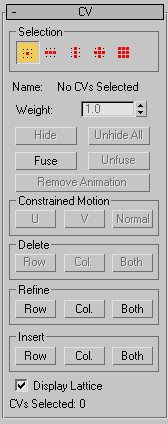
Surface CV sub-object rollout
Selection group
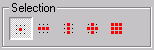
Surface CV sub-object selection controls
-
 Single CV
Single CV -
(The default.) When on, you can select individual CVs by clicking, or groups of CVs by dragging a region.
-
 Row of CVs
Row of CVs -
When on, clicking a CV selects the entire row the CV belongs to. Dragging selects all rows in the region.
-
 Column of CVs
Column of CVs -
When on, clicking a CV selects the entire column the CV belongs to. Dragging selects all columns in the region.
-
 Row and Column of CVs
Row and Column of CVs -
When on, clicking a CV selects both the row and column the CV belongs to. Dragging selects all rows and columns in the region.
-
 All CVs
All CVs -
When on, clicking or dragging selects all the CVs in the surface.
- Name
-
Shows either "No CVs selected", "Multiple CVs selected", or "SurfaceName(uIndex,vIndex)", where "SurfaceName" is the name of the CV's parent surface, and "uIndex,vIndex" is the CV's UV location on the surface. You can't edit the Name field to customize the names of CVs.
If CVs are fused, the Name field shows the name of the first CV.
- Weight
-
Adjusts the weight of the selected CVs. You can use a CV's weight to adjust the CV's effect on the surface. Increasing the weight pulls the surface toward the CV. Decreasing the weight relaxes the surface away from the CV.
Increasing weight is a way to harden a surface: that is, to sharpen its curvature at a particular location.
By default, the weight is 1.0 for the CVs of NURBS objects that you create on the Create panel or the NURBS sub-object creation rollouts. The weight of CVs in geometry that you convert to NURBS can vary, depending on the object's original shape.
You can change the weight when multiple CVs are selected. Using the Weight field or spinner while multiple CVs are selected assigns all of them the value you choose. Because weights are relative to each other (rational), using the Weight control when all CVs are selected has no visible effect.
Tip: You can increase the curvature of an indentation in a surface by increasing the weight of the CVs surrounding the indented area. This is easier and often more effective than moving the indented area's CVs. - Hide
-
Click to hide the currently selected CVs.
- Unhide All
-
Click to unhide all hidden CVs.
- Fuse
-
Fuses a CV to another CV. (You can't fuse a CV to a point, or vice versa.) This is one way to connect two surfaces. It is also a way to change the shape of surfaces.
Fusing CVs does not combine the two CV sub-objects. They are connected but remain distinct sub-objects that you can unfuse later.
Fused CVs behave as a single CV until you unfuse them. Fused CVs behave similar to a single point, but the property of multiplicity for coincident CVs also applies. (See NURBS Concepts and CV Curve.) The fused CVs have proportionally more influence on the curve, which can become sharper in the fused CVs' vicinity, or even angular if more than two CVs are fused together.
Fused CVs are displayed in a distinct color. The default is purple. (You can change this color using the Colors panel of the Customize User Interface dialog.)
- Unfuse
-
Unfuses the fused CVs.
- Remove Animation
-
Removes animation controllers from the selected CVs.
Constrained Motion group
These buttons constrain CV motion. They are enabled when you select one or more CVs. When you finish dragging the CV selection, the active constraint button turns off.
- U
-
Constrains the CV selection to move in the surface's U dimension.
Keyboard shortcut (Keyboard Shortcut Override Toggle must be on): Alt+U
- V
-
Constrains the CV selection to move in the surface's V dimension.
Keyboard shortcut (Keyboard Shortcut Override Toggle must be on): Alt+V
- Normal
-
Constrains the CV selection to move normal to the original surface.
Keyboard shortcut (Keyboard Shortcut Override Toggle must be on): Alt+N
Delete group
These buttons delete CVs from the surface. Select one or more CVs, and then click Row, Col., or Both.
You can't delete surface CVs if the deletion would give the surface fewer than four rows or fewer than four columns. Aside from that restriction, these buttons delete all rows, columns, or rows and columns that contain selected CVs. This means that you can't delete after you make a selection using the Row and Column or All selection buttons: that would imply deleting the entire CV surface.
These buttons are unavailable unless the deletion is possible.
- Row
-
Deletes rows of CVs from the surface.
- Col.
-
Deletes columns of CVs from the surface.
- Both
-
Deletes both rows and columns of CVs from the surface.
Refine group
These buttons refine the surface by adding CVs. As you move the mouse over the surface, a preview of the CVs that will be added, and their locations, is displayed in blue.
- Row
-
Adds a row of CVs to the surface.
- Col.
-
Adds a column of CVs to the surface.
- Both
-
Adds both a row and a column of CVs to the surface.
Tip: It is a good idea to reparameterize after you have added CVs to a surface by refining. See Editing Surface Sub-Objects.
Insert group
These buttons insert CVs into the curve. Click to turn on one of these buttons and then click the surface where you want to insert the new CVs. Inserting CVs is similar to refining with CVs, except that other CVs in the surface do not move. This means that the shape of the surface can change when you insert.
Inserting CVs does not remove animation from the surface the way refining does.
- Row
-
Inserts a row of CVs into the surface.
- Col.
-
Inserts a column of CVs into the surface.
- Both
-
Inserts both a row and a column of CVs into the surface.
Tip: It is a good idea to reparameterize after you have added CVs to a surface by inserting. See Editing Surface Sub-Objects.
- Display Lattice
-
When on, displays the control lattice that surrounds CV surfaces. When off, the control lattice isn't shown in viewports. Default=on.
- CVs Selected
-
This text field shows how many CVs are currently selected.