![]()
Interface
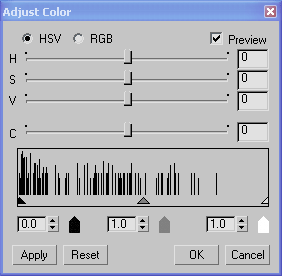
- HSV (The default.) When chosen, the first three sliders are labeled HSV, and adjust the colors' hue, saturation, and value.
- RGB When chosen, the first three sliders are labeled RGB, and adjust the colors' red, blue, and green components.
- Preview
-
When on, vertex color adjustments are previewed interactively in shaded viewports (provided that on the Paintbox, Vertex Color Display - Unshaded or Vertex Color Display - Shaded is active). Default=on.
- Contrast slider
-
Lets you adjust the contrast of the vertex colors.
Histogram and Input-Level Spinners
- Histogram
-
Graphically shows the distribution of colors in the vertex selection, as well as the current shadow, gamma, and highlight input levels.
The shadow, gamma, and highlight input levels can help you adjust 3ds Max viewport color to better match your target hardware display (such as a game engine).
- Shadow level
-
Adjusts the level of shadow display.
- Gamma level
-
Adjusts the display gamma.
- Highlight level
-
Adjusts the level of highlight display.
When you adjust a level, the corresponding arrow moves on the histogram, to indicate the current setting. (However, you can't graphically drag the arrows.)
- Apply
-
Click to apply the current settings to vertex colors, without closing the dialog.
- Reset
-
Click to restore dialog settings to their defaults.