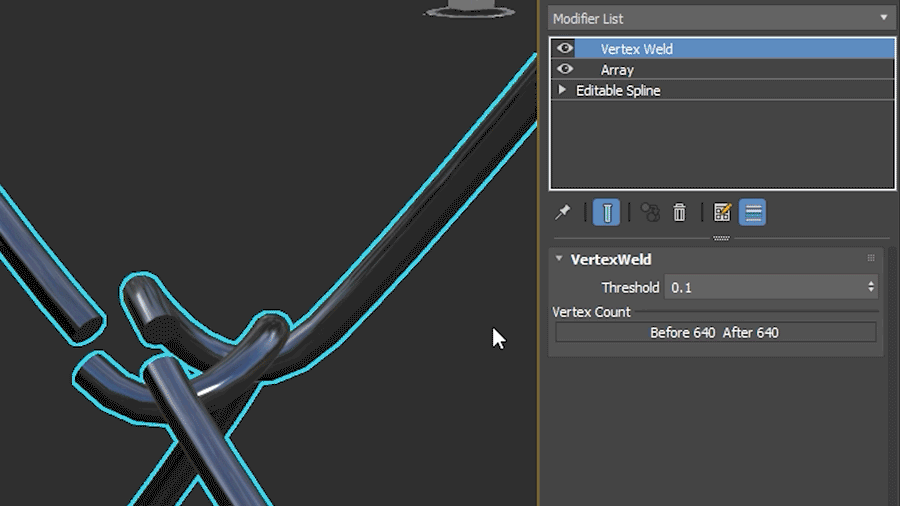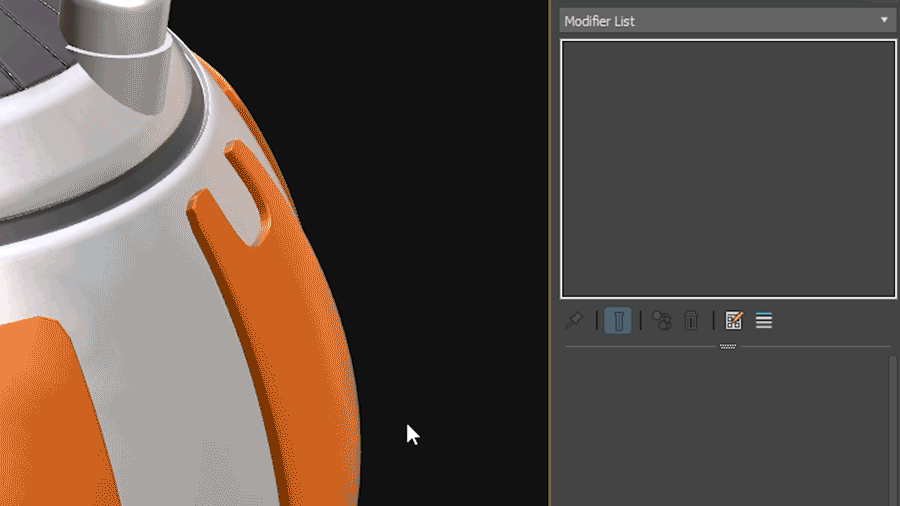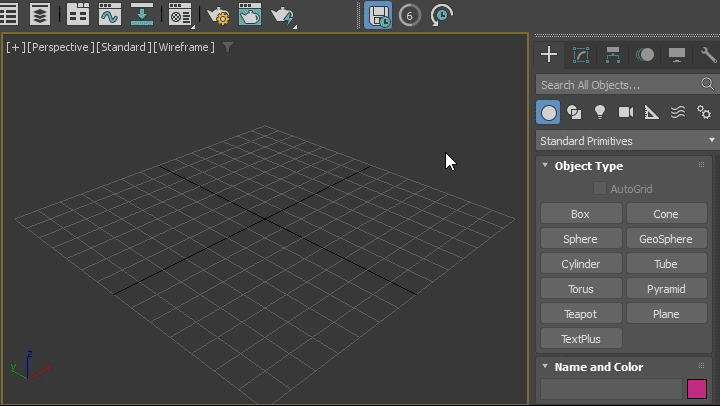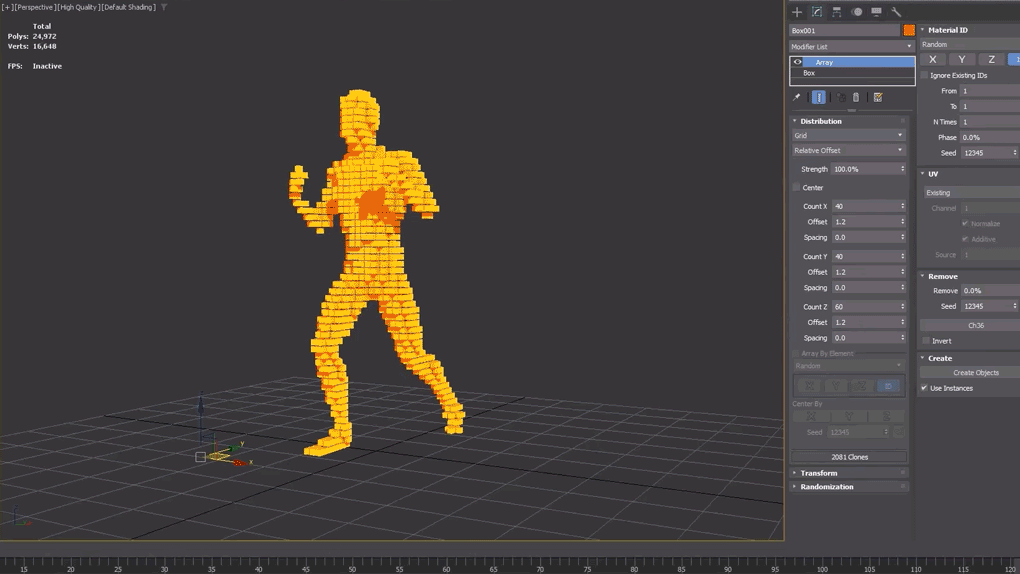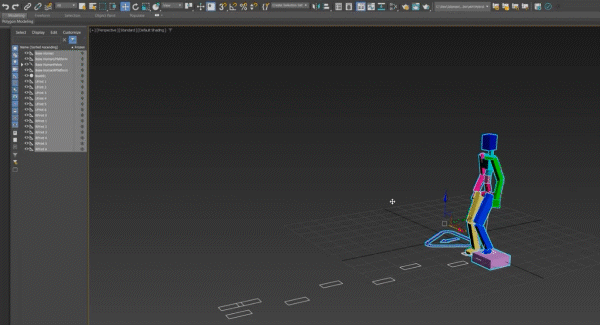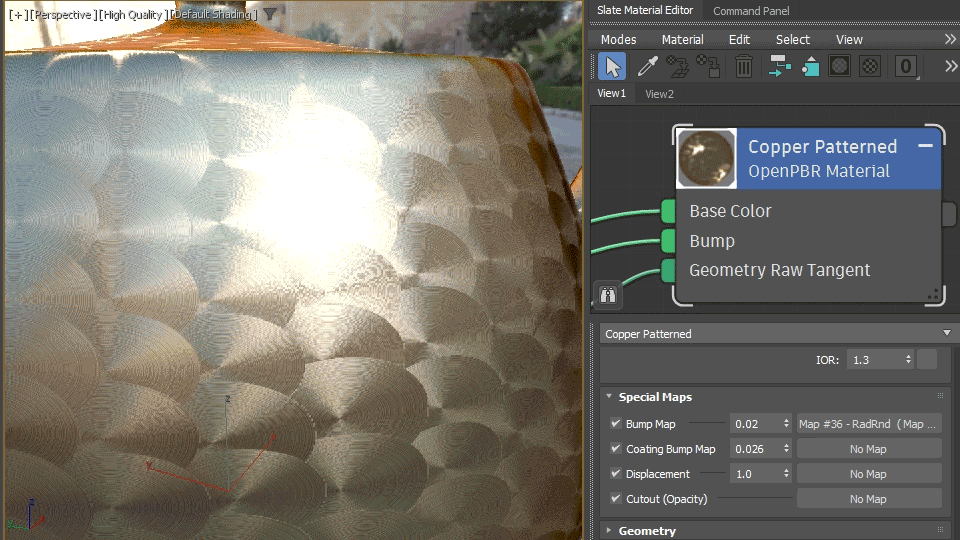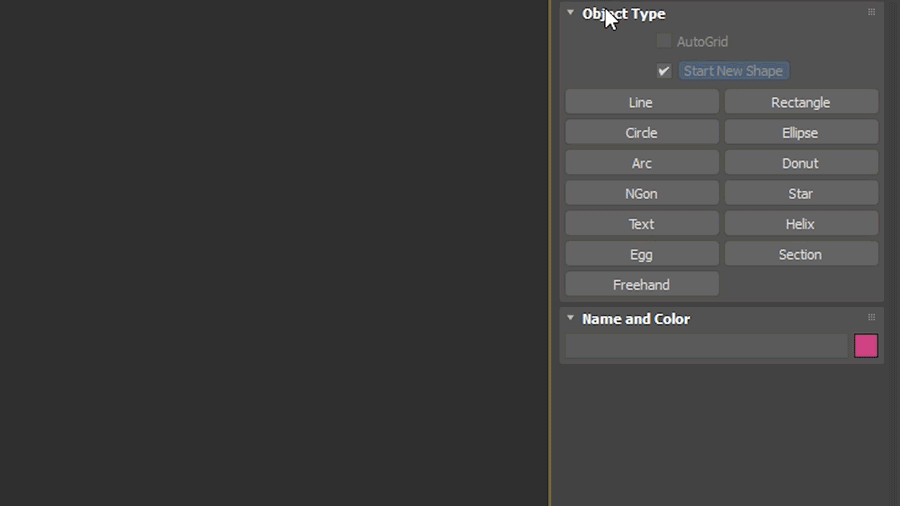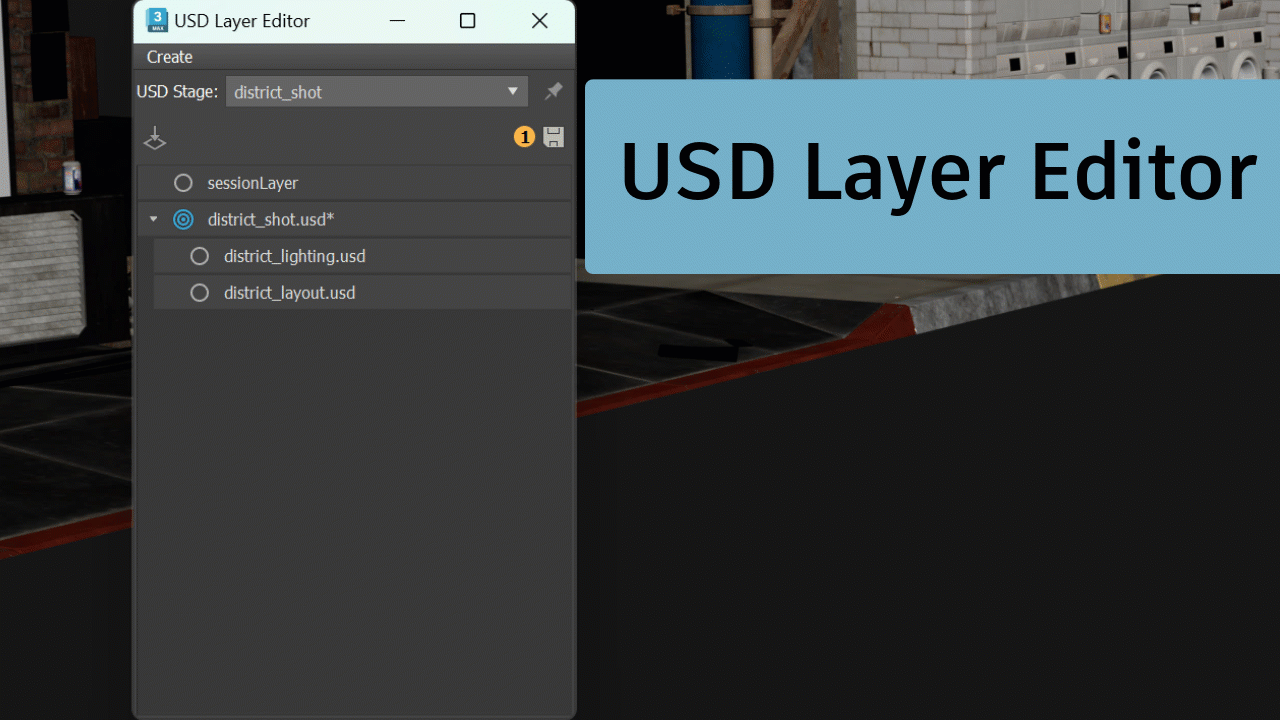Welcome to 3ds Max 2026! You can download the 3ds Max 2026 from your Autodesk Account.
Read on to learn about the new features and updated workflows you'll find in this release. For technical details including What's Fixed, please see the 3ds Max 2026 Release Notes.
For more on the evolution of 3ds Max over the years, check out the 3ds Max timeline on Autodesk Area.
What else is new?
This release of 3ds Max also includes the following changes and improvements.
| Paint Weight hotkey in the Skin Modifier |
A new hotkey, B, has been created to let you toggle Painting mode off and on. Now, while in Painting mode, you can press B to change the selected bone in the Viewport, and press B again to return to Painting. This hotkey streamlines skin weight painting to let you work seamlessly between these two modes. |
| Color management |
There are now separate settings for the render output transform to be applied by default for gamma-encoded file formats versus other formats when using OCIO modes. This means that you should not normally need to change the color-space conversion options manually if you change the file format when saving images. Note that scenes saved from earlier versions of 3ds Max continue to work as before by default. See Color Management Settings. Color management has also been improved for image file lists (IFL). If Automatic is selected when opening or saving an image, the transform determined by the settings is applied to each file individually. If you instead select a specific transform manually, it gets applied to all images in the list. In addition, many issues affecting network rendering with OCIO-based color management have been fixed. The version of OpenColorIO is now OCIO v2.4.1. |
| Component updates |
In alignment with the VFX Reference Platform, components have been updated to the following:
For an overview of 3ds Max alignment with the VFX Reference Platform, see VFX Platform Alignment. |
| ATF update |
ATF files now support SketchUp 2024 and NX 2406 models. |
| Studio Menus Evaluation |
You can now inject your own custom menus from your pipeline into 3ds Max.
This environment variable allows you to load new CUI (Custom User Interface) configuration files right after all system configurations have been loaded, but before the final user configuration is applied. The variable accepts a list of CUI files, separated by a semicolon (;). The files are evaluated in the order specified in the list. |
| Hotkey and Menu Editor Enhancements |
(maxops.GetICuiMenuMgr()).LoadConfiguration((maxops.GetICuiMenuMgr()).GetCurrentConfiguration())
|
| .Net 8 Update |
The version of .Net supported is now version 8. |