This dialog lets a network rendering job send notifications via email. Such notifications can be useful when you launch a lengthy render, such as an animation, and don't care to spend all your time near the network manager system.
Interface
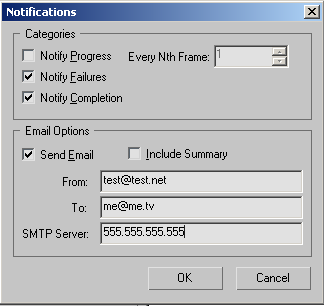
Categories group
- Notify Progress
- Triggers a notification to indicate rendering progress. A notification is triggered every time the number of frames specified in Every Nth Frame has completed rendering. Default=off.
- Every Nth Frame
- The number of frames used by Notify Progress. Default=1.
- Notify Failures
- Sends an email notification only if something occurs to prevent the completion of a rendering. Default=on.
- Notify Completion
- Sends an email notification when a rendering job is complete. Default=on.
Email Options group
- Send Email
- Notifies via email.
- Include Summary
- Includes a summary of the network rendering progress with the notification email. Available only when Send Email is turned on.
- From
- Enter the email address of the person who initiates the rendering job.
- To
- Enter the email address of the person who needs to know the rendering status.
- SMTP Server
- Enter the numeric IP address of the system you use as a mail server.