To trim a surface is to use a curve on the surface to cut away part of the surface, or to cut a hole in the surface.
Before you trim a surface, you must create a curve on that surface. These are the kinds of curves that can trim surfaces:
- U iso and V iso curves
- Surface-surface intersection curve
- Normal projected curve
- Vector projected curve
- CV curve on surface
- Point curve on surface
Once you've created the curve, you trim the surface by turning on Trim in the curve sub-object's parameters. A Flip Trim control inverts the trim direction.
The direction of the curve determines the initial direction of the trim. For example, a closed curve on surface created in a clockwise direction trims inward, creating a hole in the surface; while a closed curve on surface created in a counterclockwise direction trims outward, creating a curve-shaped portion of the surface.
When a surface is trimmed, its untrimmed version is still present in the 3ds Max scene. You can select it for the purposes of editing it, or replacing it as a parent to a dependent sub-object. For details, see Sub-Object Selection.
Procedures
Example: To cut a hole in a CV surface:
- Create a CV surface in the Top viewport.
- Create a closed CV curve sub-object that lies on top of (or above) the surface.
- In the toolbox, turn on
 (Normal Projected Curve), then in the Top viewport click first the CV curve, then the surface.
(Normal Projected Curve), then in the Top viewport click first the CV curve, then the surface. This creates a projection of the CV curve that lies on the surface, and can trim it.
- In the normal projected curve's parameters, click to turn on Trim.
A hole appears in the surface. Depending on the orientation of the Normal Projected curve, you might see everything but the hole.
- Use the Flip Trim toggle to invert the trim. Note: Trims aren't displayed in viewports if the NURBS surface's Surface Trims toggle is turned off on the General rollout's Display group box.
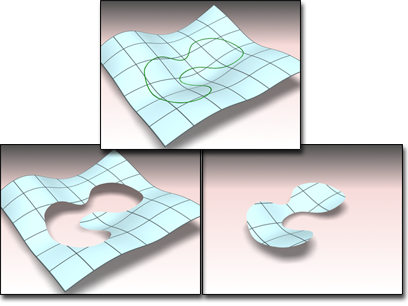
Above: CV curve on surface
Below left: Using the curve to trim the surface
Below right: Using Flip Trim to change the trimming direction
To select an untrimmed surface:
- Make sure the Keyboard Shortcut Override toggle is on.
- At the appropriate sub-object level or during a replace parent operation, press H. This opens the Select Sub-Objects dialog, which is a subset of the Selection Floater that you can use during sub-object creation as well as sub-object selection.
- If the untrimmed version is selectable at this level, the trimmed version appears as a "tree," with a plus sign next to it. Click the plus sign to expand the tree. The child is the untrimmed version. Highlight its name to select it.