You can edit footstep timing in Track View.
Footstep keys have their own display in Track View's Dope Sheet mode. Footstep keys are displayed as blocks of color, each indicating a period of time when one of the biped's feet is in a footstep.
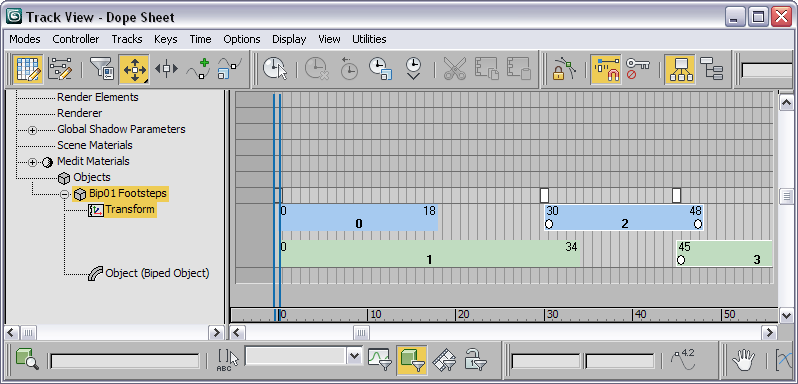
Footsteps in Track View
The footstep key colors match the colors of footstep icons in viewports. Just as with footstep icons, inactive footsteps are brightly colored, while active footsteps are displayed with pale colors.
The footstep key display relates directly to the different states the leg and foot can be in at any given time. The left edge of each footstep key indicates the foot is in the Touch state, while the right edge indicates the Lift state. The duration of the footstep key between Touch and Lift indicates the time the foot is in the Plant state. The space between footstep keys indicates a time when the foot is completely out of a footstep, a Move state.
You can change footstep timing in Track View by:
- Moving footstep keys to an earlier or later time.
- Moving footstep keys to change the time relationships between footsteps.
- Changing the lengths of footstep keys.
- Deleting footstep keys.
You must select footstep keys before you can change their timing.
Selecting Footsteps for Time Editing
Selecting footstep keys is the same as selecting footstep icons; when one is selected, the other is selected as well. Footstep keys can be selected in a number of ways for editing in Track View.
- Select footsteps in viewports as you would any 3ds Max object. Click a footstep to select it, and hold down the Ctrl key and click additional footsteps to select them. You can also draw a selection box around footsteps to select them.
Selecting footsteps also selects the footsteps in Track View. A selected footstep in Track View has a white border and a dot on both the left and right edges of the footstep key.
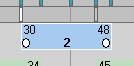
Footstep key selected in Track View
- Click the center of a footstep key in Track View to select it. Hold down the Ctrl key and click the center of additional footstep keys to select multiple footsteps.
- To select several footsteps at once, draw a selection box around the footstep keys in Track View.
- You can also select one edge of a footstep key by clicking the left or right edge in Track View. A single white dot appears at the selected edge. You can change the duration of the footstep by increasing or decreasing the length of the key on the selected edge.
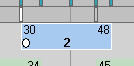
Left edge of footstep key selected in Track View
- To select an edge, right-click the footstep track in Track View to display the Footstep Mode Dialog. Select one or more footstep keys, and use the controls in the Footstep Edge Selection group to select an edge.
Editing Footstep Timing
Editing the timing of footsteps is a simple matter of moving selected footsteps or selected edges in time.
Moving an entire footstep changes the time at which it starts and ends, but not its duration. Moving a footstep edge changes the duration of the footstep.
Restrictions on Footstep Time Editing
The timing for both active and inactive footsteps can be changed. Editing timing for active footsteps also changes keys for the center of mass and leg keys, but not the spine, arm or tail keys. This can cause the resulting animation to look different from the way you intended. For this reason, you might prefer to deactivate footsteps before editing timing. See Deactivating Footsteps.
When editing footstep timing in Track View, the following limitations apply to both inactive and active footsteps:
- There must be at least one frame between footstep keys for the same foot.
- Footstep keys cannot start in negative frames.
- Every footstep must be at least two frames long.
- If you want to add footstep keys, use the tools on the Footstep Creation rollout. See Creating Footsteps Automatically and Creating Footsteps Manually.
- Footsteps cannot be cloned.
 To scale time of footsteps and body keys together, you can use Scale Time on the Track View toolbar. Warning: Do not use the Re-scale Time option in the Time Configuration dialog to scale an animation that contains active footsteps. If you do so, biped keys might not adapt appropriately. Instead, use Scale Time on the Track View toolbar.
To scale time of footsteps and body keys together, you can use Scale Time on the Track View toolbar. Warning: Do not use the Re-scale Time option in the Time Configuration dialog to scale an animation that contains active footsteps. If you do so, biped keys might not adapt appropriately. Instead, use Scale Time on the Track View toolbar.
If you attempt to perform an illegal footstep timing change in Track View, an error message appears and the footstep timing pattern returns to the state it was in before you made edits.
Procedures
To display footstep keys in Track View:
- Choose Graph Editors menu
 Track View - Dope Sheet.
Track View - Dope Sheet. - If necessary, expand the Objects listing to display footstep keys.
To move selected footsteps in time:
- In Track View, drag any selected footstep key to drag all selected footstep keys in time.
To change the duration of a footstep:
- In Track View, click the left or right edge of a footstep key.
In addition to a white border, a small white dot appears to indicate the edge is selected.
- Drag the selected edge to make the footstep key longer or shorter.
You can adjust a selection of multiple footsteps this way.
You can also adjust any combination of left edge, right edge, and center selections. Dragging in Track View adjusts any combination of edge or center selection.
To change the display of numbers of footstep keys:
- In Track View, right-click the footstep track to display the Footstep Mode Dialog.
- Choose the values to display from the Footstep Number Display group.
To scale keys in time:
- On the Track View toolbar, click
 (Scale Time).
(Scale Time). - In the Track View window, click and drag to indicate the beginning and end of the time period you want to scale.
- Move the cursor over the selection region until a scale cursor appears. Drag to the left to reduce time, or drag to the right to increase time.