The Show UI submenu lets you toggle user interface elements in the workspace, so that you can customize your screen as you work. You can turn these elements on and off as you need by choosing them from the menu, maximizing the efficiency of your workspace. The settings are stored in the maxstart.cui file, so they remain after you shut down and restart 3ds Max.
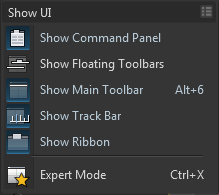
Alt menus version of the Show UI submenu
Choosing a UI element from the Show UI submenu toggles the display of that element. The submenu displays a check mark next to the UI element when it is currently being displayed.
Keyboard shortcuts for turning on and off UI elements are displayed next to their corresponding UI elements in the Show UI menu.
You can use the Show UI menu to hide or display the following UI elements:
- Command Panel
- Floating Toolbars (toggles all toolbars other than the main toolbar, including the Axis Constraints Toolbar, Layers Toolbar, and Extras Toolbar)
- Main Toolbar
- Track Bar
- Ribbon
From this submenu in the Alt menus, you can also toggle Expert Mode.