The Basic Parameters rollouts for Standard materials contain controls that let you set the color of your material, the shininess, the transparency, and so on, and specify maps to use for the various components of the material.
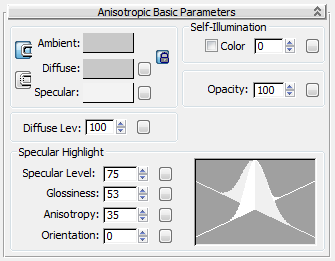
Example: The Basic Parameters rollout for the Anisotropic shader.
.
Basic Parameters rollouts vary depending on which shader is chosen.
The Basic Parameters rollout changes depending on which kind of shader you choose in the Shader Basic Parameters.
Component Controls
The first part of the Basic Parameters rollout contains controls for overall material components. They are described in the following topics:
- Color Controls let you choose the material’s color components, or replace them with maps.
- Self-Illumination makes a material appear lit from within.
Self-illumination is not available for the Strauss shader.
- Opacity controls how opaque or transparent a material is.
- Diffuse Level controls the brightness of the diffuse color component.
Diffuse Level is available only for the Anisotropic, Multi-Layer, and Oren-Nayar-Blinn shaders.
- Roughness controls how quickly the diffuse component blends into the ambient component.
Roughness is available only for the Multi-Layer and Oren-Nayar-Blinn shaders.
Highlight Controls
The second part of the Basic Parameters rollout contains controls for specular highlights, which in some ways are the greatest difference between the various shaders. See these topics for a description:
- Anisotropic Highlights
- Blinn, Oren-Nayar-Blinn, and Phong Highlights
- Metal Highlights
- Multi-Layer Highlights
For information on highlights with the Strauss shader, see Strauss Shader.
Translucency Controls
For the Translucent shader, an additional group on the Basic Parameters rollout contains controls for translucency.
Shortcut Map Buttons
The small buttons to the right of the color swatches and numeric controls open the Material/Map Browser, where you can select a map for that component. These buttons are shortcuts: You can also use the corresponding buttons on the Maps rollout. If you have assigned a map to one of these color components, the button displays the letter M. An uppercase M means that the corresponding map is assigned and active. A lowercase m means that the map is assigned but inactive (turned off).