The Layers toolbar simplifies interaction with the layer system in 3ds Max, allowing you to easily organize the layers in your scene. While most of these operations are available from the Layer Explorer dialog, the Layers toolbar provides convenient shortcuts to several common actions.
Interface

Note: This toolbar is not open by default; to see it, right-click an empty portion of any toolbar, and choose Layers from the menu.
The Layers toolbar provides the following controls:
 Manage Layers
Manage Layers- Toggles a floating Layer Explorer dialog.
- Layer List
- Displays layer names and properties.
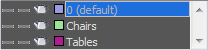
 Create New Layer
Create New Layer- Adds a new layer to the scene and automatically adds any currently selected objects to the new layer. The new layer's name is generated automatically ("Layer001", "Layer002", and so on) but can be changed with the Layer Explorer dialog.
 Add Selection to Current Layer
Add Selection to Current Layer- Moves the scene selection to the current layer.
 Select Objects in Current Layer
Select Objects in Current Layer- Selects all objects in the current layer.
 Set Current Layer to Selection's Layer
Set Current Layer to Selection's Layer- Sets the current layer to the layer that contains the selected object. Available only when a single object is selected.