Metal-shaded materials generate their own specular color. Also, the highlight curve for the Metal shader differs in shape from the curve for Blinn Oren-Nayar-Blinn, and Phong highlights.
Procedures
To increase or decrease the size and intensity of a highlight:
- Change the Glossiness value.
The width of the Highlight curve and the highlights in the preview change. At 0% glossiness, the curve is at its maximum width. At 100% glossiness, the curve is extremely narrow.
To increase or decrease the strength of a highlight:
- Change the value of Specular Level.
The intensity of the Highlight curve and the highlight in the preview change. At 0% specular level, there is no highlight. At 100% specular level, the curve is at its maximum height with no overloading. At values greater than 100%, the curve is overloaded: It grows wider, and a wider area is at the maximum highlight intensity.
Increasing the Specular Level also dims the diffuse color.
The shape of the Highlight curve affects the blending between the specular and diffuse color regions of the material. The steeper the curve, the less blending there is and the sharper the edge of specular and glancing highlights.
Interface
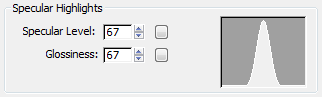
- Specular Level
-
Affects the intensity of the specular highlight. As you increase the value, the highlight grows brighter and the diffuse color grows dimmer. Default=10 for a Standard material, 50 for a Raytrace material.
Click the map button to assign a Specular Level map. This button is a shortcut: You can also assign a Specular Level map on the Maps rollout.
- Glossiness
-
Affects the size of the specular highlight. As you increase the value, the highlight curve grows narrower and the highlight gets smaller. Default=10 for a Standard material, 40 for a Raytrace material.
Click the map button to assign a Glossiness map. This button is a shortcut: You can also assign a Glossiness map on the Maps rollout.
- Highlight graph
-
This curve shows the effect of adjusting the values of Specular Level and Glossiness. As you decrease Glossiness, the curve grows wider; as you increase Specular Level, the curve grows taller.