On the Interaction Mode panel of the Preference Settings dialog, you choose whether mouse and keyboard shortcut behavior matches earlier releases of 3ds Max, or Autodesk Maya.
Specific customization settings for the mouse and keyboard shortcuts are on the Customize User Interface dialog  Mouse panel and
Keyboard panel. When you change the interaction mode using this panel, settings on both the other panels change as well.
Mouse panel and
Keyboard panel. When you change the interaction mode using this panel, settings on both the other panels change as well.
The 3dsmax.ini file saves the mode you choose, so this mode persists from one session of 3ds Max to the next.
Interface
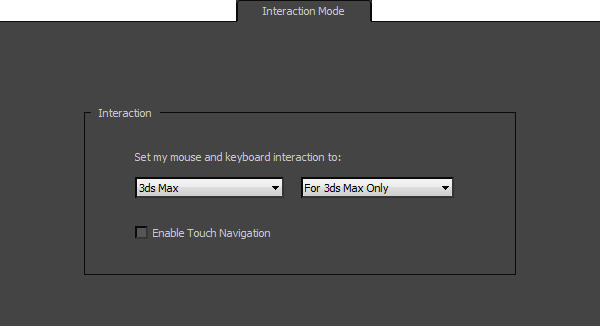
- Select an Interaction Mode drop-down list
- Choose the mode you want to use:
- 3ds Max (The default.) Mouse behavior and keyboard shortcuts behave in a "traditional" 3ds Max manner.
- Maya Mouse behavior and keyboard shortcuts behave as they do in Autodesk Maya.
Among the Maya mode behaviors are:
- Pressing spacebar changes focus to the view below the mouse, and maximizes that view.
- Shift+click either adds to or subtracts from a selection, while Ctrl+click subtracts from a selection.
- Orbit is not available in orthographic viewports.
- While Zoom is active, dragging the mouse down and to the right (a "southeast" direction) zooms in.
- The keyboard shortcuts for navigation tools are:
- Orbit ("Arc Rotate")
Alt + the left mouse button (does not work in Camera or orthographic viewports).
Note: By default, several commands on the Ribbon and elsewhere in the 3ds Max interface use Alt+click or Alt+drag as shortcuts. When in Maya mode, this can give unexpected results.
- Pan Alt + the middle mouse button.
- Zoom Alt + the right mouse button (does not work in Camera viewports).
- Orbit ("Arc Rotate")
Alt + the left mouse button (does not work in Camera or orthographic viewports).
- Alt+Home switches to a default Perspective view.
In addition, the following keyboard shortcuts have different default values:
3ds Max Maya Maximize Viewport Toggle Alt+W spacebar Zoom Extents Selected Z F Zoom Extents All Shift+Ctrl+Z A Undo Viewport Operation Shift+Z Alt+Z Redo Viewport Operation Shift+Y Alt+Y Play Animation / (forward slash) Alt+V Set Key K S Group [none] Ctrl+G Editable Poly  Repeat Last Operation
Repeat Last Operation
; (semicolon) G
- [application drop-down list]
- The only choice is For 3ds Max Only.
- Enable Touch Navigation
- When on, enables gestural input from multi-touch devices. Default=off.